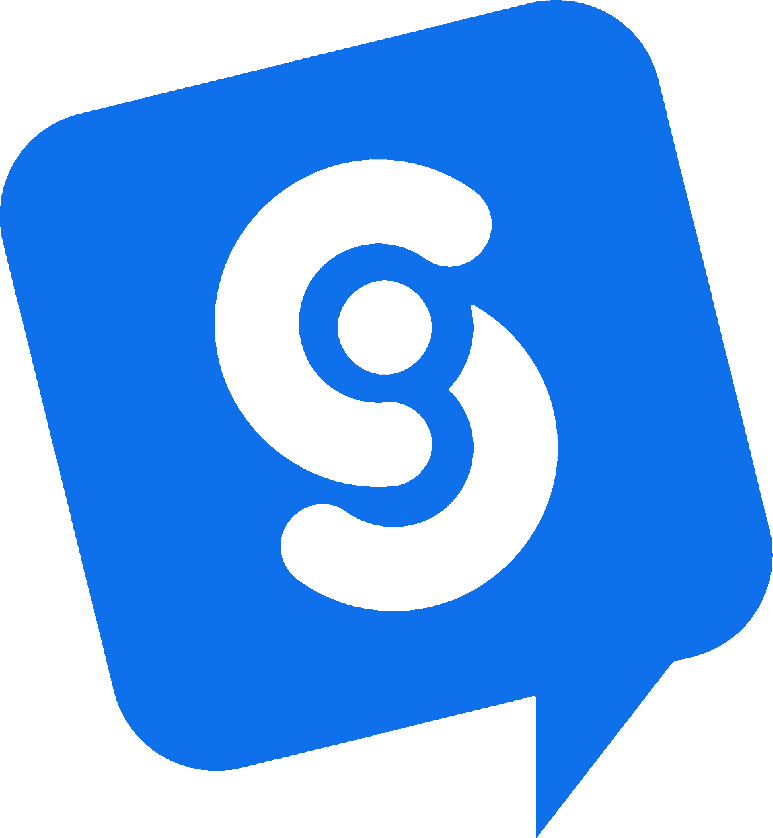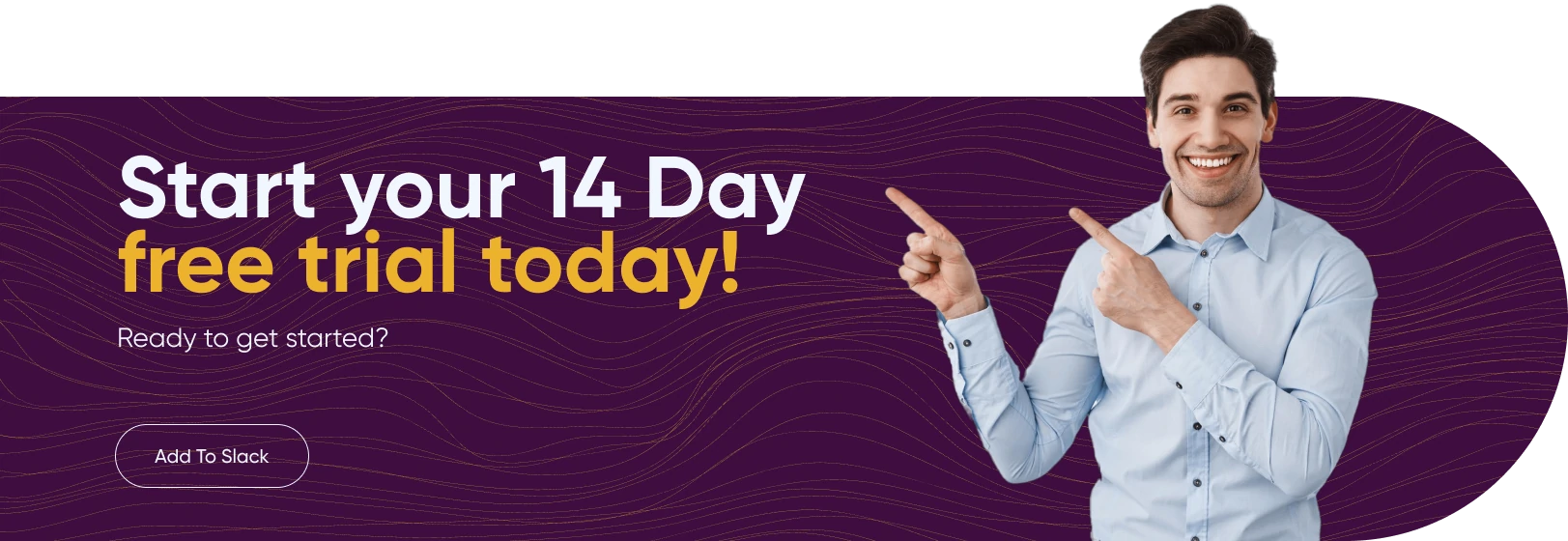Live Chat for Slack
Live Chat with website visitors right from Slack. No more switching between chat clients.
Handoff to AI powered chatbots trained on your website data when your agents aren't available! Try it today.
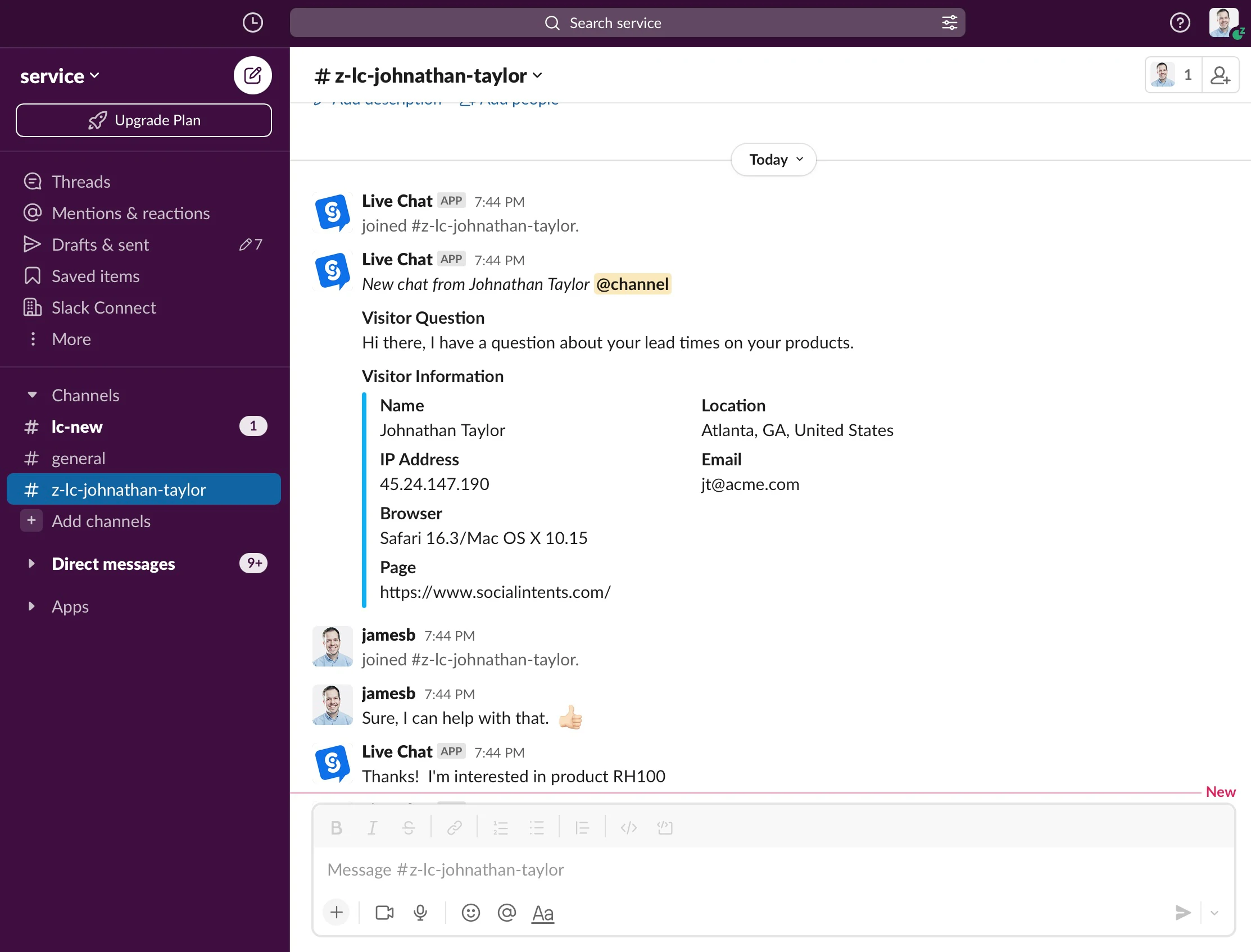
Sell More Right with Slack Chat
Chat with website visitors from Slack to sell more and offer great customer service.
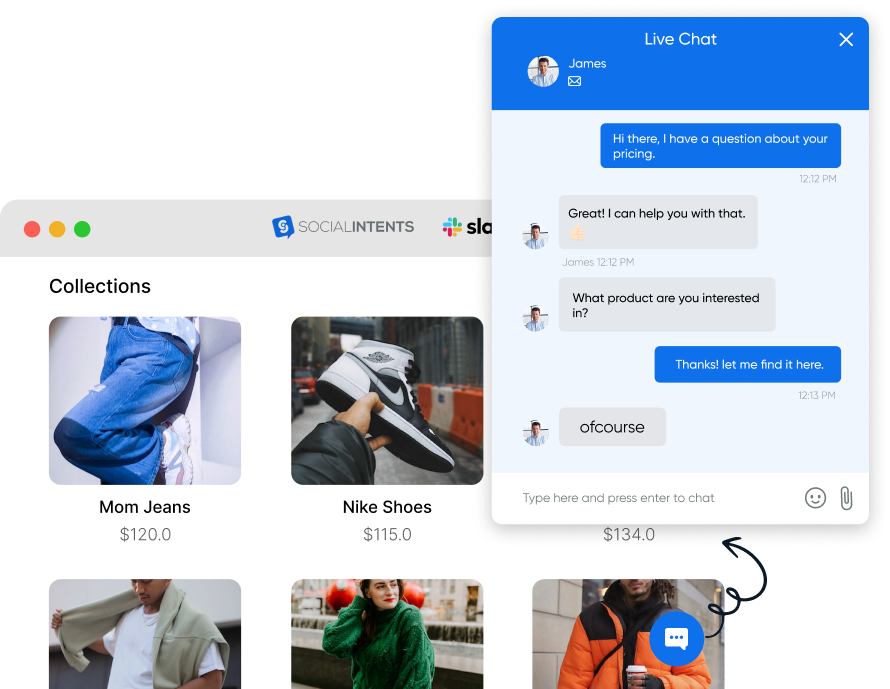
How to Add Live Chat to Slack
Easily add Live Chat by Social Intents to your Slack account Today
1. Connect Live Chat with Slack
Simply select Add to Slack, then choose the channel you want to send chat requests to.
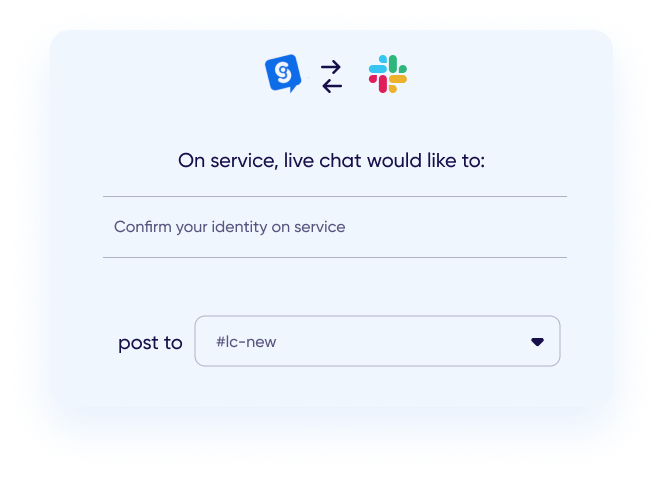
Embed our code snippet into your website or use one of our plugins for Shopify, WordPress, or Bigcommerce to easily add live chat to your ecommerce platform.

3. Start Chatting from your Slack Channel
Receive chat requests in your configured channel. Chat with customers right from Slack
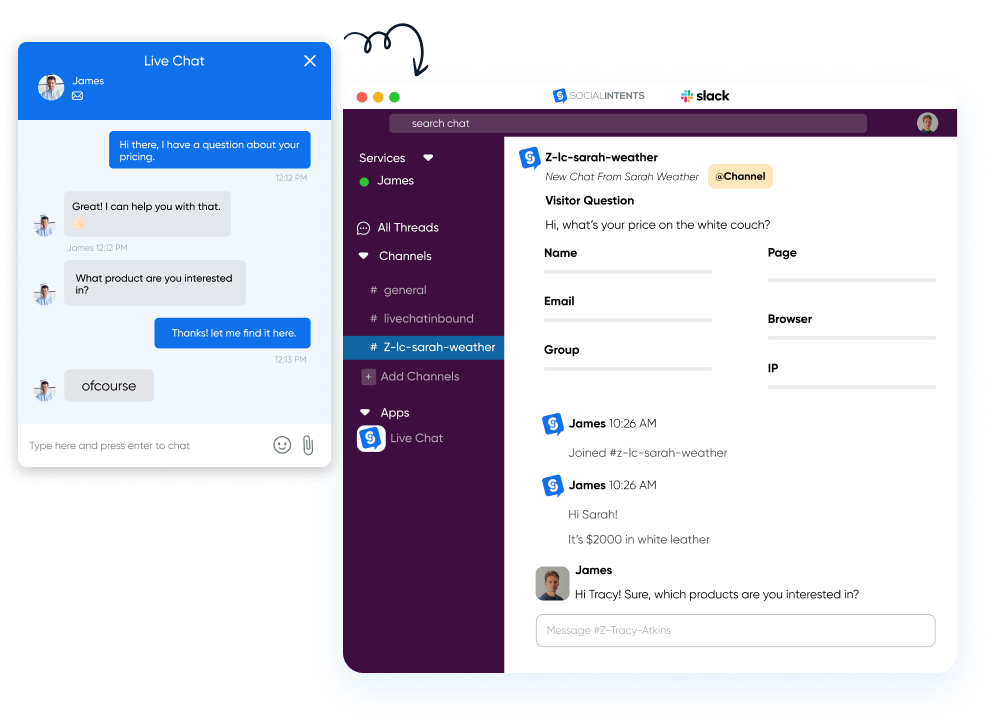
Slack Live Chat Features
-
Custom Chatbots
-
Fit your brand with custom colors, logos, text, default responses, and tab styles.
-
Pre-Sales Forms
-
Ask your visitors anything. Collect visitor information like name, email, and phone.
-
Unlimited Agents
-
Set up as many team members as needed. No per agent pricing. Grow live chat as your team grows.
-
File Sharing
-
Send files to your chat visitors and let visitors upload files to you, right from Slack.
-
Javascript SDK
-
Simple API for pre-populating visitor information and passing customer information to your agents.
-
Targeting Rules
-
Set up as many team members as needed. No per agent pricing. Grow live chat as your team grows.
-
Quick Replies
-
Use reply shortcuts to send default responses for common questions.
-
Slack Profile Photos
-
Show a human touch with Slack profile photos and display names.
-
Online Schedule
-
Set your chat to be online and offline during typical office hours
-
Proactive Chat Invites
-
Reach out to potential customers with automatic chat invites. Trigger using rules or our Javascript API
-
Dashboards & Reports
-
See how you're doing with chat reports. Export data to your external systems.
-
3rd Party Integrations
-
Send leads and transcripts just about anywhere with our 3rd-party integrations.
Faqs
Have any Questions?
Can't find the answer you're looking for? Chat with us.
- Who should use Social Intents?
- Small businesses, entrepreneurs, marketers, and anyone who wants to improve their sales. Especially teams that use Microsoft Teams, Slack, Zoom, or Webex.
- Is there a Free Trial?
- Yes! We offer a 14-Day free pro trial with all the bells and whistles to make sure you love the product. Cancel at any time and there are never any contracts.
- Can I use live chat on multiple websites?
- Yes - absolutely! Each of our plans supports a tiered number of websites. So just pick a plan that fits your needs.
- Do I have to sign a contract?
- No! There are no contracts and you can cancel at any time.