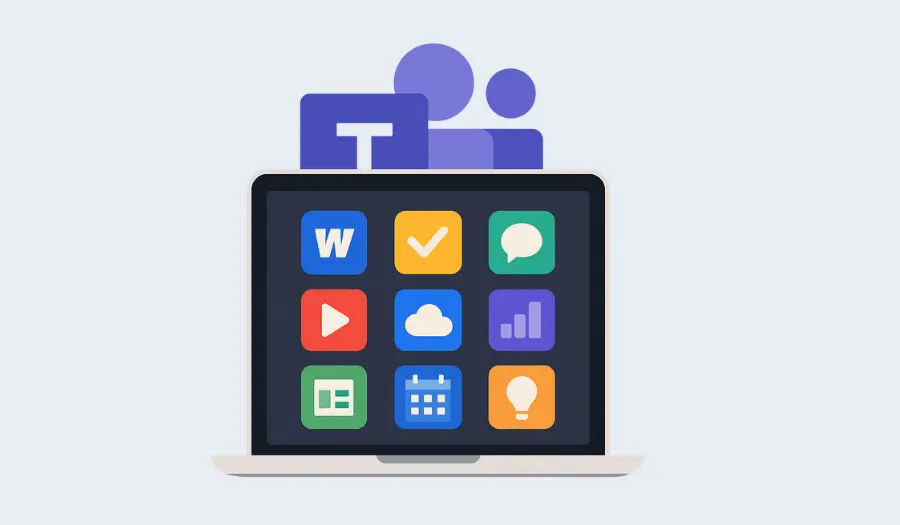There are over 1,000 apps available in Microsoft Teams. But the reality is no one has time to scroll through them all, hoping to find something useful.
Yet those apps are there for a reason.
Whether you’re dealing with too much time switching between tools or a drop in team productivity, there’s likely an app built to solve it. The problem is knowing which ones are worth installing.
We’ve done the work for you.
Below, you’ll find the best apps for Teams to help you find what you need without wasting hours experimenting.
Microsoft Teams Apps vs. Integrations
Before we get into the list, here’s a quick refresher, because the terms “app” and “integration” are often used interchangeably and they’re not the same things.
Microsoft Teams apps are tools you install directly from the Microsoft Teams App Store. They work inside Teams, usually as sidebar apps, message extensions, tabs, or bots. You can interact with them without ever leaving the Teams interface.
For example, Polly is a Teams app that lets you create polls and surveys right inside a chat or channel. Your teammates can respond instantly without opening a separate tool.
Microsoft Teams integrations, on the other hand, usually sync Teams with an outside platform. They let you get notifications or trigger actions, but you usually have to use that external tool to do the work.
For example, you might connect HubSpot to Teams so it pings you when a new lead comes in, but you still need to open HubSpot to take action.
The 30 Best Microsoft Teams Apps
Now that you know what counts as a real Teams app, let’s get to the good part.
We’ve grouped the following apps by what they help you do, so you can skip straight to the ones that match your team’s biggest pain points.
Live chat & customer support automation
Teams isn’t just for talking to coworkers. With the right apps, it can handle customer support, live chat, and internal requests – all from one place.
1. Social Intents
Social Intents lets you connect live chat from your website or app directly to Microsoft Teams, so your team can respond to customer messages without switching tools. You can also add an AI chatbot to handle common questions automatically.
Key features:
- Chat with website visitors directly from a Teams channel
- Add AI-powered chatbots (e.g., ChatGPT, Gemini) for 24/7 support
- Customize chat widget design and behavior without code
- Route chats to different departments or agents in Teams
Best for:
Teams that want to manage live support and chatbots entirely inside Microsoft Teams without needing to code.
Pricing
Plans start at $39/month with no per-agent fees. Free trial available.
2. ServiceNow Virtual Agent
If your company already uses ServiceNow for IT or HR support, this app brings that functionality into Teams. Employees can make requests, check ticket statuses, or get automated help through a chat interface, without opening a separate portal.
Key features:
- Submit and manage ServiceNow tickets directly in Teams
- Automate responses to common IT and HR requests
- Personalize experiences based on user role and history
Best for:
Mid-size to enterprise teams using ServiceNow who want to streamline internal support in Teams.
Pricing:
Included with select ServiceNow plans. No public pricing for the Teams app.
3. Desk365
Desk365 is a help desk platform built specifically for Teams. It lets employees submit support tickets right from a chat conversation, while agents can reply, resolve issues, and manage workflows without leaving the Microsoft Teams workspace.
Key features:
- Create and respond to support tickets directly from Teams
- Customize ticket forms, statuses, and workflows
- Get support for both internal and customer-facing requests
- Use the web app for advanced configurations and reports
Best for:
Teams that want a dedicated help desk solution inside Microsoft Teams without adding another external platform.
Pricing:
Free plan available. Paid plans start at $12/user/month.
Learning, HR & onboarding
Microsoft Teams can also support your internal operations, like onboarding, training, and org-wide visibility.
4. Workvivo
Workvivo brings employee news, recognition, and engagement directly into Teams. It’s designed to improve company culture and onboarding by promoting meaningful connections.
Key features:
- Share company updates and peer recognition in chats or channels
- Get personalized employee dashboards and shout-outs
- Connect with Viva Connections for seamless access
Best for:
HR teams seeking a native tool to enhance culture, reinforce values, and keep new hires connected.
Pricing:
Custom enterprise pricing. Free trial available.
5. EdCast
EdCast delivers personalized learning content directly inside Teams, so employees can access training, upskilling resources, and internal knowledge without switching platforms. It’s especially useful for organizations with ongoing learning and development programs.
Key features:
- Get AI-driven learning recommendations based on role or activity
- Access courses, internal resources, and external content
- Discover and engage with learning materials directly in Teams
Best for:
Companies with active L&D programs that want to make learning more accessible within the tools employees already use.
Pricing:
Custom pricing. Free trial available upon request.
6. Enboarder
Enboarder helps you deliver structured onboarding inside Microsoft Teams, guiding new hires through key steps with timely prompts and personalized messages.
Key features:
- Deliver onboarding workflows through Teams chat
- Send personalized messages, tasks, and nudges
- Set built-in reminders for managers, team leaders, and new employees
Best for:
HR teams that want to streamline onboarding and create a consistent experience without relying on email or external tools.
Pricing:
Custom pricing based on company size and features.
Productivity & task management
If your team members find it hard to stay organized or keep work moving, these project management tools can help.
7. Tasks by Planner and To Do
This is Microsoft’s built-in task management tool that combines your personal to-dos with shared team plans. It’s simple, visual, and fully integrated with Teams, so you can manage tasks without leaving your workspace.
Key features:
- View personal and shared tasks in one place
- Create task lists for individuals, channels, or projects
- Add due dates, checklists, and attachments
Best for:
Teams that want a lightweight task management tool built directly into Microsoft Teams.
Pricing:
Free with Microsoft 365.
8. Trello
Trello is known for its project management features. Its visual boards and drag-and-drop cards make it easy to manage projects and track progress.
With the Teams app, you can view and update boards directly in a tab, which keeps everyone aligned without jumping between platforms.
Key features:
- Add Trello boards as tabs in Teams channels
- Create and edit cards without leaving Teams
- Get card activity updates in Teams chat
Best for:
Teams that prefer a visual, kanban-style approach to task and project management.
Pricing:
Free for basic use. Paid plans start at $5/user/month.
9. ClickUp
ClickUp offers a powerful all-in-one project management platform, and its Teams app brings that functionality into your workspace. You can create and organize tasks, track updates, and simplify project collaboration without leaving Teams.
Key features:
- Create and manage ClickUp tasks directly in Teams
- Add ClickUp as a tab for quick access to dashboards or projects
- Get real-time notifications and updates in chat
Best for:
Teams that need a flexible, full-featured project management system integrated with Microsoft Teams.
Pricing:
Free for personal use. Paid plans start at $7/user/month.
Collaboration & communication
Teams is already built for communication, but the right apps can make it more engaging and easier to manage. These tools help your team members share feedback, stay connected, and collaborate more effectively.
10. Polly
Polly makes it easy to gather quick input from your entire team – whether it’s a pulse check, stand-up, or lighthearted poll. Everything happens right inside the chat or channels, so responses are fast and engagement stays high.
Key features:
- Create polls, surveys, and recurring check-ins in Teams
- View results instantly without leaving the conversation
- Schedule polls or automate regular feedback loops
Best for:
Teams that want to collect feedback and run quick polls without interrupting workflows.
Pricing:
Free for basic features. Paid plans start at $49/month.
11. Praise
Praise is a built-in Microsoft Teams app that helps you recognize team members directly in chat or channels. It’s an easy way to highlight great work and build a stronger team culture without relying on formal processes.
Key features:
- Send kudos with pre-designed badges in chat
- Add a personal message and choose a recipient
- Promote recognition in public or private conversations
Best for:
Teams that want to boost morale and encourage positive feedback with minimal effort.
Pricing:
Free with Microsoft 365.
12. Mio
Mio lets you send and receive messages between Microsoft Teams, Slack, and Webex without leaving Teams.
Key features:
- Send cross-platform messages from inside Microsoft Teams
- Sync conversations in real time between Teams, Slack, and Webex
- Collaborate without switching apps or creating guest accounts
Best for:
Teams that collaborate with external clients or departments using other chat platforms.
Pricing:
Custom pricing based on organization size and usage.
Internal automation & workflow bots
Teams can also take care of routine work behind the scenes. These apps let you build bots or set up automations that reduce manual steps and keep repetitive processes moving.
13. Workbot for Teams
Workbot (by Workato) connects Microsoft Teams to tools like Salesforce, GitHub, and Zendesk, letting you automate actions and surface real-time data without switching platforms. You can trigger workflows, receive updates, and interact with your tools directly from chat.
Key features:
- Connect Teams to 100+ business apps
- Automates tasks like approvals, alerts, and data lookups
- Use slash commands and interactive messages
Best for:
Teams that rely on multiple tools and want to automate workflows directly inside Teams.
Pricing:
Custom pricing based on usage. Free trial available.
14. QnA Maker / Azure Bot Service
QnA Maker (now part of Azure AI Language) lets you build a simple, question-and-answer style bot using your existing content, like FAQs, manuals, or internal docs. You can deploy it directly in Teams to help employees find answers fast.
Key features:
- Create bots from URLs, documents, or custom knowledge bases
- Integrate with Microsoft Teams via Azure Bot Service
- Use it to support multilingual content and adaptive responses
Best for:
Teams that want to build an internal knowledge bot using existing resources, without building a bot from scratch.
Pricing:
Usage-based pricing through Azure. Free tier available.
15. Power Automate
Power Automate lets you create workflows that handle repetitive tasks across Microsoft 365 and other tools without coding. Inside Teams, you can use it to streamline approvals, send reminders, move files, or trigger actions based on chat activity.
Key features:
- Build automated flows directly from the Teams interface
- Use prebuilt templates for common tasks like approvals or notifications
- Connect it with hundreds of apps through Microsoft 365 and third-party services
Best for:
Teams that want to reduce manual work and automate everyday processes using a no-code solution.
Pricing:
Free for basic use. Premium plans start at $15/user/month.
Meetings & scheduling
Scheduling in Teams covers the basics, but most teams need more than a calendar invite. These apps help you manage bookings, prepare agendas, and keep meetings focused.
16. CalendarHero
CalendarHero is an AI-powered scheduling assistant that helps you book meetings directly from Teams. It automates back-and-forth scheduling and integrates with calendars, CRMs, and video tools.
Key features:
- Book meetings via Teams chat or personal tab
- Get smart time suggestions based on participant availability and preferences
- Integrate with Zoom, Webex, Google, Outlook, and more
Best for:
Sales, recruitment, or leadership teams that schedule across calendars and need a faster way to book time.
Pricing:
Free plan available. Paid plans start at $8/user/month.
17. Decisions
Decisions helps teams plan, run, and follow up on meetings from inside Teams. You can build agendas, share documents, take notes, and assign action items without leaving the meeting.
Key features:
- Build collaborative agendas directly inside Teams
- Assign tasks and track follow-ups
- Connect with Microsoft Planner, To Do, and Outlook
Best for:
Teams that run regular meetings and want better structure and accountability.
Pricing:
Starts at $12/user/month. Free trial available.
18. Microsoft Bookings
Microsoft Bookings makes it easy for clients or coworkers to schedule time with you. Whether you’re offering consultations, support calls, or office hours, Bookings handles the back-and-forth and integrates directly with Teams meetings.
Key features:
- Create a public-facing booking page for clients or internal use
- Sync with Outlook calendars and send automated reminders
- Generate Microsoft Teams meeting links automatically
Best for:
Teams that need to manage external appointments, such as customer success, IT, or HR.
Pricing:
Included with select Microsoft 365 plans.
Knowledge sharing & documentation
Keeping information organized is just as important as sharing it. These apps give your team a central place to create, find, and update important content without relying on scattered docs or message threads.
19. OneNote
OneNote is Microsoft’s digital notebook that integrates directly with Teams. You can create shared notebooks for projects or meetings, making it ideal for tracking ideas, notes, or documentation in a central spot.
Key features:
- Add notebooks as tabs in any Teams channel
- Organize content by section and page
- Collaborate in real time and search across notes
Best for:
Teams that want a simple, flexible way to take and share notes inside Teams.
Pricing:
Free with Microsoft 365.
20. Slite
Slite is a lightweight documentation tool designed for fast-moving teams. It lets you organize internal knowledge (how-tos, project updates, or company guides) and view it right inside Teams.
Key features:
- Access collaborative docs directly through Teams tabs
- Use templates for meeting notes, SOPs, and onboarding docs
- Edit with a simple interface and see real-time updates
Best for:
Teams that need a user-friendly internal wiki that works within their existing workflows.
Pricing:
Free for small teams. Paid plans start at $10/user/month.
21. Guru
Guru acts as a searchable internal knowledge base that integrates with Teams. It lets you store and verify answers to recurring questions, so your team doesn’t waste time hunting for info.
Key features:
- Search Guru cards directly in Teams
- Verify knowledge with expert owners and expiration reminders
- Use Slack and browser extensions for wider access
Best for:
Customer support, sales, or onboarding teams that want fast access to accurate answers without leaving Teams.
Pricing:
Free plan available. Paid plans start at $5/user/month.
Whiteboarding & visual collaboration spaces
When chat isn’t enough, visual tools give teams a better way to explore ideas and solve problems. These apps bring that kind of collaboration directly into Teams.
22. Miro
Miro is a digital whiteboard for brainstorming, planning, and mapping out ideas visually. With its Teams app, you can embed boards into any Microsoft Teams channels or meetings and collaborate in real time.
Key features:
- Add Miro boards as tabs in Teams
- Use templates for mind maps, retros, workflows, and more
- Collaborate with teammates or guests live on the board
Best for:
Hybrid or remote teams that need a flexible, visual space for planning and ideation.
Pricing:
Free for basic use. Paid plans start at $8/user/month.
23. Lucidspark
Lucidspark is another real-time whiteboard designed for team collaboration. Inside Teams, you can create sessions, drop sticky notes, group ideas, and turn brainstorming into action plans.
Key features:
- Launch and manage whiteboards directly from Teams
- Use visual tools like sticky notes, voting, and breakout areas
- Sync with Lucidchart for turning ideas into formal diagrams
Best for:
Teams that run workshops, brainstorming sessions, or strategy planning inside Teams.
Pricing:
Free trial available. Paid plans start at $10/user/month.
24. Microsoft Whiteboard
Microsoft Whiteboard is built into Teams and gives teams a shared canvas for drawing, writing, and planning together. It’s simple and works well for quick sketches or collaborative meetings.
Key features:
- Add whiteboards to meetings or channels
- Use drawing tools, sticky notes, and templates
- Sync with Microsoft 365 for easy access
Best for:
Teams that want a basic whiteboard tool already integrated into their Microsoft stack.
Pricing:
Free with Microsoft 365.
Employee engagement & well-being
Engagement and well-being matter, especially in hybrid and remote teams. These apps help you strengthen team culture and make support part of the daily workflow in your Teams environment.
25. Karma
Karma lets team members give each other recognition points directly in Teams. You can track positive feedback, celebrate wins, and even tie recognition to rewards.
Key features:
- Give karma points through chat commands
- Set up leaderboards and reward systems
- Track engagement over time
Best for:
Teams that want to build a culture of recognition in a simple, consistent way.
Pricing:
Free plan available. Paid plans start at $2/user/month.
26. Viva Insights
Part of Microsoft Viva, Insights gives employees data on their work habits (meeting time, focus hours, after-hours activity) to help reduce burnout and improve balance.
Key features:
- Get personal productivity and wellbeing insights
- Access manager and org-level reports on paid plans
- Receive suggestions for focus time and reducing meeting load
Best for:
Organizations that want to encourage healthy work habits without micromanaging.
Pricing:
Free for personal insights. Advanced features are available with Microsoft Viva suite.
27. Health Hero
Health Hero brings fitness and wellness tracking into Teams. You can run challenges, track activity, and encourage healthy habits with a bit of gamification.
Key features:
- Launch wellness challenges through Teams
- Track steps, sleep, and fitness activity
- Share progress and results in chat
Best for:
Teams looking to support physical wellbeing and build engagement through health-focused activities.
Pricing:
Custom pricing. Free trial available.
Analytics & reporting
Good decisions start with the right data. These apps bring reporting and analytics into Teams, so you can track performance, surface insights, and share dashboards without switching tools.
28. Power BI
Power BI connects directly to Teams and lets you embed dashboards, track KPIs, and collaborate on data-driven insights from within a channel or chat.
Key features:
- Add interactive reports as tabs in Teams
- Share filtered views or live dashboards
- Connect to Excel, SQL, and hundreds of other data sources
Best for:
Teams that need to visualize and share real-time data without leaving Microsoft 365.
Pricing:
Free for basic reports. Pro plans start at $10/user/month.
29. Zoho Analytics
Zoho Analytics offers powerful reporting across business data, with a Teams app that lets you access dashboards, ask data questions, and schedule report deliveries directly in chat.
Key features:
- Access and share dashboards inside Teams
- Set up data alerts and scheduled report delivery
- Use AI assistant (“Zia”) to query data in plain English
Best for:
Teams that already use Zoho or need an all-in-one BI tool integrated with Teams.
Pricing:
Free trial available. Paid plans start at $30/month for 2 users.
30. Statsbot
Statsbot by Stitch delivers data updates and reports from tools like Google Analytics, Salesforce, and SQL directly into Microsoft Teams. You can set up automated digests, track KPIs, and even run SQL queries from chat.
Key features:
- Connect to multiple data sources
- Receive automated reports and KPI alerts in Teams
- Pull data on demand using simple commands
Best for:
Teams that want quick, automated access to performance data inside chat.
Pricing:
Custom pricing based on data sources and usage.
How to Add Apps in Microsoft Teams
Found an app you want to try? Adding it to Teams only takes a few clicks.
Here’s how to do it:
- Open Microsoft Teams
Go to the desktop or web version of Teams. - Click on “Apps” in the left-hand sidebar
This opens the Microsoft Teams App Store. - Search for the app by name
You can also browse by category or use filters like “Top Picks” or “Built by Microsoft.” - Click “Add”
For personal apps, it will appear in your sidebar. For team apps, you’ll be prompted to add it to a specific channel or chat.
Some apps may require sign-in, admin approval, or integration setup, especially those that connect to external platforms.
If you don’t see the app you’re looking for, your IT admin might need to allow it in your organization’s settings.
Tips for Choosing the Best MS Teams Apps
Even with a solid list of tools in front of you, not every app will be the right fit for your team. Some are better for fast-moving startups, others for larger organizations with complex processes.
And if an app doesn’t match how your team works day to day, it’s unlikely to stick.
These tips will help you take the list above and narrow it down to the apps that are easy to adopt and actually solve the problems your team is facing.
Start with one problem, not one app
Don’t browse the App Store blindly. Start by identifying a clear pain point or gap in your workflow.
- Is your team missing deadlines? Look for task managers.
- Are people asking the same questions repeatedly? Look into internal bots.
- Are meetings unfocused? Try an agenda and follow-up tool.
By focusing on the problem first, you’re more likely to adopt a tool that brings real value, and avoid installing shiny but irrelevant features.
✅ Bonus Tip: Ask your team, “What slows you down in Microsoft Teams right now?” and build from there.
Map it to your team’s actual habits
Even the best app won’t work if it doesn’t align with how your team already works.
- Are your teammates already living in chat? Use apps that work in messages.
- Do they avoid opening tabs? Prioritize sidebar or message-extension apps.
- Is your team remote or asynchronous? Use apps that don’t rely on real-time responses.
Choosing an app that fits your workflow style improves adoption and reduces friction. You’re not forcing change. You’re enhancing what’s already working.
Check for native Teams experience
Not all “Teams apps” are equal. Some just send notifications. Others bring full functionality into Teams.
Look for apps that:
- Let you take action inside Microsoft Teams (not just view updates)
- Add tabs, sidebar views, or message interactions
- Support Teams-specific features like mentions, commands, or adaptive cards
A true Teams-native app should reduce context switching, not add to it.
Prioritize simplicity over features
It’s tempting to go for the app with the longest feature list, but complexity can kill adoption.
Ask:
- Can someone figure this out without training?
- Is the interface clean and focused on one job?
- Will it overwhelm my team with notifications, buttons, or options?
Simple tools with clear value win. You can always scale up later, but if no one’s using it, it doesn’t matter how powerful it is.
Pilot new apps with a small group first
Rolling out an app team-wide without testing is risky. Instead, test with 2-3 people from different roles.
Have them use the app for 1-2 weeks, then answer:
- Did it truly save time or make things easier?
- Were there any blockers or confusion?
- Would they recommend it to the rest of the team?
This gives you real feedback before rolling it out and helps create internal champions for adoption.
Don’t overload Teams with too many apps
Just because Teams supports 1,000+ apps doesn’t mean you should install 15 at once.
Too many apps lead to:
- Notification fatigue
- Confusion about where to go for what
- Poor performance or admin restrictions
Stick to the essentials. One task tool, one support tool, one engagement app, etc. The goal is to make Teams cleaner.
✅ Bonus Tip: Do a quarterly audit and remove apps no one’s using.
Look for tools that integrate with what you already use
If your team uses tools like Trello, HubSpot, or ClickUp, look for Teams apps that extend them, not replace them.
The best apps work with your existing stack and bring those tools into Teams, so your team doesn’t have to change systems or workflows.
You’ll save time, speed up adoption, and get more value from the tools you’re already paying for.
Get More Done With the Best Apps for Teams
With so many useful apps available, the challenge now is narrowing it down to what will make the biggest impact.
Don’t rush to install multiple tools at once. Instead, choose one area where your team is feeling friction and start there.
If customer support is that area, Social Intents is a great first step.
Social Intents brings live chat and AI-powered chatbot features directly into Microsoft Teams, so your team can respond to website visitors without switching tools. There’s no coding needed, setup is fast, and it works for both real-time support and after-hours automation.
Start your 14-day free trial today and see how easy it is to manage customer conversations inside Teams.