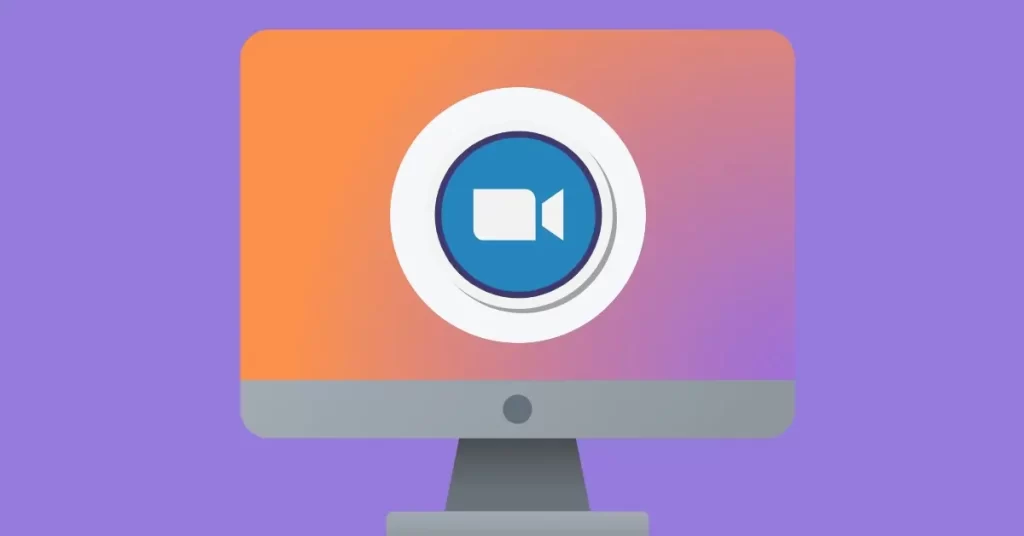Discover 15 easy-to-follow Zoom etiquette tips to help make your video conferences and online meetings more productive and fun.
Could you work without Zoom?
My guess is no. Zero chances of that.
Because even if you’re back working in the office every day, someone else that you need to interact with continues to work remotely. Or they simply live somewhere far, far away.
And so, you have to meet on Zoom.
But as helpful as Zoom is in connecting us together, it can also be quite a pain. Take running those online meetings and making them productive and fun. That’s not easy to do. The situation gets even worse when you have more than two people on the call…
The good news is that there are ways to tame that chaos, and you’ll discover them below.
We’ll cover 15 amazingly effective Zoom etiquette rules for both online meeting hosts and participants.
So, without any further ado, let’s get right to it.
#1. Don’t let your guests wait for you
Important for: The host, primarily.
Don’t get me wrong; everyone should be on time for the Zoom call.
But this is particularly important if you’re the meeting host. The last thing you want your guests to experience is having to stare at that screen, telling them that the host will let them in soon, after all.
Since you’ve organized the meeting, and you are responsible for starting it, you can’t be late. There is no excuse for it, either. It’s not like you got stuck in traffic to your computer or something, right?
In fact, I recommend that you log in early. This way, you will be able to accommodate anyone who might decide to hop on Zoom a few minutes earlier.
#2. Introduce yourself and everyone at the start of the meeting
Important for: The host,
I admit; this is my personal gripe with many Zoom meeting hosts. They let everyone to the call and leave it to everyone to get to know each other.
Unfortunately, often, this leads to nothing else but a prolonged and rather awkward silence.
Hardly a great start to the call, won’t you agree?
As the host, it’s your responsibility to start the meeting going. It’s also you who need to make sure that everyone knows the other people on the call.
So, in a situation where your other participants don’t know each other, you need to speak first.
Introduce yourself, and then tell everyone who else is on the call.
This way, you’ll break the ice, and you will also get the meeting going.
Believe me, once that’s done, getting the conversation started is a breeze.
#3. Use the camera
Important for: Both the host and other participants.
There’s a lot of talk about whether you should always have the camera on while on Zoom. I get both sides of the argument. I agree with both sides to some extent too.
But I think the best approach is somewhere in the middle.
If you’re the host, your camera should be on. You are leading the meeting, and everyone’s eyes will ultimately be on you. Having them stare at a rectangular patch with your name on it is not a good way to build rapport and engagement.
As participants, it’s OK to keep the camera off. But keep in mind that having it off will reduce the opportunity for more human interaction. Your co-participants will not be able to read your body language, and you won’t be able to provide additional context to your arguments with gestures, etc.
Not to mention that you won’t be able to maintain eye contact. There’s a wealth of research now confirming that maintaining eye contact during Zoom sessions establishes a better connection and reduces Zoom fatigue.
#4. Dress appropriately
Important for: All participants.
Dress code rules have changed significantly since the pandemic. Most of us ended up working from home, and we started taking a more casual approach to our attire.
It was fine then. But as the world continues to go back to normal, you need to start paying close attention to what you wear during Zoom calls.
Now, I don’t mean that you need to wear office attire at every call. Just dress appropriately for the type of meeting you have:
- If you’re just meeting with colleagues from your team to discuss ideas for a project, then casual wear is more than fine.
- But if there are going to be other people present – clients, third-party vendors, or even higher execs from the company – then maybe consider following a more professional dress code.
#5. Mute the microphone until it’s your turn to speak
Important for: All participants.
By far, keeping the mic on all the time is the number one source of the most embarrassing moments during Zoom calls. It’s one thing when the microphone picks up everyday sounds – kids playing in the room next door, conversations, or a radio playing in the kitchen. But it can also let others hear what you sound like when belching after gulping a soda, for example. And that’s rarely a pretty sound.
The good news is that you can avoid all that by following a simple rule – Keep your mic on mute unless it’s your turn to speak. Mute yourself when you’re not talking, and you’re eliminating a serious source of embarrassment.
TIP: Some laptops feature a mute microphone button. You can find it among the function keys in the top row of your keyboard. This makes muting and unmuting microphones during Zoom calls a breeze and doesn’t require you to click a relevant option in Zoom’s interface to block background noises.
#6. Notify others when you want to speak
Important for All participants.
Zoom has an amazing feature that allows you to “raise your hand” to notify others that you want to speak.
Use it to eliminate that annoying situation where participants start to talk over one another, trying to introduce their ideas to the conversation.
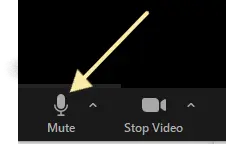
#7. Avoid multi-tasking
Important for: All participants.
I admit that this is my personal pet peeve during Zoom calls. I absolutely hate seeing other participants checking (or even responding to!) emails, following chats on Zoom, or even having separate conversations with others.
And you can so easily tell when they do so. Their eyes aren’t fixed on one point on the screen. You can actually see their eyes following the text they read. Or they are distracted in other ways.
All this multitasking leads to serious problems during Zoom meetings:
- Important information gets lost. Whoever is multitasking is bound to miss at least some of it.
- Others get distracted or demotivated by such behavior too.
- Not to mention that it’s unfair on the person speaking when you’re not paying attention to them.
Instead, follow the same etiquette as you would during any standard, non-virtual meetings:
- Mute all notifications,
- Switch off your email client and Slack or any other chat software that you use.
- Close all browser tabs you had open before the meeting began.
- Mute your phone too.
#8. Pause regularly when speaking
Important for: All participants who talk and present information at the meeting.
This Zoom etiquette advice has more to do with technological limitations than human behavior.
You see, one challenge we experience when chatting on Zoom is lag time. People on the call may use different internet speeds, etc. and these can lead to lagging in your words reaching them.
Taking short but regular pauses, even though it might seem unnatural to do at first, will ensure that everyone’s caught up and no information is lost.
#9. Set your environment with a Zoom background
Important for: All meeting attendees joining the call from a non-professional environment.
If you’re in a professional environment when on the call, like being at your desk or in the company’s meeting room, then you probably, don’t need to worry about this etiquette tip.
But if you are joining the call from home, a coffee shop, or another non-professional setting, then you should optimize your background.
Luckily, Zoom gives you the option to set up a virtual background for the call and hide your current environment from other participants.
Zoom offers plenty of options to choose from – from cityscapes or landscapes to plain color backgrounds – so you can optimize the environment to represent you best.
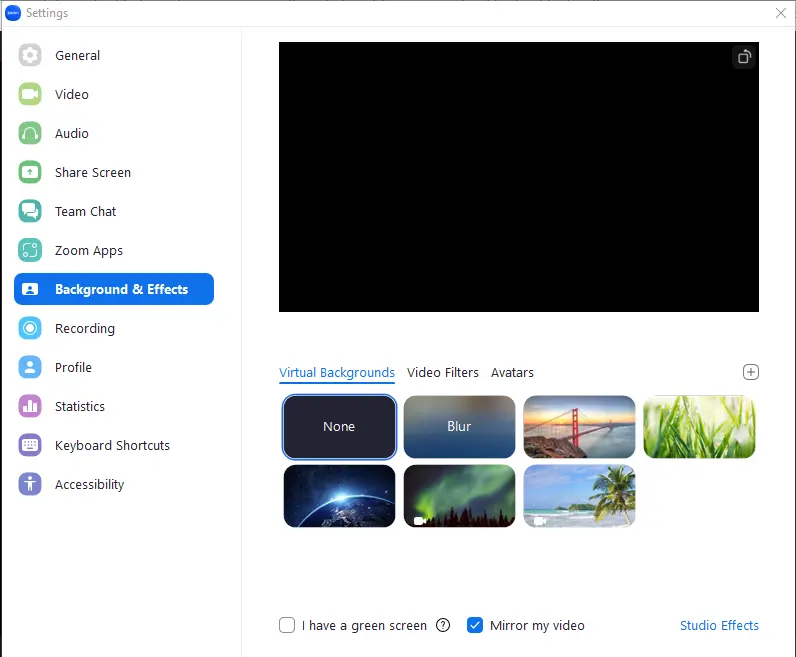
#10. Don’t eat while on call
Important for: All participants.
This rule should apply even if you don’t use the video camera during the meeting. Sure, with the camera off, other meeting attendees will not see you eating. But they might still hear you chewing or swallowing. This is particularly true if you forget to mute your microphone.
Overall, eating during a meeting is a big no-no. It’s not professional behavior, for one. It’s also distracting and disrespectful to others.
What about drinking water or coffee?
Personally, I choose not to drink water or coffee during Zoom meetings too. I’m not comfortable with others seeing me taking a sip. However, I do not have a problem with others doing that, as long as their microphone is on mute.
#11. Position your camera to maintain eye contact
Important for: All participants.
Eye contact is natural when you meet someone in person. You stand in front of each other and maintain eye contact naturally.
The situation is quite different when you’re in a virtual meeting:
- Your laptop, and with that, the camera, might not be on your eye level.
- Even if you look directly at the screen, you do not seem to be looking directly at the person talking. You watch their image on the screen instead. That image is below the camera, of course, and so to the person on the other side, you look as if staring at something lower than their eyes.
- Not to mention that, often, we look at our own image on a screen rather than the person talking to us.
To fully maintain eye contact, you need to look directly at the camera. This way, to the person seeing you on screen, you look like you are looking directly at them.
To do that well, you should position the laptop at your head level. You should be able to look at the camera without dropping your head down.
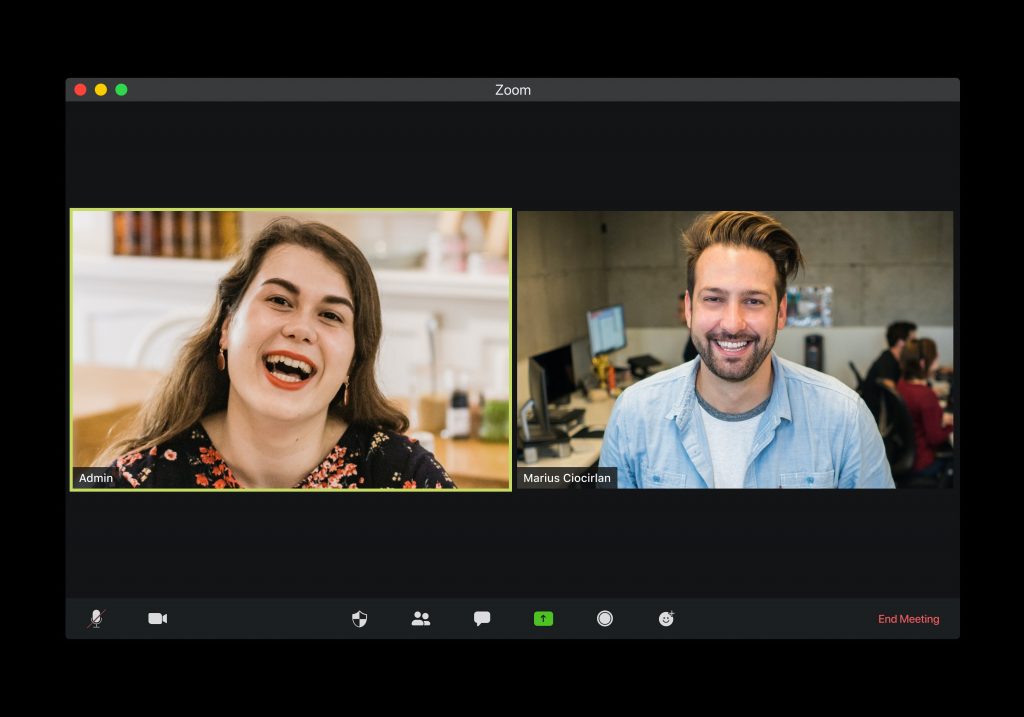
#12. Don’t treat the camera as a mirror
Important for: All participants.
I’m sure this isn’t just my pet peeve. Seeing other participants correcting their hair or attire is simply annoying. You immediately know that they don’t focus on the meeting but use the camera as a mirror, and their thoughts are on improving their looks.
Don’t make the same mistake. The camera is not a mirror but a device through which you connect and maintain eye contact with other participants. Use it as such and remain focused on the conversation.
#13. Test audio and video settings before the meeting
Important for: All participants.
Annoying, isn’t it? You join a Zoom meeting, excited to discuss your ideas with others. And then, you spend the first couple of minutes asking whether others can hear you now.
This wouldn’t have occurred if everyone had tested their audio and video settings beforehand.
Zoom gives you the option to do that when you’re joining the call. You get to select the audio interface you want to use and test if it’s set up correctly for the meeting.
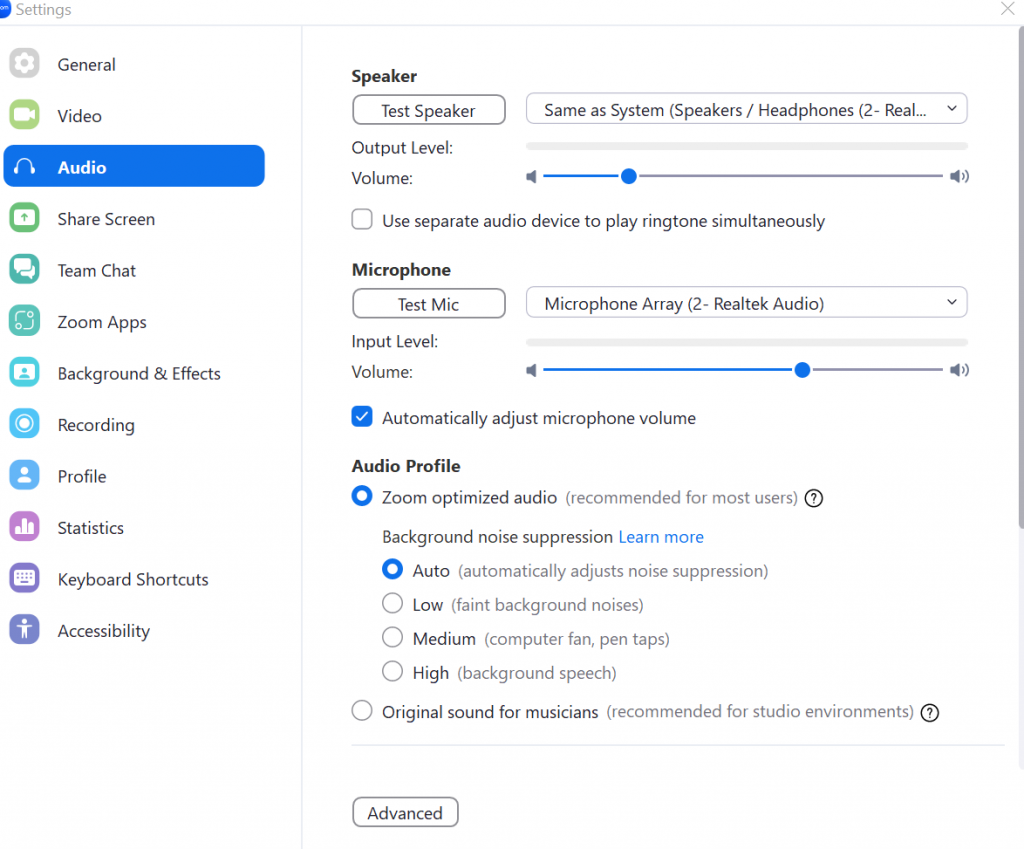
Make a habit of doing that before every call, and try to instill this step across the entire organization.
#14. Prepare all materials in advance
Important for: All participants who will be presenting during the meeting.
Prepare all the materials you’re planning to present, or even just show something to other participants in advance. If you want to share the screen, then keep tabs with that information open on the screen. The same goes for any spreadsheets and other documents. The last thing your colleagues and other meeting attendees want to experience is having to see you frantically opening folders and bookmarks to locate the right information.
#15. Document your Zoom etiquette and distribute it across the organization
Finally, once you’ve decided on the exact etiquette, you’d like others to follow during your Zoom meetings, put it in writing. Create a document listing all the dos and don’ts you’d like others to follow on Zoom calls. Distribute that document across the organization, and make yourself available to answer any questions others may have about it.
Good luck!