Your website visitors expect instant answers. They’re browsing at 11 PM on a Tuesday, and they’ve got questions about pricing, features, or how your product works. If nobody’s there to help, they leave. They click over to a competitor who is available, and you’ve lost a potential customer.
That’s where ChatGPT-powered chatbots come in. Adding one to your site means visitors get help 24/7, common questions get answered instantly, and you can even capture leads automatically while you sleep. Research shows that ChatGPT integration lets websites provide 24/7 customer support, automate lead generation, and enhance user experience.
The good news? You don’t need to be a developer to make this happen. Modern tools let you embed ChatGPT on your website by copying a snippet of code or installing a plugin. No programming knowledge required. In most cases, you can have a fully functional AI chatbot live on your site in under 15 minutes.
Why Add ChatGPT to Your Website?
Before diving into the technical details, it’s worth understanding what you’re actually getting when you add ChatGPT to your site.
Instant Customer Support
Most small businesses can’t afford round-the-clock support staff. But with a ChatGPT chatbot, your website never sleeps. A visitor from Tokyo can get help at 3 AM your time, and a customer in New York can ask questions during their lunch break. The bot handles it all without you lifting a finger.
Lead Generation on Autopilot
Smart chatbots don’t just answer questions. They can qualify leads, collect contact information, and even route high-value prospects to your sales team. If someone asks about enterprise pricing, the bot can capture their email and notify your team immediately through Microsoft Teams or Slack.
Reduced Workload for Your Team
Your support team probably answers the same questions dozens of times per week. “What are your business hours?” “Do you ship internationally?” “How does your trial work?” A well-trained ChatGPT bot handles these repetitive questions, freeing your team to focus on complex issues that actually need human expertise.
Better User Experience
Nobody likes hunting through FAQ pages or waiting for email responses. Live chat is immediate. It feels conversational. When done right, it makes your website feel more helpful and modern.
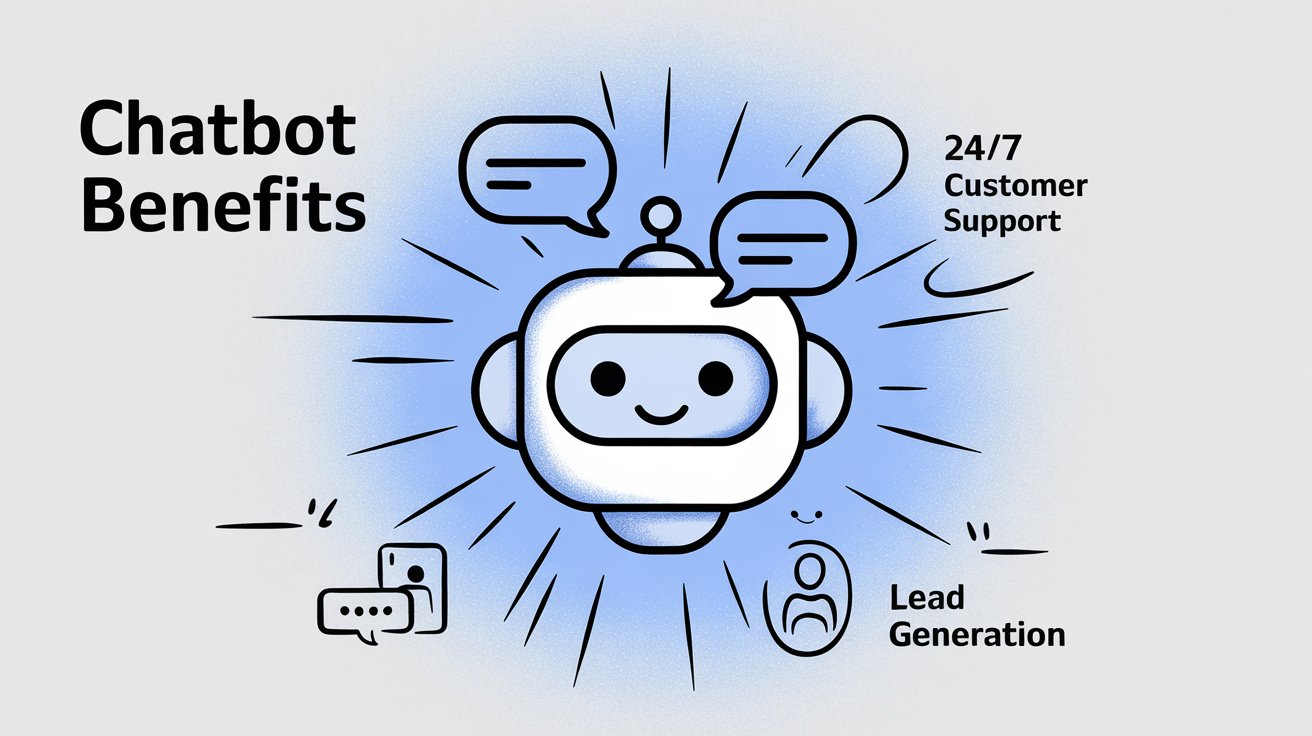
How to Integrate ChatGPT Without Coding: Your Options
The key advantage: Several tools let you add ChatGPT to your website without writing a single line of code. You’re choosing between platforms that do the heavy technical work for you.
Here are the main categories:
Dedicated ChatGPT Chatbot Platforms
These are services built specifically for adding chat widgets to websites. You sign up, configure your bot, and they give you a code snippet to paste onto your site.
Social Intents is a strong option here. It’s a live chat and AI chatbot platform that works with the collaboration tools your team already uses (Microsoft Teams, Slack, Google Chat, Zoom, Webex). You can embed a ChatGPT chatbot on your website in 5 simple steps by connecting your OpenAI API key.
The platform lets you customize everything (colors, branding, welcome messages) and even hand off complex questions to human agents in Slack or Teams when the bot can’t handle something.
Other platforms in this category exist but may not integrate with your existing communication tools. The key advantage of a platform like Social Intents is that it keeps your team in one place. Visitor chats come through the tools you’re already using, so there’s no new interface to learn.
Third-Party Chat Widgets
Some companies offer standalone ChatGPT widgets that market themselves as coding-free and easy-to-use. You configure the widget on their site (adjusting tone, appearance, and content), and they provide embed code to paste into your website.
These solutions usually require no coding beyond pasting the snippet into your HTML. But many lack the seamless collaboration tool integration that keeps your support team in their existing workflow.
WordPress, Shopify, and E-commerce Plugins
If your site runs on WordPress, Shopify, or another popular platform, plugins and apps make integration even easier.
→ For WordPress users: Social Intents offers a free “Live Chat” plugin. You install it from the WordPress plugin directory, enter your Social Intents API key, and it automatically adds the chat widget to your site. No manual code editing required.
→ For Shopify users: Install the “AI Live Chat” app by Social Intents, which even offers a free plan.
→ For other platforms: Similar apps exist for Wix, Webflow, and BigCommerce.
Once installed, these apps handle all the technical setup behind the scenes.
The Simple Embed Snippet Approach
Technically, almost every solution comes down to pasting a small piece of code into your website. Even if you use a plugin or app, what’s happening under the hood is that a JavaScript snippet gets added to your pages.
For sites built with custom HTML or page builders that support custom code blocks, you can paste this snippet just before the closing tag on your pages. It’s not really “coding” in the traditional sense. You’re just copy-pasting a line of text that tells your website to load the chat widget. Think of it more like adding a phone number than writing software.
How to Add ChatGPT to Your Website in 5 Steps
I’ll walk you through the actual process using Social Intents. This platform makes it straightforward because it connects ChatGPT with your existing communication tools.
The steps are similar across most platforms, but Social Intents stands out for hybrid support (AI plus human agents) and integration with Teams and Slack.
Step 1: Get Your OpenAI API Key
First, you need access to ChatGPT’s API. Here’s how:
① Register at OpenAI’s platform and log in.
② Go to the API section and click “View API keys.”
③ Click Create new secret key.
④ Copy the generated key somewhere safe. You’ll need it in the next step.
Important note: ChatGPT’s API requires a paid account. You’ll need to add billing information to OpenAI. The API isn’t expensive for small businesses (I’ll cover costs below), but it’s not free.
Step 2: Sign Up for Social Intents and Configure Your Chatbot
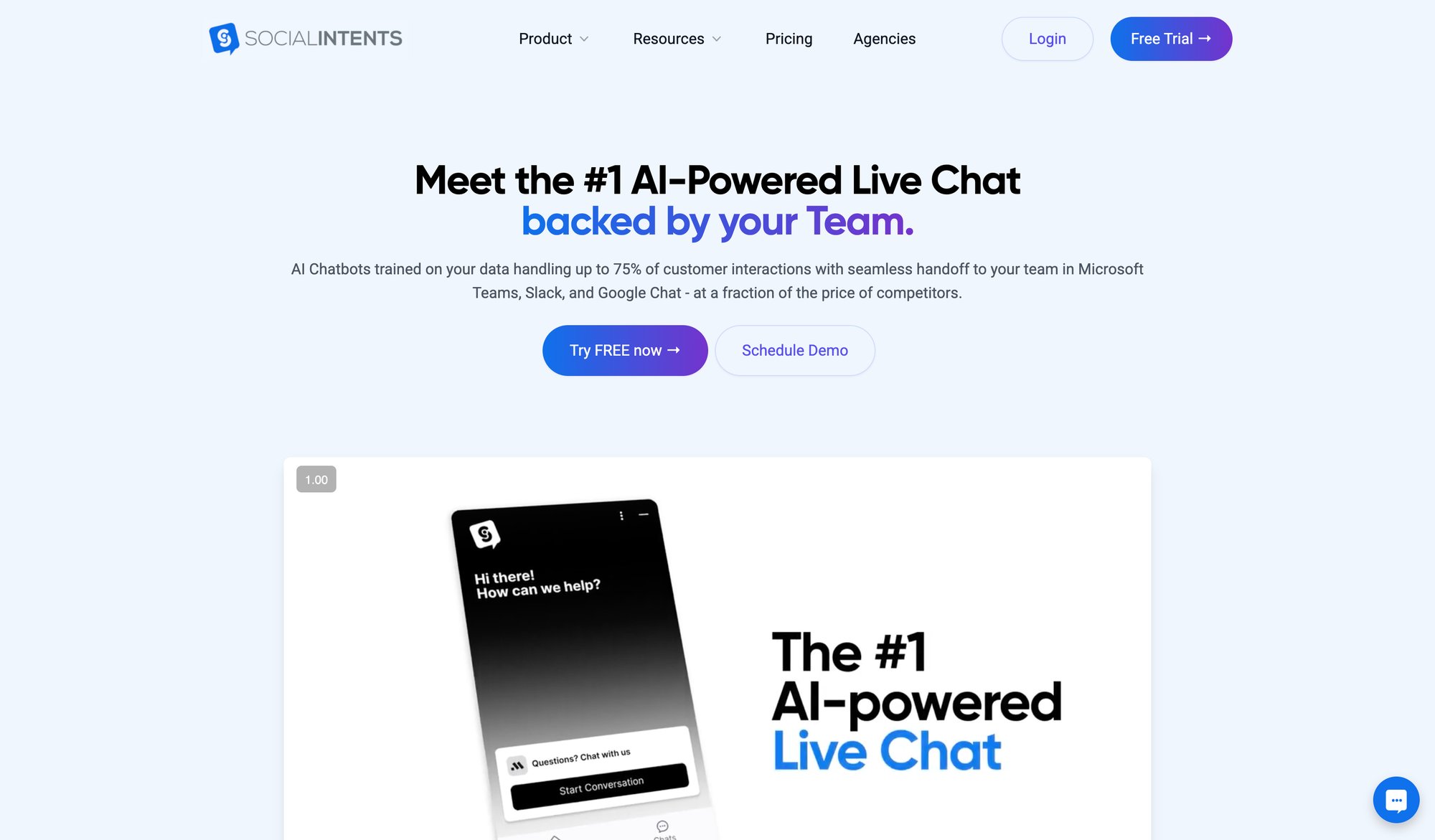
Now you’ll connect ChatGPT to Social Intents:
• Create a Social Intents account. We offer a 14-day free trial, so you can test everything before committing.
• In the dashboard, create a new chatbot or live chat widget.
• Choose your integration. If your team uses Slack or Microsoft Teams, select that option. If not, you can use the standalone web-based console.
• Navigate to Chatbot Settings.
• Name your bot and select the type “ChatGPT with OpenAI”.
• Paste your OpenAI API key into the ChatGPT API Key field.
• Customize the welcome message and appearance to match your brand.
• Set up escalation triggers if you want. These are keywords (like “speak to someone” or “urgent”) that automatically bring a human agent into the conversation from your Slack or Teams workspace.
Step 3: Train Your Chatbot on Your Content
This is where your chatbot gets smart about your business:
- In Social Intents, go to Chatbot > Train your Chatbot.
- Enter your website URLs (start with your homepage, pricing page, and FAQ page).
- The system crawls those pages and feeds the content to ChatGPT.
- You can also upload PDFs, manuals, or specific Q&A documents to make the bot more knowledgeable.
The better your training data, the more accurate your bot’s answers will be. Don’t just throw in random pages. Focus on the content that actually answers customer questions.
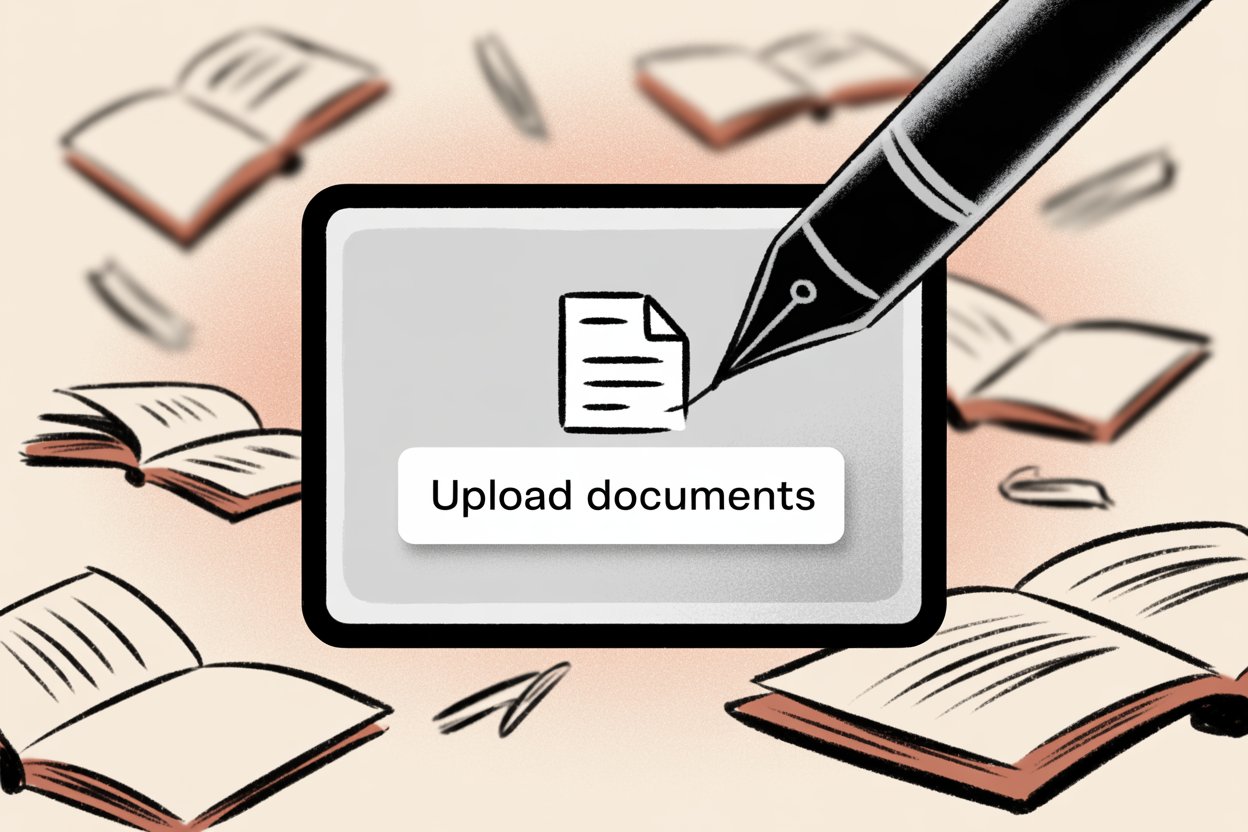

Step 4: Embed the Widget on Your Site
Social Intents provides a JavaScript snippet for your chat widget. This is the “no-code” part:
① Copy the code snippet from the Social Intents dashboard. It’ll look something like:
<script src="https://app.socialintents.com/install?xxx"></script>
② Paste this code into your website’s HTML, typically just before the closing tag.
③ If you’re using WordPress, Shopify, Wix, or another CMS, the platform’s plugin or app does this automatically. You won’t need to touch any HTML.
④ Save your changes and reload your website. The chat widget should appear in the corner.
That’s it. Your ChatGPT-powered chatbot is live. Visitors can now ask questions and get AI-generated answers immediately.
Step 5: Test and Refine
Don’t just launch and forget. Test your chatbot with real questions:
- Visit your site and open the chat widget.
- Ask a few common customer questions.
- Check if the answers are accurate and helpful.
- If the bot goes off-track or gives wrong answers, adjust the training data in Social Intents.
- Test the escalation triggers. Type a keyword that should bring in a human agent and verify it works.
According to the official ChatGPT chatbot integration guide, this entire setup can be completed in under 5 minutes. In practice, you might spend 15-20 minutes if you’re being thorough with training and customization. Either way, it’s a far cry from hiring a developer.
What to Know Before Adding ChatGPT to Your Website
What Will ChatGPT API Cost You?
ChatGPT through the API isn’t free. Every conversation uses OpenAI tokens (both input and output). As of 2025, GPT-4 pricing is roughly $3 per 1M input tokens and $12 per 1M output tokens. That works out to about $0.012 for 1,000 output tokens, which is roughly 750 words.
For a small business with moderate chat volume, you might spend $20-50 per month on OpenAI usage. High-traffic sites could see higher costs. The key is to monitor your usage in the OpenAI dashboard and set spending limits if needed. Think of it like a utility bill that scales with actual use.
Also, platforms like Social Intents have their own pricing tiers with conversation limits. The Starter plan includes ChatGPT integration with a limit on monthly chats and trained URLs. If you anticipate high volume, you’ll need to factor in both OpenAI API costs and your chatbot platform subscription.
ChatGPT Chatbot Platform Pricing
Social Intents offers several tiers:
| Plan | Price (Annual) | Widgets | Domains | Conversations/Month | Trained URLs | Key Features |
|---|---|---|---|---|---|---|
| Starter | $39/month | 1 | 1 | 200 | 10 | 3 agents, ChatGPT integration |
| Basic | $69/month | 2 | 2 | 1,000 | 25 | Unlimited agents, shortcuts |
| Pro | $99/month | 5 | 5 | 5,000 | 200 | Remove co-branding, transfers |
| Business | $199/month | 10 | 10 | 10,000 | 1,000 | Real-time translation, priority support |
One standout feature: from the Basic plan upward, you get unlimited agents. That means your entire team can handle chats without per-seat pricing. This is valuable for growing teams.
View detailed pricing and plan comparisons to choose the best fit for your expected volume and feature needs.
Why Human Escalation Matters
Critical insight: One of the biggest advantages of using Social Intents is hybrid support. ChatGPT handles most questions automatically, but when something complex comes up, a live agent can step in through Slack or Teams without the customer ever knowing they’ve been transferred.
This matters because AI isn’t perfect. If a customer has a unique problem or wants to negotiate pricing, the bot can invite a human. The chat simply appears in your team’s Slack or Teams channel, and someone picks it up. No separate helpdesk software required.
You can set this up with trigger keywords (“I need help,” “speak to support”) or confidence thresholds. If the bot isn’t sure how to answer, it escalates automatically.
Which Platforms Work with ChatGPT Chatbots?
Social Intents works with Microsoft Teams, Slack, Google Chat, Zoom, and Webex. If your team already lives in one of these tools, the integration is seamless. Visitor chats pop up in your existing workspace. Your agents reply using the interface they already know. No training required.
This removes the “yet another tool to check” problem. Other chatbot solutions might require a proprietary dashboard that nobody remembers to monitor. With Social Intents, your team stays where they already are.
If you need deeper CRM or email integration, Social Intents offers extensive app integrations including connections to HubSpot, Salesforce, Mailchimp, and many others. This lets you push chat transcripts, lead data, or support tickets into your CRM automatically.
How to Train Your ChatGPT Chatbot Effectively
Your chatbot is only as good as the data you feed it. If you just point it at your homepage and expect magic, you’ll be disappointed.
For best results:
- Include your FAQ page, pricing page, product documentation, and key blog posts
- Upload PDFs of manuals, whitepapers, or case studies if relevant
- Add custom Q&A pairs for questions you know customers ask frequently
- Avoid feeding it irrelevant content (old blog posts, generic pages, legal jargon)
Social Intents lets you add custom documents and Q&A. Take advantage of this. The more relevant, focused training data you provide, the smarter your bot becomes.
Is ChatGPT on Your Website Secure?
Any data sent to ChatGPT goes through OpenAI’s servers. If you’re in a regulated industry (healthcare, finance), make sure this complies with your privacy requirements.
Social Intents transmits chats over TLS and stores transcripts securely on AWS. They offer data processing agreements for GDPR compliance. But if you’re handling sensitive customer information, review their privacy policy and confirm everything aligns with your obligations.
Don’t train your chatbot on personally identifiable information unless you’ve verified it’s allowed under your privacy policy and applicable laws.
Why Choose Social Intents for ChatGPT Integration?
I’ve mentioned Social Intents throughout this guide because it genuinely solves a problem most chatbot tools don’t address: keeping your team in one place.
Most live chat platforms require your support staff to learn a new interface. They have to check yet another dashboard, manage yet another login, and context-switch between tools all day. It’s exhausting.
Social Intents removes that friction.
Your team doesn’t need training. They don’t need a new app. They just use the collaboration tool they’re already in 8 hours a day.
The ChatGPT-powered bot handles routine questions, and when human help is needed, the conversation appears in Slack or Teams. Your agents reply without ever leaving their workflow.
Plus, the platform offers:
• Unlimited agents on plans from Basic upward (no per-seat pricing)
• Real-time translation for multilingual support (on Business tier)
• Custom AI actions that integrate with third-party tools (order status, ticket creation, shipping updates)
• Easy installation via plugins for WordPress, Shopify, Wix, Webflow, and BigCommerce
If you’re running an e-commerce store on Shopify, the Social Intents app even has a free plan to get started.
For WordPress users, the official plugin makes installation a one-click process.
Other ChatGPT Website Integration Options
While Social Intents is a solid choice, it’s not the only option. Understanding the competitive landscape helps you make an informed decision:
Other Platforms
Various standalone widget platforms exist that are easy to configure. But most lack the deep integration with collaboration tools that Social Intents provides.
Full Helpdesk Suites
Some comprehensive helpdesk and live chat platforms offer more advanced ticketing, case management, and analytics, but they come with higher complexity and cost. Great if you need them, overkill if you don’t.
Social Intents positions itself differently with unlimited agent pricing and the “answer from Teams/Slack” workflow rather than forcing your team to learn a new, feature-dense helpdesk interface.
The best choice depends on your specific needs. If your team is already in Microsoft Teams or Slack and you want fast adoption without changing tools, Social Intents is purpose-built for that.
If you need deep omnichannel case management or advanced analytics, you may need to look at full helpdesk platforms.
Common Mistakes When Adding ChatGPT to Your Website


Mistake #1: Skipping the Training Step
Some people set up the widget, paste the code, and expect it to work perfectly. But if you don’t train the bot on your actual content, it’ll give generic answers or admit it doesn’t know. Take 10 minutes to add your key pages and documents.
Mistake #2: Not Testing Before Launch
Always test your chatbot with real questions before announcing it to customers. Ask tricky questions, edge cases, and common support queries. See how it responds. Adjust the training if needed.
Mistake #3: Forgetting About Escalation
AI isn’t perfect. You need a backup plan when the bot can’t handle something. Set up human escalation triggers so complex questions get routed to your team. If not, frustrated customers will close the chat and leave.
Mistake #4: Ignoring API Costs
Monitor your OpenAI usage, especially in the first few weeks. If your chat volume is higher than expected, costs can surprise you. Set spending limits in the OpenAI dashboard to avoid unexpected bills.
Mistake #5: Overcomplicating the Setup
This should be simple. If you find yourself editing code or debugging JavaScript, you’re probably doing it wrong. Use a platform like Social Intents that handles the complexity for you.
What Results Can You Expect from ChatGPT on Your Website?
Once your ChatGPT chatbot is live, you’ll start noticing tangible improvements:
→ Fewer Support Emails: Routine questions get answered instantly in chat, so your inbox stays cleaner.
→ Higher Engagement: Visitors who might not have contacted you via email will use chat because it’s low-friction.
→ Qualified Leads: The bot can ask qualifying questions and collect contact info before handing off to sales.
→ Better Conversion Rates: When people get instant answers to their questions, they’re more likely to buy.
→ Reduced Support Workload: Your team spends less time answering “What are your hours?” and more time solving real problems.
Research suggests that ChatGPT integration can turn website visitors into satisfied customers or qualified leads with minimal effort. Modern tools handle the heavy lifting, so you get the benefits without the technical headaches.
How to Get Started with ChatGPT on Your Website Today
You don’t need to be a developer to add ChatGPT to your website. The entire process comes down to:
① Getting an OpenAI API key
② Signing up for a chatbot platform like Social Intents
③ Training your bot on your content
④ Pasting a code snippet (or installing a plugin)
⑤ Testing and refining
According to official guides, you can complete this setup in under 10 minutes. In reality, if you’re being thorough with training and customization, plan for 20-30 minutes. Either way, it’s less time than your next meeting.
If you’re using WordPress, Shopify, Wix, or another popular platform, plugins and apps make it even easier. Social Intents offers dedicated solutions for all major platforms, often with free trials or starter plans.
The competitive advantage of having instant, AI-powered support on your website is real. Visitors expect modern, helpful experiences. A well-configured ChatGPT chatbot delivers that without requiring you to hire a development team or learn to code.
Start with a 14-day free trial on Social Intents, connect your OpenAI key, and see how it performs with real visitors. You can always adjust, refine, or switch platforms later. The important thing is to get started.
Frequently Asked Questions
Do I need coding skills to add ChatGPT to my website?
No. Modern platforms like Social Intents handle all the technical work. You’ll copy-paste a code snippet or install a plugin, but you won’t write any actual code. If you can use WordPress or Shopify, you can add ChatGPT to your site.
How much does it cost to run a ChatGPT chatbot?
You’ll pay for two things: the OpenAI API and your chatbot platform subscription. OpenAI charges based on usage (roughly $0.012 per 1,000 output tokens). For small businesses, this might be $20-50/month. Social Intents starts at $39/month for the Starter plan, which includes ChatGPT integration. Total cost depends on your chat volume.
Can the chatbot hand off to a human agent?
Yes, if you use a platform like Social Intents. You can set up escalation triggers (keywords or confidence thresholds) that bring a live agent into the conversation. The bot handles routine questions, and humans step in when needed.
What platforms work with ChatGPT chatbots?
Most major platforms support ChatGPT integrations. WordPress has plugins, Shopify has apps, and Wix, Webflow, and BigCommerce all have options. Social Intents offers dedicated solutions for these platforms, making installation straightforward.
How do I train the chatbot on my business?
You provide your website URLs, FAQs, documents, or knowledge base articles. The platform crawls this content and feeds it to ChatGPT. Social Intents lets you add URLs, upload PDFs, and create custom Q&A pairs to improve accuracy.
Is my data secure with ChatGPT?
Data sent to ChatGPT goes through OpenAI’s servers. Social Intents encrypts data in transit and at rest, and they offer data processing agreements for GDPR compliance. If you’re in a regulated industry, review the security documentation and make sure it meets your requirements.
Can I use ChatGPT chatbots on multiple websites?
Yes. Plans like Social Intents‘ Pro and Business tiers support multiple widgets and domains. You can run separate chatbots for different sites or brands from one account.
What happens if the chatbot gives a wrong answer?
You can review chat transcripts, identify incorrect responses, and refine the training data. Most platforms let you add custom Q&A pairs to correct specific mistakes. If the bot frequently struggles with certain questions, add those answers directly to the training set.
How long does setup take?
If you’re using a plugin or app, setup can take 10-15 minutes. If you’re manually pasting code and customizing training data, plan for 20-30 minutes. Platforms like Social Intents report setup times of under 5 minutes for basic configurations.
Can I customize how the chatbot looks?
Yes. Most platforms let you customize colors, branding, welcome messages, and widget position. Social Intents offers full customization so the chat widget matches your brand.
What if my team doesn’t use Slack or Teams?
Social Intents also supports Google Chat, Zoom, Webex, and a standalone web-based console. You can choose whichever tool your team prefers, or use the browser-based option if you don’t use any collaboration platform.
Do I need an OpenAI account?
Yes. To use ChatGPT through platforms like Social Intents, you need an OpenAI API key. You’ll create an account at OpenAI, add billing information, and generate an API key. This is a one-time setup step.
Can the chatbot handle multiple languages?
ChatGPT supports many languages out of the box. Social Intents‘ Business plan includes real-time translation, which automatically translates messages between you and the visitor. This is useful for international sites.
What’s the difference between ChatGPT and other AI models?
You can also use models like Anthropic Claude or Google Gemini. Social Intents supports ChatGPT, Claude, and Gemini. The choice depends on your preference for response style and API pricing. ChatGPT is the most popular, but the others are viable alternatives.
Can I try it before committing?
Most platforms offer free trials. Social Intents provides a 14-day free trial, so you can test everything without financial commitment. This gives you time to see how well it works for your specific business.


