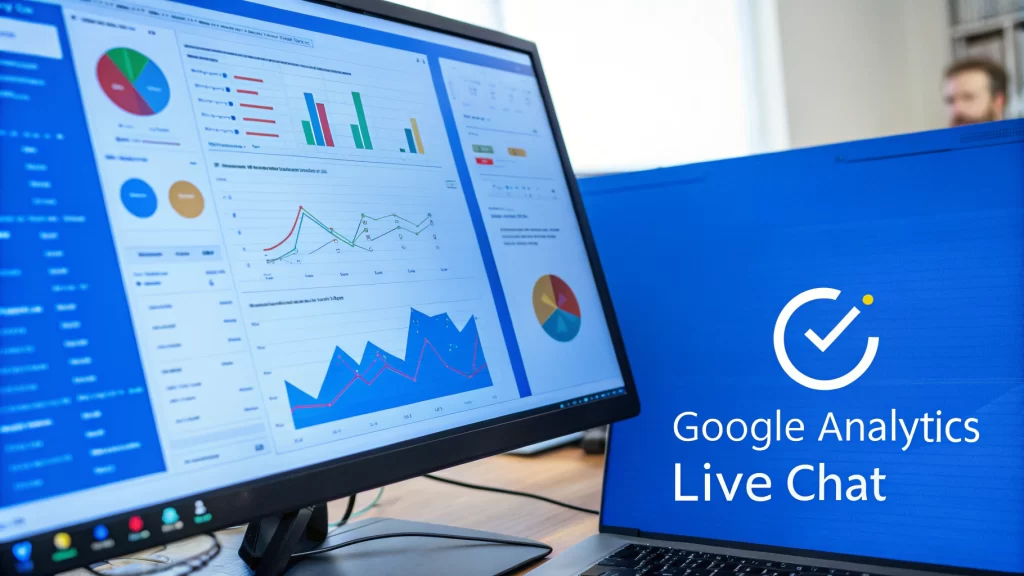Imagine your website’s live chat requests popping up directly inside the Google Chat spaces your team already uses all day. No more juggling apps. This guide will walk you through exactly how to make that happen by connecting a tool like Social Intents with your workspace.
The goal is a single, unified place for your team to handle customer questions without constantly switching context.
Bringing Live Chat Into Google Chat
Connecting your website’s live chat to a Google Chat space is a practical way to centralize communication. Instead of your team needing to log into another application, they can field customer questions right from the same hub they use for all their internal communication.
It’s a direct line of communication that can speed up your response times.
Here’s how it works: a visitor starts a chat on your site, and a notification instantly hits your designated Google Chat space. Your support or sales agents can see the message and jump on it immediately. This creates a fluid and efficient workflow, especially for teams that rely on quick collaboration to solve customer problems.
Why This Integration Works
The power here is in the simplicity. By bringing all these conversations into one spot, you’re cutting down on the mental load for your team and making it much harder for messages to get missed. It’s a win for team productivity and a huge win for the customer experience.
Before we get into the how, let’s quickly break down why this is a great setup for many teams. The advantages go beyond convenience; they directly impact your team’s efficiency and your customers’ satisfaction.
Here’s a look at the key benefits of this integration:
Key Benefits of Google Chat Integration
| Benefit | Impact on Your Team |
|---|---|
| Faster Response Times | Alerts arrive where your team is already working, slashing the delay between a customer inquiry and an agent’s response. |
| Improved Team Collaboration | If an agent gets stuck, they can loop in a colleague in the same Google Chat space, using threads for private back-and-forth before replying to the customer. |
| Centralized Records | Every customer conversation is automatically archived in Google Chat, creating an easily searchable history for training and follow-ups. |
Ultimately, this setup keeps your team focused and gives them the ability to provide better, faster support without adding another piece of software to their daily routine.
This method transforms Google Chat from an internal messenger into a customer support tool. It streamlines the entire process of what is live chat support by embedding it directly into your team’s existing daily routine.
How to Prepare Your Workspace for Integration
Before you jump into connecting anything, it pays to do a little prep work. Spending a few minutes on groundwork now will save you a ton of headaches later and get your live chat and Google Chat integration running smoothly from day one.
First, you need to make sure you have the right permissions. You’re going to need administrator access in both your Google Workspace account and your live chat platform, like Social Intents. Without it, you won’t be able to authorize the connection between the two services.
Setting Up a Dedicated Chat Space
To keep all your incoming website chats from getting lost in the shuffle, your next move should be creating a dedicated “space” in Google Chat. Think of this as the central hub where every new live chat request will land.
Creating a specific spot just for these customer chats is a good idea for a few reasons:
- It cuts down on clutter. This keeps customer inquiries separate from your team’s internal project discussions and daily chatter.
- It keeps the team focused. Your support or sales reps will know exactly where to look for new conversations, so no visitor is left hanging.
- It makes management a breeze. With all your chat transcripts and customer interactions in one place, reviewing past conversations is simple.
I like to think of it as setting up a virtual front desk. When a customer “walks in” from your website’s live chat, they arrive in a clean, designated area where your team is waiting to greet them.
By creating a dedicated space, you transform a general chat Google Chat channel into an organized customer service inbox. This simple organizational step is key to managing a high volume of interactions efficiently.
Configuring Notifications for Your Team
Once your space is ready, you’ll want to make sure the right people are alerted the moment a new chat starts. Inside your new Google Chat space, you can tweak the notification settings. The goal here is to ping your team members immediately without creating a bunch of noise for everyone else.
You can set notifications to alert everyone in the space, but you can also get more specific. For example, you can set it so notifications are active for all new “threads,” which is how each new live chat session will pop up.
This helps your team see every customer request as it comes in, letting them deliver the kind of quick response times that people expect these days.
Connecting Social Intents with Google Chat
Alright, with your Google Chat space ready to go, it’s time for the fun part: linking everything together. This is where you’ll make it possible for your website’s live chat widget to send messages directly into your team’s chat space. The magic behind this connection is something called a webhook.
If you’ve never used a webhook, don’t worry. The easiest way to think of it is as a special, private URL. When Social Intents gets a new chat from your website, it sends the message to this unique URL, and it appears instantly in your Google Chat space. Your only job here is to generate that URL from Google Chat and paste it into the right spot in your Social Intents account.
This diagram gives you a great visual of how the information flows from a visitor on your website, through the integration, and right to your team in Google Workspace.
You can see you’re building a direct pipeline for communication, cutting out extra software and complicated steps.
Finding Your Webhook URL
First, we need to grab that webhook URL from Google Chat. I’ll be honest, the option can feel a bit tucked away if you’re new to this, but it’s simple once you know where to click.
- Jump into the Google Chat space you set up earlier.
- At the top, click on the space name to open a dropdown menu.
- From that menu, choose Apps & integrations.
- Then, click on Manage webhooks.
You’ll be prompted to give your new webhook a name. I’d suggest something clear, like “Website Live Chat” or “Social Intents Integration.” Once you’ve named it, Google will generate the unique URL you need. Go ahead and copy that to your clipboard.
Now, switch over to your Social Intents dashboard. Look for the integrations section, where you can add a new connection for Google Chat.
Simply paste the URL you just copied from Google Chat into the field shown in the image above. This is the final step in bridging the two platforms.
Testing the Connection
Once you’ve pasted the webhook URL and saved your changes in Social Intents, it’s a good idea to run a quick test. This confirms that the digital handshake between the two services was successful before any real customers start using it.
Don’t skip this test. It’s your chance to see exactly how new chats will appear to your team, making sure notifications work as expected and that no messages fall through the cracks.
Head over to your website where the Social Intents chat widget is live. Open it up and start a conversation just like a visitor would. Type a quick message like, “Hi, just testing the chat!”
If you’ve set it all up correctly, that message should pop up in your designated Google Chat space almost instantly. Success! Your platforms are officially talking to each other, and your team is ready to answer live chats right from a tool they already have open all day.
Managing Conversations Inside Google Chat
Alright, now that you’re all set up, the real action moves into your Google Chat space. The moment a visitor starts a chat on your website, a new message thread pops up in your designated space.
But this isn’t just a simple ping. Each notification is packed with helpful context right from the start. You’ll see visitor details like their location and which page they’re browsing. This bit of info gives your team a snapshot of the customer’s situation before they even type a single word.
Accepting and Replying to a Chat
Handling conversations is surprisingly straightforward, all done with simple commands right inside the chat Google Chat window. When a new request comes in, your team will see a big, clear “Accept Chat” button in the message.
An agent just needs to click that button to claim the conversation. Once they do, they’re live with the website visitor. Replying is as natural as sending any other message in Google Chat. Here’s the basic flow:
- To Accept: Just click the Accept Chat button on the incoming request.
- To Reply: Type your message in the thread like you normally would and hit send.
- To End: When you’re done, use a simple command like
!endto close out the chat.
This command-based approach is incredibly efficient. It keeps your team right where they’re already working, eliminating the need to jump over to another dashboard just to talk to customers.
The real win here is the end of context-switching. Your team can move between an internal project discussion and a live customer chat, all within the same window. That’s a massive productivity boost. It effectively turns your Google Chat into a customer-facing command center.
Collaborating with Your Team Privately
What happens when a customer throws a curveball question that one agent can’t field alone? This is where the integration shows its power. Since the entire conversation is happening in a Google Chat thread, your agents can have a private side-conversation right there.
For instance, an agent can tag a colleague in the thread and ask for help. This internal chat is completely invisible to the website visitor but open to everyone else in your Google Chat space. This lets your team brainstorm solutions, pull in experts, and craft the perfect response together.
This is a great feature for training new hires or tackling complex problems that need input from marketing or engineering. The customer gets a solid, consistent answer, totally unaware of the teamwork happening behind the curtain. This simple workflow makes your chat Google Chat integration a hub for both customer support and internal collaboration.
Taking Your Integration to the Next Level
Once you have the basic chat Google Chat connection up and running, it’s time to dial it in for how your team works. This is where the integration goes from being a neat tool to a core part of your workflow.
A simple but powerful next step is routing chats to specific departments. You can do this by setting up different chat widgets in Social Intents for your sales and support teams.
Think about it: a “Contact Sales” widget on your pricing page can push chats directly to your “#sales-leads” Google Chat space. At the same time, a “Get Help” widget inside your app can send support requests straight to the “#customer-support” space. This small tweak makes sure the right questions land in front of the right people, instantly.
Speed Up Responses with Canned Replies
Nothing slows down a support team like typing out the same answers over and over again. This is where canned responses and shortcuts in Social Intents are very helpful. You can build a library of pre-written answers for all your frequently asked questions, like “What are your business hours?” or “How do I reset my password?”
Your team can then pull up these replies with simple commands right from Google Chat. Not only does this save a massive amount of time, but it also keeps your messaging consistent and accurate across every conversation. The result is faster, more reliable support for your customers.
The best support teams don’t just answer questions; they anticipate them. Using canned responses lets you proactively address common issues, freeing up your agents to tackle the more complex problems that need a human touch.
Track Performance with Analytics
To improve your live chat process, you have to know what’s working and what isn’t. The Social Intents dashboard is packed with detailed chat transcripts and analytics that give you a clear picture of your performance.
By regularly checking this data, you can keep an eye on key metrics like response times, chat duration, and customer satisfaction. You’ll quickly spot peak chat times, common customer pain points, and even which agents are your top performers. This data-driven approach lets you make smart decisions about staffing, training, and your overall customer service strategy. It turns your chat Google Chat integration from a simple communication tool into a source of business insights.
The conversational AI space is always changing, but Google’s search engine still dominates, handling over 80% of all digital queries worldwide. Even with platforms like ChatGPT capturing headlines for user engagement, most customer journeys still start on Google. Capturing those visitors when they land on your site is important. To learn more about how to do just that, check out our guide on using live chat for your sales team.
Common Questions About Google Chat Integration
Even with a simple setup, you might be wondering how a live chat and Google Chat integration works day-to-day. Let’s tackle some of the most common questions we hear.
Can I Use Any Live Chat Tool?
Not every live chat service plays nicely with Google Chat. You’ll need a solution specifically built for this kind of integration, one that uses webhook functionality to push messages back and forth. It’s always a good idea to confirm that a provider offers this before you sign up.
Will My Team Need Special Training?
Honestly, the learning curve is tiny. Since everything happens inside the Google Chat interface your team already knows, they just need to pick up a few simple commands to accept, reply to, and close chats.
Most teams are completely comfortable with the process in less than a day. It’s a nearly seamless transition.
The beauty of this system is that it meets your team right where they are. There’s no new software to learn, which speeds up adoption and cuts training overhead down to almost nothing.
What if My Team Misses a Chat?
It happens. Someone steps away from their desk, gets pulled into a meeting, and a notification gets missed. Most live chat systems built for this have fallback options to make sure you never lose a lead.
You can set things up to send an email notification if a chat isn’t answered within a certain amount of time. Another great option is to automatically show an offline message form to the website visitor, letting you capture their details and follow up later.
For more ideas on setting up your system for success, check out some of our documented live chat best practices.
Ready to bring your customer conversations directly into your team’s workspace? Start a free trial with Social Intents today and see how easy it is to connect your live chat to the tools you already use. https://www.socialintents.com