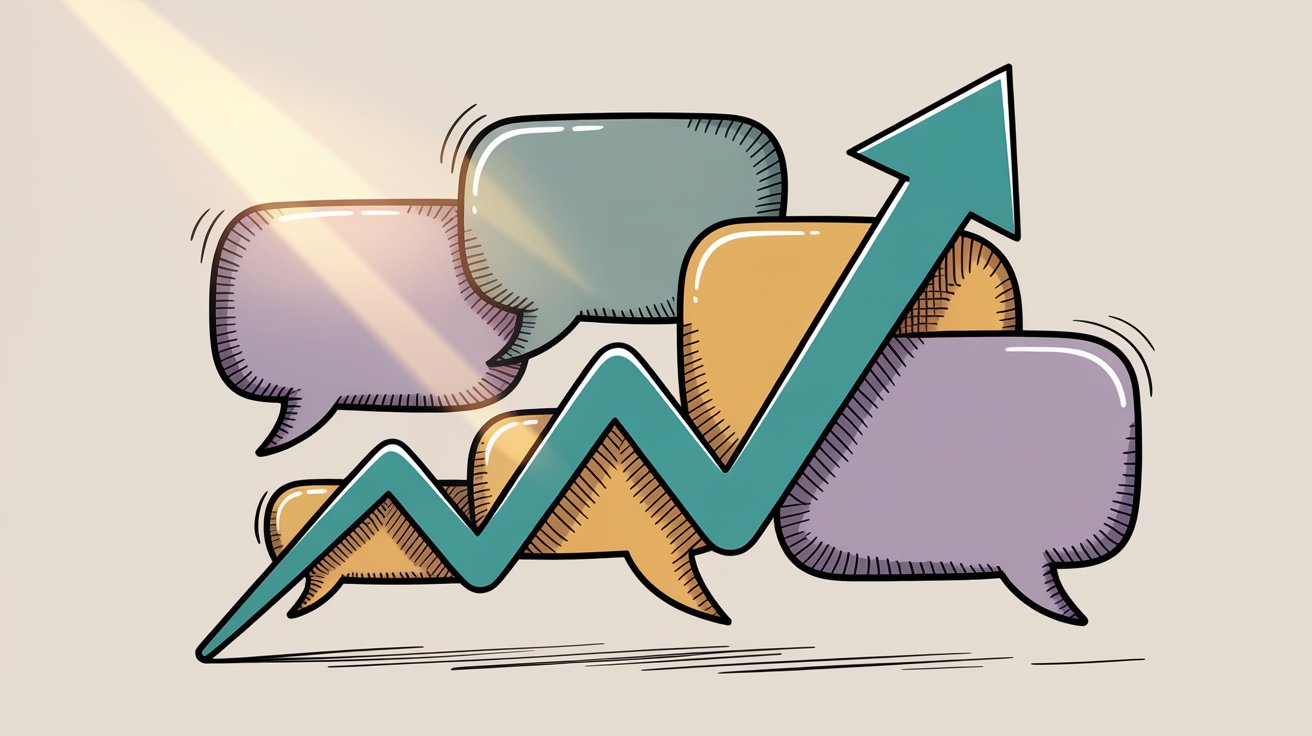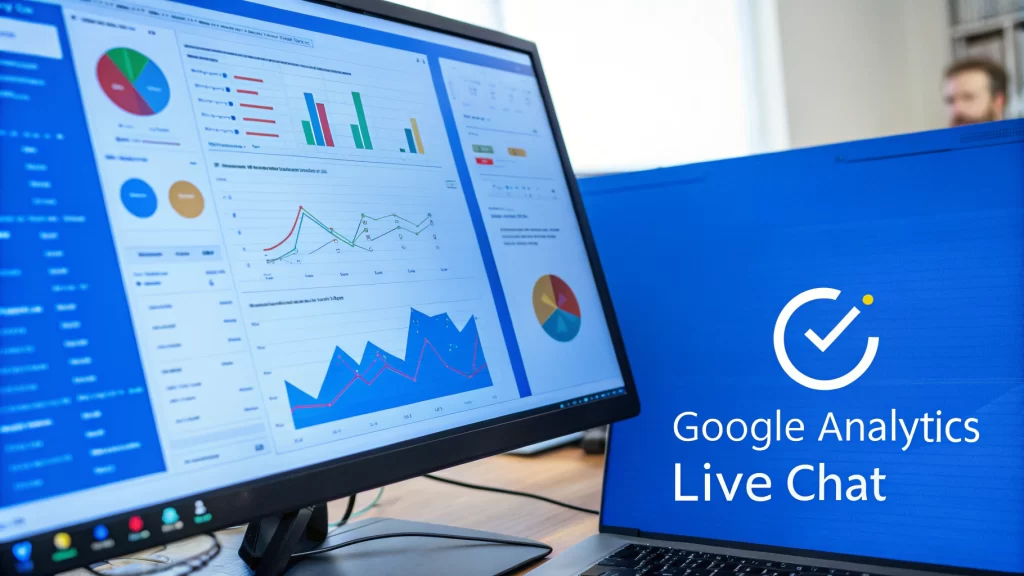If you're running live chat on your website but not tracking it in Google Analytics, you're missing half the story. You can't see which chats lead to sales, where customers need help most, or whether your chat team is actually driving revenue. The good news? Connecting your live chat to GA4 is simpler than you think, and the insights you'll get are worth every minute of setup.
This guide walks you through everything: why tracking matters, how the integration actually works, step-by-step setup instructions, and what to do with all that data once it starts flowing in.
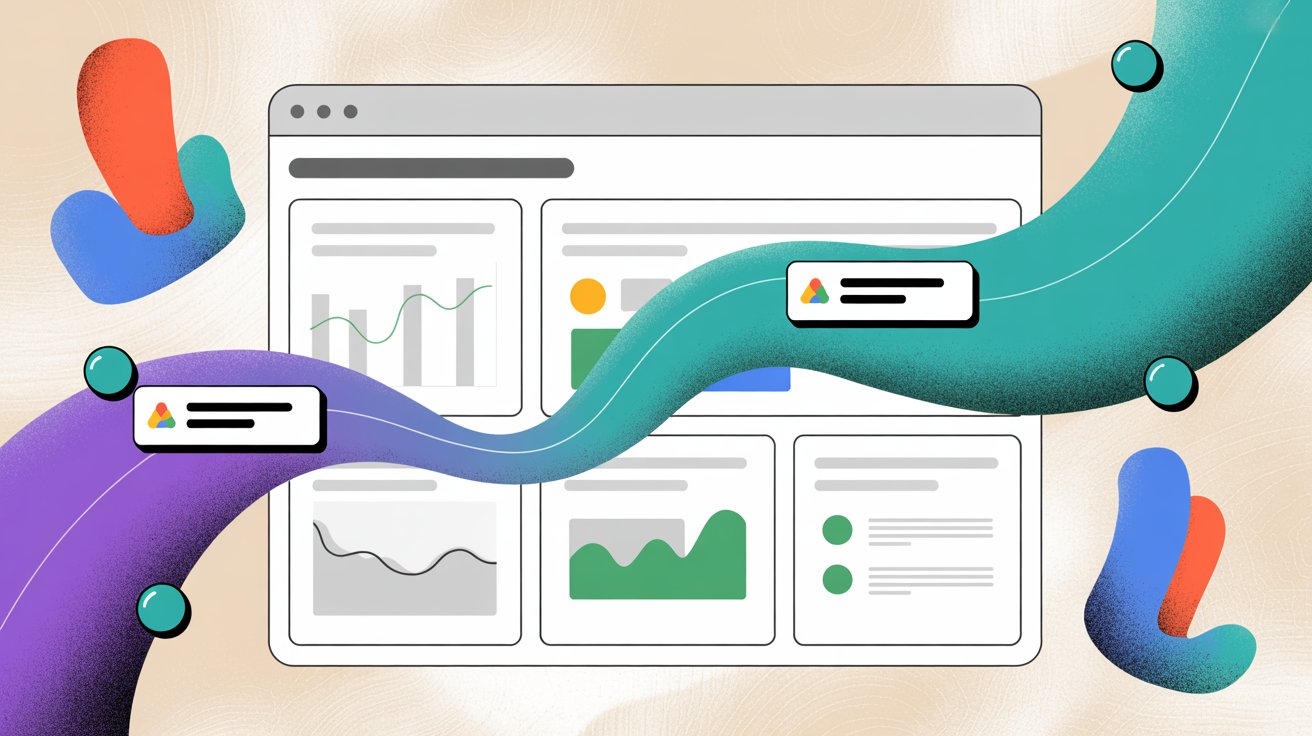
Why Should You Track Live Chat in Google Analytics?
Live chat isn't just another support channel. It's a conversion engine.
The numbers back this up: Research shows that visitors who use live chat are 82% more likely to convert than those who don't. Studies found that adding live chat can boost your overall conversion rate by about 20%, with chat users being nearly 2.8 times more likely to make a purchase. Some analyses go even further, claiming a 5x increase in purchase likelihood when customers engage with chat on e-commerce sites.
So what do these stats actually mean for your business? At minimum, they tell you that people who chat tend to have higher intent. They're actively seeking information or help, which means they're further along in their decision process.
By connecting live chat to Google Analytics, you can measure this impact on your specific business:
→ Conversion tracking
See exactly how many chat interactions lead to sales, sign-ups, or whatever goal you care about. No more guessing whether chat helps or just keeps your team busy.
→ Funnel analysis
Understand where in the customer journey people start chatting. Are they on product pages trying to compare features? Stuck at checkout with payment questions? Browsing your pricing page? This tells you where friction exists and where information is unclear.
→ Performance metrics
Evaluate your support team by looking at chat engagement alongside website metrics like bounce rate or time on site. You can see patterns in which pages trigger chats, how long sessions last after a chat, and whether different agents or responses correlate with better outcomes.
→ ROI of support
Actually prove the value of your chat program by attributing conversions and revenue to chat interactions. When someone asks why you need three chat agents instead of two, you'll have data showing exactly how many deals would have been lost.
You can't improve what you don't measure. If you're not tracking live chat performance, you're basically running blind. You might think your chat program is helping, but without data, you don't know which chats lead to outcomes, which pages need better self-service content, or whether staffing up during peak hours would pay for itself. Social Intents makes this easy by sending chat events directly to your analytics, giving you hard data to optimize your entire customer experience.
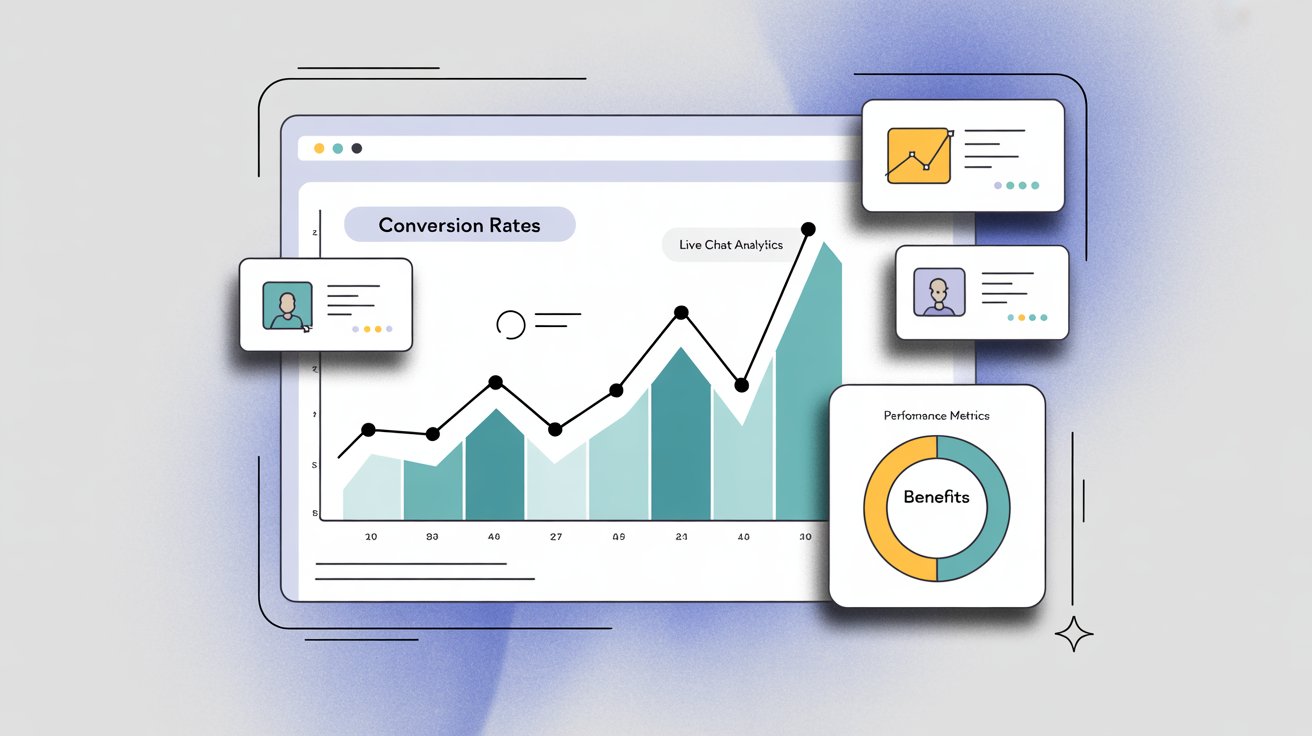
How Does Live Chat Integration with Google Analytics Work?
Most modern chat platforms connect to Google Analytics in one of two ways. Nearly every tool uses either a native OAuth integration or a tracking ID configuration.
|
Integration Method |
How It Works |
Setup Difficulty |
Best For |
|---|---|---|---|
|
Native OAuth Integration |
Log into Google account through chat software, grant permission, events flow automatically |
Easy (click and authenticate) |
Users who want hands-off automation |
|
Tracking ID Configuration |
Input your GA4 Measurement ID in chat settings, widget script sends events via gtag.js |
Easy (copy/paste ID) |
Users who prefer simple configuration |
Native integration via Google API/OAuth. Some live chat providers have built official Google Analytics apps. You log into your Google account through the chat software, granting it permission to send events directly to your GA property. The platform handles everything in the background after you authorize it. Many popular tools work this way. You click "Connect to Google Analytics," authenticate, and done. Events start flowing automatically.
Tracking ID/Measurement ID configuration. Many tools take a simpler approach. They ask you to input your Google Analytics Tracking ID (for the old Universal Analytics) or Measurement ID (for GA4) in their settings. The chat widget's script uses that ID to send events to Google Analytics, usually through the gtag.js library or Measurement Protocol. Social Intents, along with other modern platforms, use similar setups.
In both cases, the result is the same: certain chat events get recorded in Google Analytics as they happen. A "chat started" event fires when someone opens your widget. A "message sent" event might log when the visitor types their first question. Different platforms track different events based on what they think matters most.
What Chat Events Are Tracked in Google Analytics?
The specific events depend on your chat provider. Modern integrations track things like when a chat begins, when a visitor sees an automated greeting, when pre-chat and post-chat surveys are submitted, and when the chat ends.
Social Intents automatically tracks these key events:
|
Event Name |
When It Fires |
Why It Matters |
|---|---|---|
|
Live Chat requested |
Visitor clicks to start a chat |
Shows genuine intent, not passive browsing |
|
Chat answered by agent |
Real person responds |
Measures actual human engagement success |
|
Offline message submitted |
Message left when unavailable |
Lead generation opportunity |
|
Missed chat |
Request that didn’t get answered |
Identifies capacity/staffing gaps |
These events show up as custom events in GA4, which means you can use them in reports, funnels, and audience building.
What's the Difference Between Universal Analytics and GA4 for Live Chat?
If you've been using Google Analytics for a while, you might remember Universal Analytics (UA). As of July 2023, Google replaced UA with Google Analytics 4.
The tracking structure changed significantly:
|
Aspect |
Universal Analytics (UA) |
Google Analytics 4 (GA4) |
|---|---|---|
|
Event Structure |
Category/Action/Label system |
Pure event-based with parameters |
|
Example |
Category: “Live Chat” |
Event: |
|
Status |
Deprecated July 2023 |
Current standard |
|
Support |
No longer processing data |
Actively developed |
Most chat providers updated their integrations to work with GA4 around mid-2023, but not all of them. Check whether your tool supports GA4 before assuming the integration will work. If your provider hasn't updated yet, you can use the Google Tag Manager method (explained later) to track events yourself.
How to Set Up Live Chat Tracking in Google Analytics (Step-by-Step)
You've got two main paths here: use your chat platform's built-in integration (easiest), or set up custom tracking through Google Tag Manager (more flexibility, more control).
Method 1: How to Connect Live Chat Using Your Provider's Native GA Integration
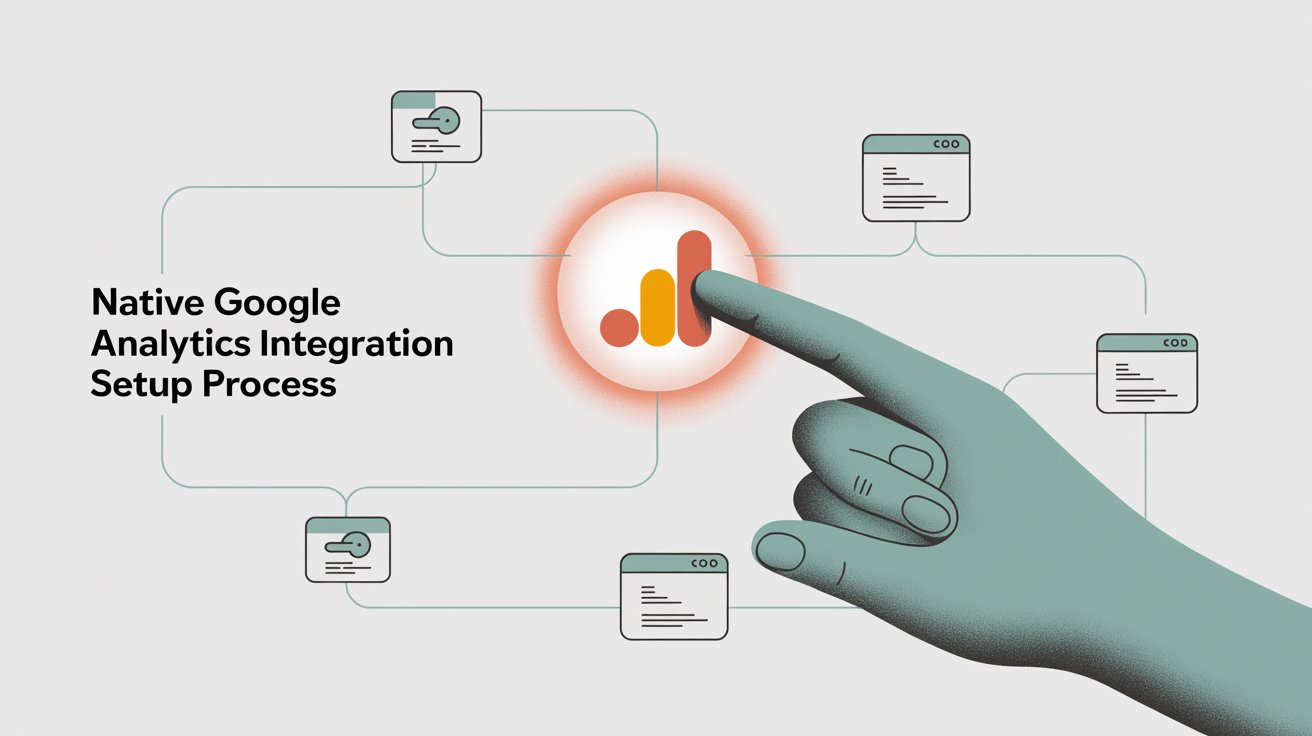
If your live chat software offers a direct connection to Google Analytics, start here. It's usually the fastest option and requires zero coding.
① Find the integration settings
Look for something like Settings → Integrations → Google Analytics in your chat dashboard. Some tools hide it under Analytics or Third-Party Integrations. The location varies, but most platforms make it pretty obvious once you start looking.
② Enter your Google Analytics info
You'll need your GA4 Measurement ID (looks like G-XXXXXXXXX). Some tools also ask for an API Secret, which is a token you generate in GA4 to allow server-side event submission.
To find your Measurement ID, open GA4, go to Admin → Data Streams, click your web stream, and you'll see the Measurement ID right at the top. The API Secret lives in the same place under Measurement Protocol API secrets.
③ Save and verify
After you input your credentials, save the settings. The platform should start pushing events to Google Analytics immediately. To test it, open your website and start a chat (or have someone else do it). Then check your Google Analytics Realtime report or DebugView (in GA4) to see if events appear. You should see something like chat_request or whatever your platform calls it within a few seconds.
④ Understand what's being tracked
Check your chat provider's documentation to see exactly what events they send. This helps you use the data effectively. Knowing the event names and what they mean is crucial when you start building reports. In GA4, you can view the Events report to see all event names coming in and their frequencies.
Pro tip: Once you've verified tracking works, create a custom Exploration report in GA4 to visualize your chat data. Google's tutorial on custom event reporting is helpful here. You could build a funnel exploration showing "Chat Requested" to "Purchase Completed" to quantify exactly how much lift you get from chat interactions.
Method 2: How to Track Live Chat Events Using Google Tag Manager
What if your chat software doesn't have a native GA integration? Or maybe you want to track additional custom events that the built-in integration misses? Google Tag Manager (GTM) lets you capture any interaction you want. It requires some JavaScript work, but it's not as scary as it sounds.
① Enable chat event callbacks
Check whether your chat widget provides JavaScript callbacks or a developer API for key actions. Many modern chat tools offer this. For instance, Social Intents' JavaScript SDK exposes an SI_API object with events like onChatOpened, onChatClosed, and onChatEnded. Other platforms have similar hooks. Look in your provider's developer documentation for terms like "JavaScript API" or "event callbacks."
② Add dataLayer pushes
In your website's code (or via a GTM Custom HTML tag), insert a script that runs when the chat loads. Use the callbacks to push events to GTM's dataLayer. Here's what that looks like with Social Intents' API:
SI_API.onChatOpened = function() {
window.dataLayer = window.dataLayer || [];
window.dataLayer.push({
'event': 'chat_event',
'chatAction': 'chat window opened'
});
};
SI_API.onChatClosed = function() {
window.dataLayer = window.dataLayer || [];
window.dataLayer.push({
'event': 'chat_event',
'chatAction': 'chat window closed'
});
};
SI_API.onChatEnded = function() {
window.dataLayer = window.dataLayer || [];
window.dataLayer.push({
'event': 'chat_event',
'chatAction': 'chat ended'
});
};
Each push sends a custom GTM event (we called it chat_event here) along with a detail (chatAction). You're essentially translating the chat widget's behavior into events GTM can see.
③ Set up GTM triggers
In Google Tag Manager, create a Custom Event Trigger that fires on your chosen event name (like chat_event). You can refine it to fire only for specific actions. For example, trigger only when chatAction equals "chat window opened" if you want separate tags for each event type. Analytics experts recommend setting one trigger for the generic event and using a Data Layer Variable for the action detail.
④ Create GA4 event tags
Make a GA4 Event tag using the GA4 Configuration you've set up with your Measurement ID. Configure it to fire on your chat event trigger. For the Event Name, use something descriptive like chat_opened or chat_closed. You can even use the value from the chatAction variable to populate this dynamically. You might set up one tag that handles all actions and sends the action as a parameter, or multiple tags for each type of interaction. Your call.
⑤ Test in Preview Mode
Use GTM's Preview (Debug) mode to make sure everything works. Start a chat on your site while Preview is running. You should see the custom event trigger activate and the GA4 tags firing. Also check GA4's DebugView to confirm events arrive with the right names and parameters.
⑥ Publish and monitor
Once testing looks good, publish your GTM container. Now your chat interactions are being tracked in Google Analytics. Over the next few days, watch the GA4 Events report. You should start seeing events like chat_opened, chat_message_sent, or whatever you configured.
Using GTM this way gives you massive flexibility. You're not limited to what the chat vendor thought to track. You can capture anything: when a user clicks the chat launcher button (even before typing), when an agent marks a chat as resolved (if that reflects on the front end), or custom milestones unique to your business.
Community resources: If you're not comfortable with JavaScript, check whether your chat provider or the analytics community has a pre-made GTM recipe. For example, DumbData created a free Social Intents Chat Listener template with the dataLayer structure already built. They even list the default event values it captures to help you get started. Many popular tools have similar community solutions you can import with minimal tweaking.
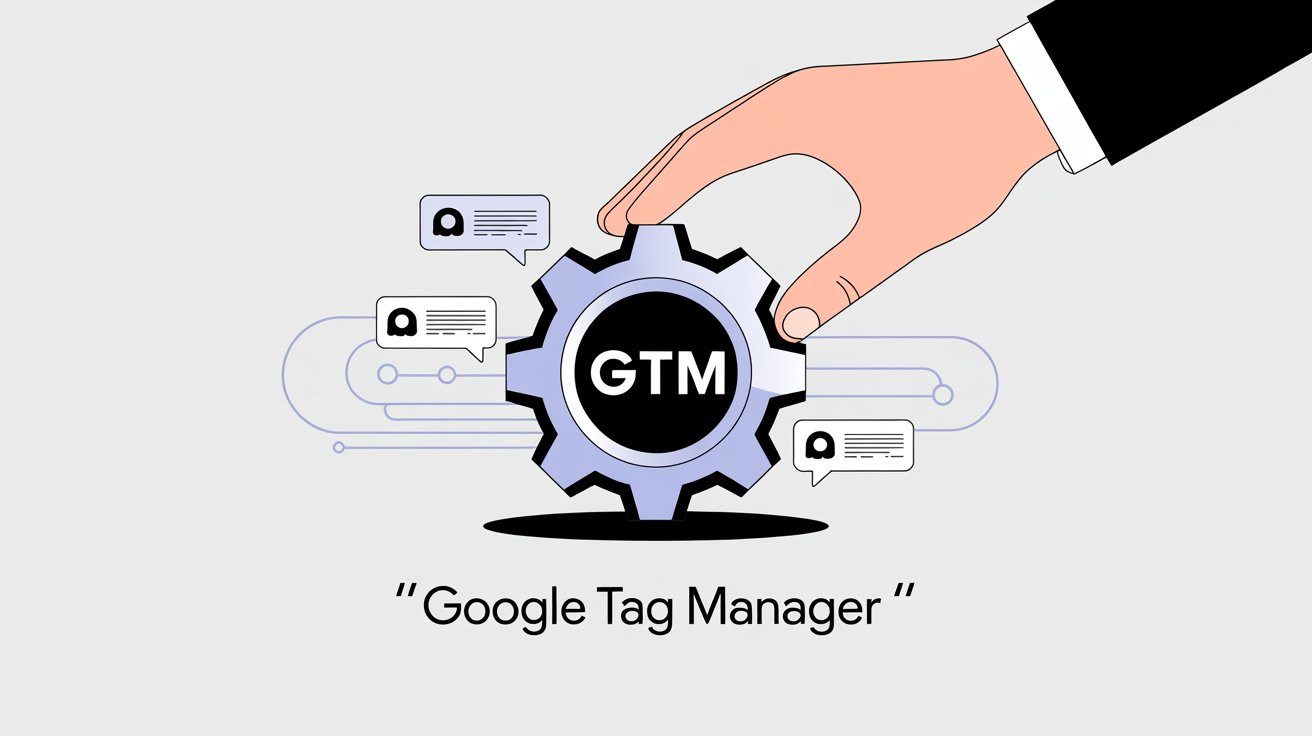
How to Set Up Google Analytics Tracking with Social Intents (5-Minute Setup)
If you're using Social Intents, setting up GA4 tracking takes about five minutes. Social Intents built this integration to be as simple as possible, so you don't need to mess with code or complicated API setups.
Here's exactly how to do it:
① Get your GA4 Measurement ID and API Secret
Open your Google Analytics 4 property. Go to Admin (bottom left) → Data Streams. Click your web data stream. You'll see your Measurement ID right at the top (format: G-XXXXXXXXX). Copy it.
Then scroll down and click "Measurement Protocol API secrets." Click "Create" to generate a new API secret. Give it a nickname like "Social Intents" and save. Copy that secret value.
② Open your Social Intents chat widget settings
Log into Social Intents, select the chat widget you want to track, and go to the CSS & Javascript section. This is where the GA4 integration fields live.
③ Paste your credentials
Enter your GA4 Measurement ID in the first field and your API Secret in the second field. Save the settings.
That's it. Social Intents will now automatically push chat events to your Google Analytics property.
Specifically, it tracks:
• Live Chat requested (when a visitor opens the chat widget)
• Chat answered by agent (when a real person replies)
• Offline message submitted (when someone leaves a message outside business hours)
• Missed chat (when a chat request doesn't get answered)
One nice technical detail: Social Intents uses server-side event tracking through GA4's Measurement Protocol. This means events get recorded even if the user closes the page quickly or has an ad-blocker running. Client-side tracking (where the event fires from the user's browser) can be blocked, but server-side tracking goes directly from Social Intents' servers to Google's servers. More reliable data.
Verify it's working: After saving your settings, test it. Open your website, start a chat, and check GA4's Realtime report or DebugView. You should see the "Live Chat requested" event appear. If you answer the chat (or have a colleague answer), you'll see "Chat answered by agent" fire too.
Build custom reports: Once you've confirmed tracking works, Social Intents recommends creating a custom Exploration in GA4. You could set up a funnel showing how many people who request a chat end up converting. Or build a segment of users who chatted and compare their behavior to non-chatters. The possibilities are pretty extensive once the data starts flowing.
Want to see Social Intents' full chat and analytics capabilities in action? Try it free for 14 days and see how easy it is to get your chat data into GA4.
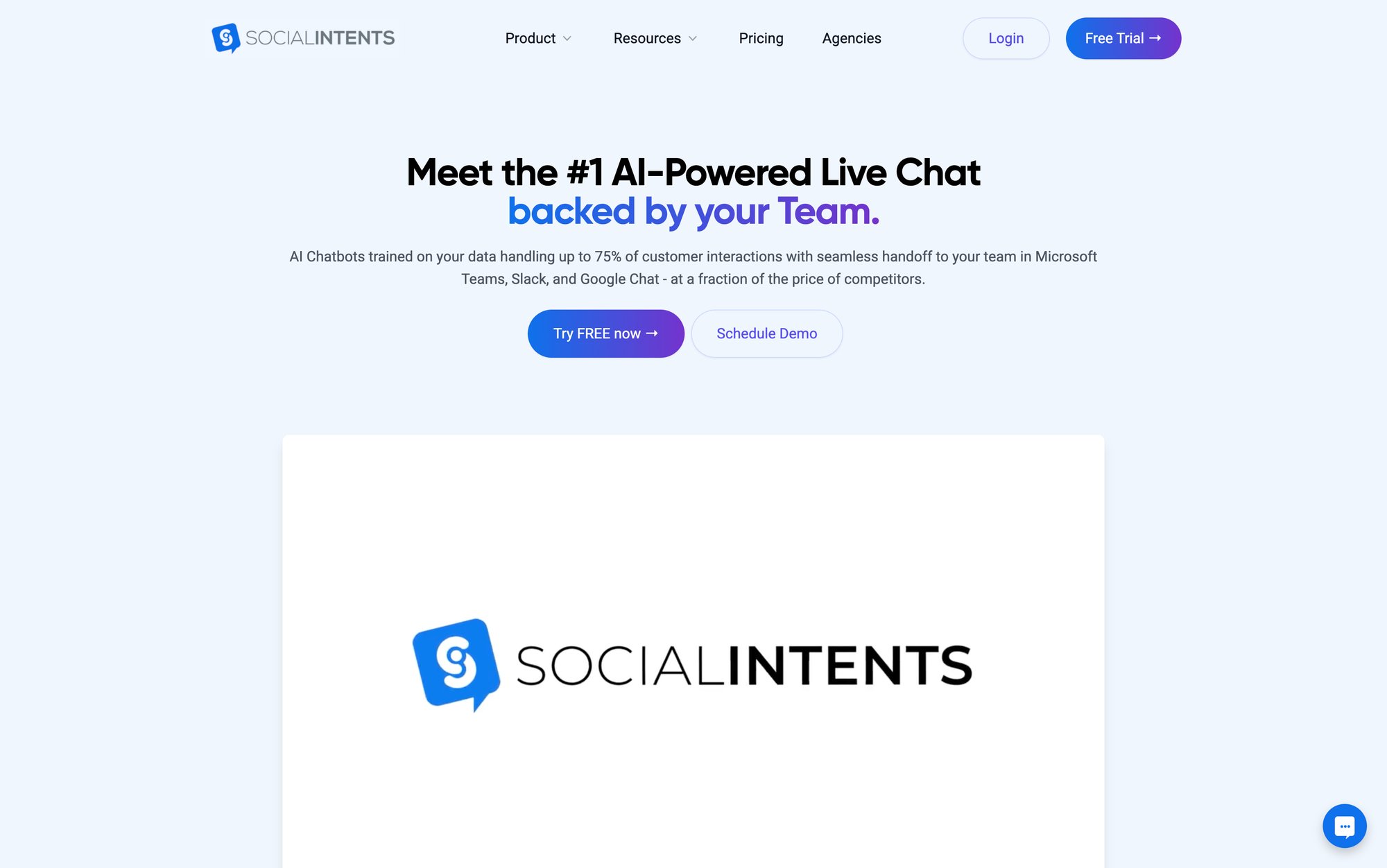
How to Analyze Live Chat Data in Google Analytics (Turn Data Into Insights)
Okay, so now your chat events are streaming into GA4. What do you actually do with them? The real value comes from turning those raw event counts into insights you can act on.
How to Track Conversions from Live Chats
If one of your goals is lead generation or sales through chat, mark the appropriate event as a conversion in GA4. For example, you might treat an "Offline Chat message" as a conversion event, since it's basically a lead form submission.
Or if your sales team often closes deals in chat, mark "Chat Answered by Agent" as a conversion to see how often real-time engagement correlates with sales. Using GA4's Conversions report, you can see what percentage of sessions include chat and how those sessions convert compared to sessions without chat. This quantifies the impact directly.
How to Build Chat-to-Sale Funnels
GA4's Explorations (Funnels or Paths) are perfect for this. Set up a funnel that goes:
① Session start → ② Chat initiated → ③ Purchase completed
This shows you the drop-off at each stage and the conversion rate for users who chat versus those who don't. If 30% of chatters end up purchasing compared to 5% of non-chatters, that's huge proof that chat drives revenue.
You can also invert this: funnel from Add to Cart → Chat → Checkout. Do people who encounter an issue (need to chat) still complete the purchase at a high rate? Or does chat help salvage potentially lost sales? These insights are gold for optimizing your customer journey.
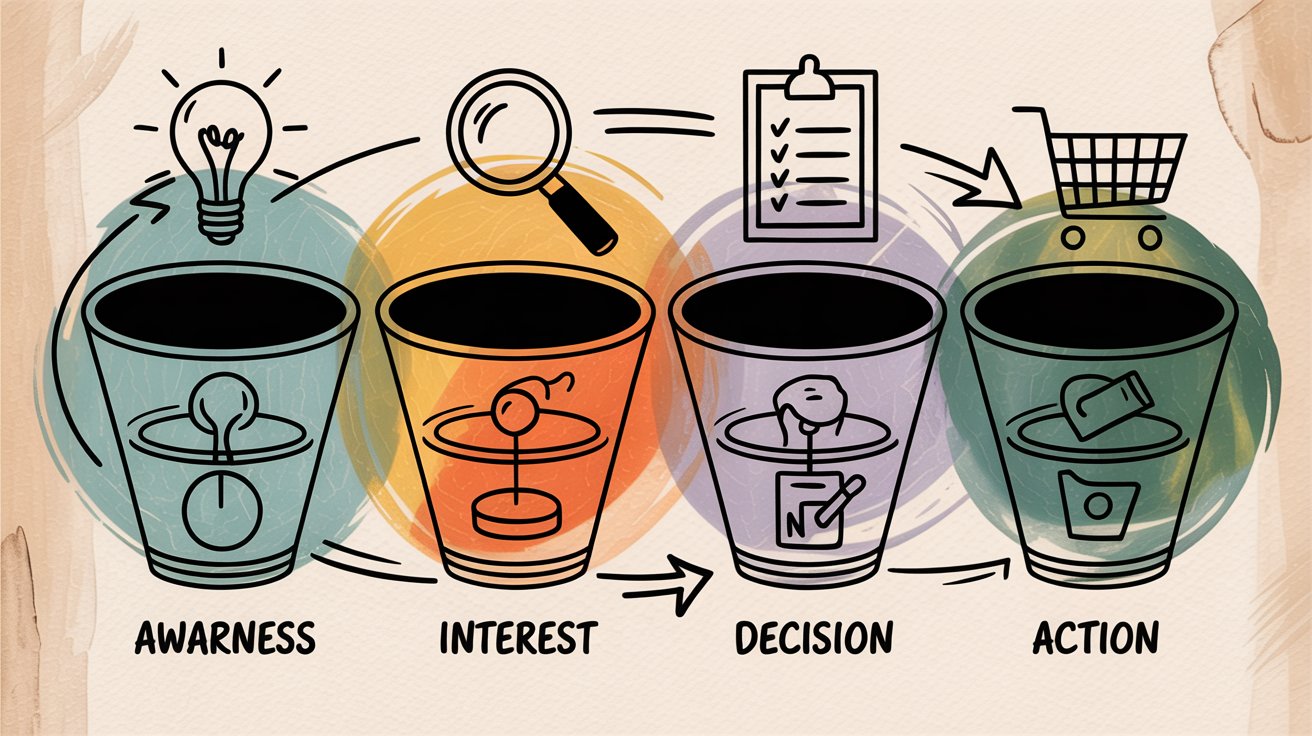
How to Calculate Chat-to-Conversion Rate (CTCR)
This is a specific metric worth tracking. Social Intents defines Chat to Conversion Rate as the number of visitors who complete a desired action during or after a chat, divided by the number of visitors who used chat, multiplied by 100.
If 100 people chatted this week and 20 of them made a purchase (whether immediately or later in the session), your CTCR is 20%.
You can calculate this in GA by creating a segment of users or sessions that include the chat event, then comparing their conversion metrics to all users. A high CTCR means your chat is effectively driving outcomes. If it's low, maybe your chat isn't helping users as much as it could, or you're tracking too broad an event (like counting even very casual chats).
How to Analyze Chat Engagement Patterns
Use GA's standard reports to see when and where chats happen:
→ Top pages for chat events
Are users starting chats mostly on pricing pages, during checkout, on support FAQ pages, or somewhere else? This tells you where friction or questions arise. If most chats come from the pricing page, maybe the information there isn't clear enough. That's an opportunity to improve the page or preempt common questions with better copy or a comparison chart.
→ New vs returning visitors
Segment your chat events by user type. Maybe returning visitors use chat to ask detailed questions (sign of serious intent), while new visitors use it for basic info. This could inform whether you deploy proactive chat invites for first-timers or focus AI chatbots on FAQ responses.
→ Time of day and day of week
Since chat events inherit timestamps in GA, you can see trends like peak chat hours. If most chats happen between 2 to 4 PM, you'll want agents available then. Or if weekend chats convert at a lower rate, maybe weekend staff needs additional training or an AI bot to assist.
How to Correlate Chat with Other User Behaviors
One benefit of having chat data in GA is you can correlate it with everything else GA tracks. Look at average session duration or pages per session for those who chat versus those who don't.
It's common that chatters spend more time on site (because they're interacting), but are they browsing more pages or fewer? A successful chat might quickly direct a user to the exact page they need (fewer pages, faster conversion), whereas an unsuccessful one might lead to more aimless clicking. These nuances hint at your chat effectiveness.
How to Build Audiences and Retarget Chat Users
GA4 lets you build Audiences based on events. Create an audience of users who engaged in live chat. This could be used for remarketing campaigns via Google Ads.
For example, show a special promo to people who chatted but didn't purchase. Or create a lookalike audience to target new users similar to those who needed chat support. Just be mindful of privacy (don't expose personal chat info in ads; use it only for generic targeting).
The insight multiplier: By regularly reviewing these analytics, you turn your chat program into a data-driven operation. You might discover surprising things: maybe a particular agent has a very high post-chat conversion rate (learn from their approach), or chats about a certain product always precede cancellations (flag that issue). Without tying chat to Google Analytics, such insights stay hidden.
Best Practices for Tracking Live Chat in Google Analytics
Before you rush off to set this up, keep these best practices in mind to ensure clean, useful data.
→ Use clear event naming
If you're setting up custom events (via GTM or custom code), choose intuitive and consistent names. GA4 allows any event name, so make them easy to understand (like chat_started, chat_message_sent, chat_ended). Avoid generic names like "event1" or reusing existing GA events for something unrelated. Clear naming makes your reports much easier to read and maintain.
→ Avoid sensitive data in Analytics
Google Analytics terms prohibit sending personally identifiable information (PII). That means you should never send chat transcripts or message content into GA. Stick to event metadata like "chat initiated" or counts, not the actual conversation or user's name. The integrations provided by chat vendors are designed with this in mind. Modern integrations explicitly don't collect personal visitor data. If you're doing custom GTM tracking, be careful not to inadvertently include PII. Keep it high-level.
→ Tie events to user/session if possible
One advantage of server-side or GTM tracking is associating events with the correct user/session. Social Intents' GA4 integration uses server-side push with the Measurement Protocol, which can include the user's Client ID so events attach to their session. If you set up manually via GTM, you'll naturally use the client-side GA tag, which already ties into the user's GA client ID. This ensures your funnel and path analyses make sense.
→ Use custom dimensions for extra info
GA4 lets you register custom parameters on events and elevate them to custom dimensions or metrics. You might have useful info from chat worth passing as an event parameter. For example, chat duration (length of conversation), number of messages exchanged, or an agent identifier (if you want to analyze performance by agent). Some chat systems include these by default; if not, consider sending them if you can calculate or retrieve them via API. Just remember: no personal data (an agent ID is fine, but not full names).
→ Monitor event volume
If your site is very high-traffic and you have aggressive proactive chat (thousands of chat invites per day), be mindful of GA4's event limits. GA4 handles high volume well, but extremely chatty setups could approach limits or make reports noisy. Track only what you need. You probably don't need to track every single chat message as an event (that's overkill). Tracking chat start, chat end, and maybe key milestones (like user rated the chat) is usually sufficient. Quality over quantity.
→ Combine with internal chat reports
While GA is great for connecting chat to business outcomes, don't forget your live chat software's built-in analytics and transcripts. Tools like Social Intents provide reporting on chat volumes, agent response times, missed chats, and more in their own dashboard. Use GA to complement this, not replace it. For example, use Social Intents' "Missed Chats" metric internally to improve staffing, while using GA4 to see if missed chats correlate with higher bounce rates or lost conversions on your site. Together, these perspectives give a full picture.
→ Stay privacy-compliant
If you operate in regions with strict privacy laws (GDPR, CCPA), ensure your use of Google Analytics and chat data is disclosed in your privacy policy. GA4 can be configured for compliance (like IP anonymization), but when you integrate chat, you might be capturing user behavior that some laws consider personal data. Make sure to offer opt-outs if required. Most chat-to-GA integrations don't capture anything beyond usage data, so it's generally low risk, but better safe than sorry.
Frequently Asked Questions
What is Google Analytics live chat tracking?
Google Analytics live chat tracking is the process of sending events from your live chat software to Google Analytics so you can see how chat interactions affect conversions, user behavior, and business outcomes. When someone starts a chat, sends a message, or completes a chat session, those actions are recorded as events in GA4. You can then analyze this data alongside your other website metrics to understand which chats lead to sales, where users need help, and how effective your chat program is.
How do I connect my live chat to Google Analytics?
Most live chat platforms offer two ways to connect: a native integration or a manual setup. For the native integration, find your chat software's Google Analytics settings (usually under Integrations or Analytics), enter your GA4 Measurement ID and API Secret, and save. The platform handles the rest automatically. If there's no native integration, you can use Google Tag Manager to track chat events by setting up custom triggers and tags that fire when users interact with your chat widget.
What metrics can I track from live chat in GA4?
You can track events like chat started, chat answered, chat ended, offline messages submitted, and missed chats. Beyond basic events, you can also track chat duration, number of messages exchanged, which pages trigger chats, conversion rates for chat users versus non-chat users, and time-of-day patterns. By marking certain chat events as conversions in GA4, you can measure how many chats lead to purchases, sign-ups, or other goals.
Does Social Intents integrate with Google Analytics?
Yes, Social Intents has a built-in GA4 integration that's very easy to set up. You just need to enter your GA4 Measurement ID and API Secret in the chat widget settings, and Social Intents automatically tracks chat events like chat requested, chat answered, offline messages, and missed chats. The integration uses server-side tracking, which means the data is more reliable and works even if users have ad-blockers.
Can I track live chat conversions in Google Analytics?
Absolutely. Once your chat events are flowing into GA4, you can mark specific events as conversions. For example, mark "Chat Answered by Agent" as a conversion if you want to track how often real-time engagement happens, or mark "Offline Message Submitted" as a conversion since it's essentially a lead. You can then use GA4's Conversions report to see how many sessions with chat events resulted in conversions, and compare that to sessions without chat.
What's the difference between Universal Analytics and GA4 for live chat?
Universal Analytics (UA) used a Category/Action/Label structure for events (like Category: "Live Chat", Action: "Started", Label: "Homepage"). GA4 is purely event-based, so you just have event names like chat_started with optional parameters. UA stopped processing data in July 2023, so all live chat integrations now target GA4. If your chat platform hasn't updated its integration yet, you'll need to use Google Tag Manager to track events manually.
Do I need Google Tag Manager to track live chat?
Not necessarily. If your live chat software has a native Google Analytics integration (like Social Intents does), you don't need GTM at all. Just enter your GA4 credentials in the chat settings and you're done. But if your chat platform doesn't offer an integration, or if you want to track custom events beyond what the native integration provides, Google Tag Manager gives you the flexibility to track anything you want.
How do I avoid sending PII to Google Analytics from live chat?
Never send chat transcripts, visitor names, email addresses, or any personally identifiable information to Google Analytics. Stick to high-level event metadata like "chat started" or "chat ended." Most reputable chat vendors design their GA integrations to avoid capturing PII automatically. If you're setting up custom tracking via GTM, be careful not to include any personal data in your dataLayer pushes or event parameters. Keep everything aggregated and anonymous.
Turn Chat Conversations Into Measurable Results
Google Analytics isn't just for pageviews and e-commerce transactions. When you connect it to your live chat platform, you unlock a complete view of how conversations drive real business outcomes.
You can finally answer questions like: Do chats actually lead to more sales? What's our team's chat conversion rate? Which pages or campaigns drive people to use live chat?
Armed with these insights, you can refine your customer support strategy. Maybe you add more agents during peak times, tweak your chat prompts, or deploy chatbots for common questions. And you can measure the impact of those changes quantitatively, not just guess.
The Social Intents advantage: If you're using Social Intents, you already have this capability at your fingertips. With a few clicks, you can enable Google Analytics tracking and start collecting chat events in GA4.
Social Intents was built to make meeting customers where they are as seamless as possible, whether they're reaching out through your website, WhatsApp, or Facebook Messenger.
The platform integrates directly with the collaboration tools your team already uses every day: Microsoft Teams, Slack, Google Chat, Zoom, and Webex.
Plus, with AI chatbots that can handle common questions and hand off to humans when needed, you can scale support without scaling headcount.
Start your free 14-day trial and see how easy it is to connect your chats to your analytics, track what matters, and turn more conversations into conversions.