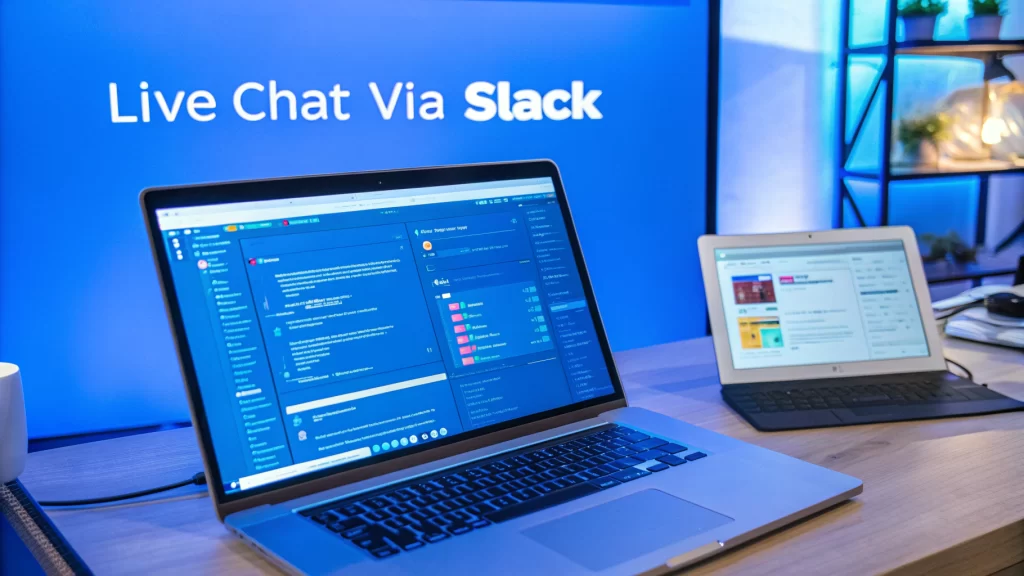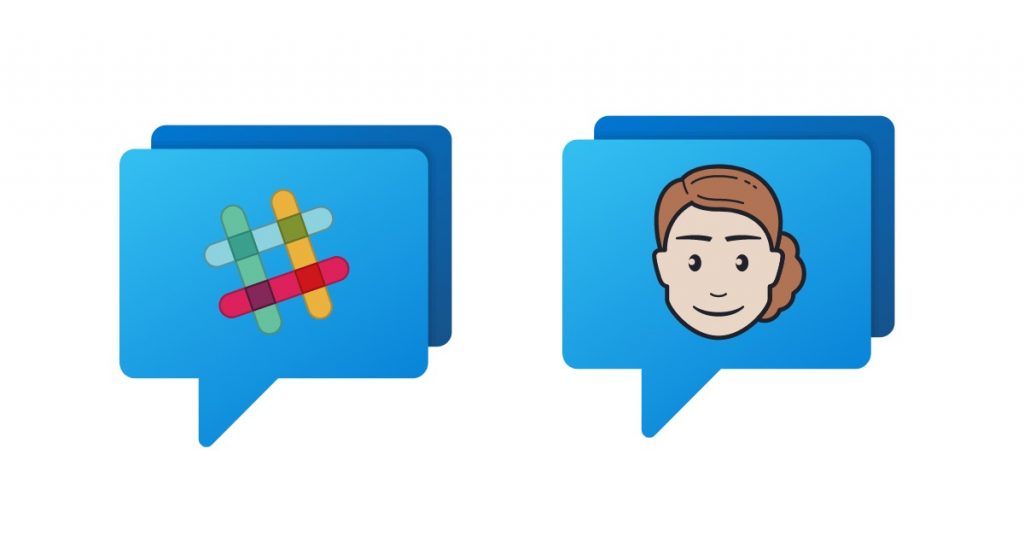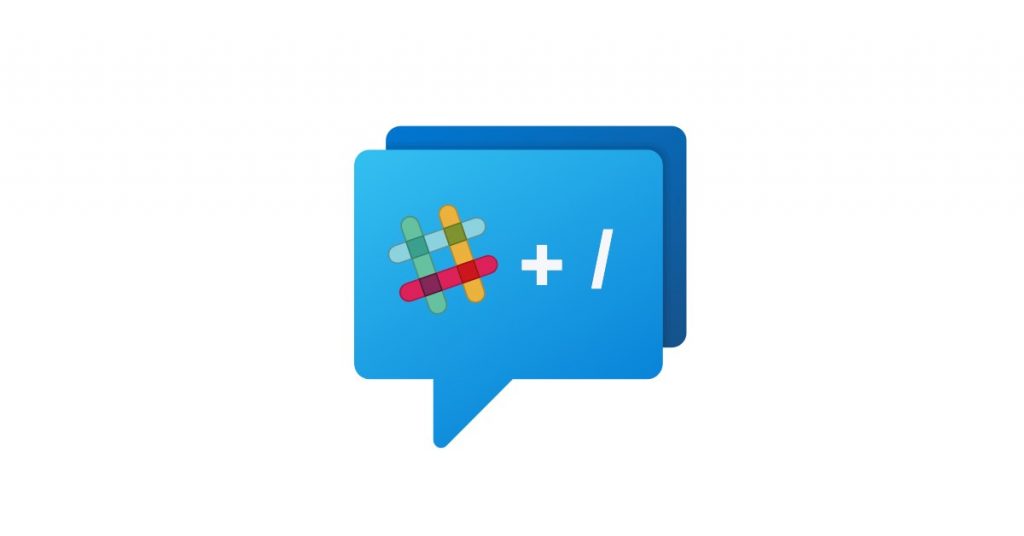Your support team is probably drowning in tools already. Email, Slack, Teams, maybe a ticketing system you barely have time to check. And now someone wants to add live chat to the website?
Here's the good news: you can add live chat without making your team learn another platform. If your team already uses Slack, they can handle website chats right there, in the same window where they're coordinating lunch orders and discussing project updates.
This guide shows you how to connect a live chat widget on your website directly to Slack. Your customers get instant responses, your team stays in their comfort zone, and nobody has to download new software or memorize another login.
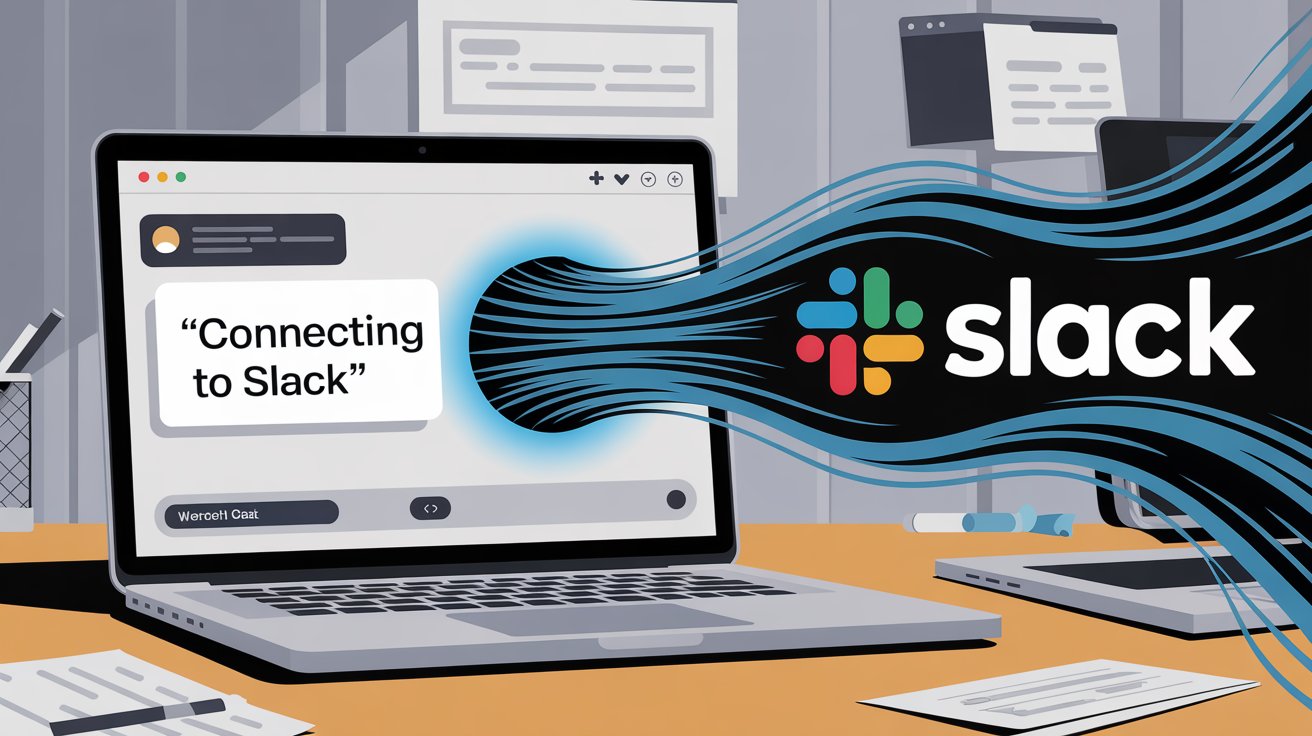
Why Live Chat Increases Sales and Customer Retention
Before we get into the how, let's talk about why this matters.
Research shows customers who get help through live chat are more likely to complete purchases and stick around long-term. When someone has a question about pricing or can't find the checkout button, they're not going to wait three hours for an email response. They'll just leave.
Live chat catches those moments. Someone's confused about a feature? Pop. Instant answer. They're comparing you to a competitor? You can address their concerns before they click away.
But most live chat solutions want you to install their dashboard, train your team on their interface, and constantly check another tab. That's friction. That's why tools don't get used. Your team already has enough windows open.
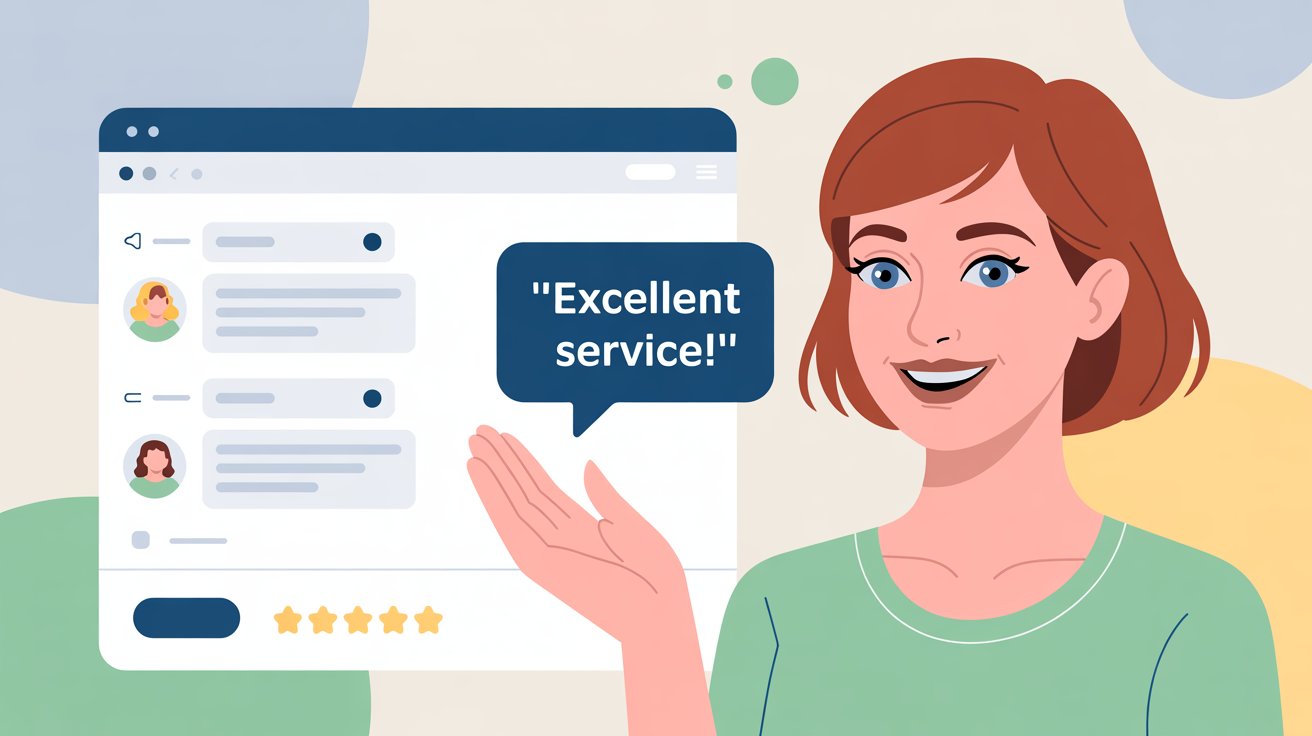
Why Use Slack for Live Chat Instead of Standalone Software?
If your team already uses Slack (and you're reading this, so they probably do), using it for customer support is straightforward.
Think about it. Your support team already has Slack open. They've got notifications set up. They know how to use channels, threads, and file sharing. They're comfortable there.
When a website visitor starts a chat, it drops straight into a Slack channel. Your team sees it instantly, just like any other message. They reply in Slack, and their response appears in the visitor's chat window on your website.
No context switching. No "let me check the other dashboard." No wondering if anyone saw the new chat request. It's just there, in Slack, where your team actually works.
Plus, Slack's already mobile. If someone's away from their desk, they get the notification on their phone and can respond from the app. You don't need to set up a separate mobile support system.
The collaboration features matter too. If an agent gets stuck on a technical question, they can tag an engineer in the Slack channel. That engineer sees the full chat history and can jump in. Try doing that smoothly with most standalone chat tools.
|
Factor |
Standalone Live Chat |
Slack-Powered Chat |
|---|---|---|
|
Learning curve |
New interface to learn |
Already know Slack |
|
Notifications |
Separate dashboard checks |
Slack notifications you already use |
|
Mobile support |
Separate app needed |
Use Slack mobile app |
|
Team collaboration |
Limited or clunky |
Native Slack features |
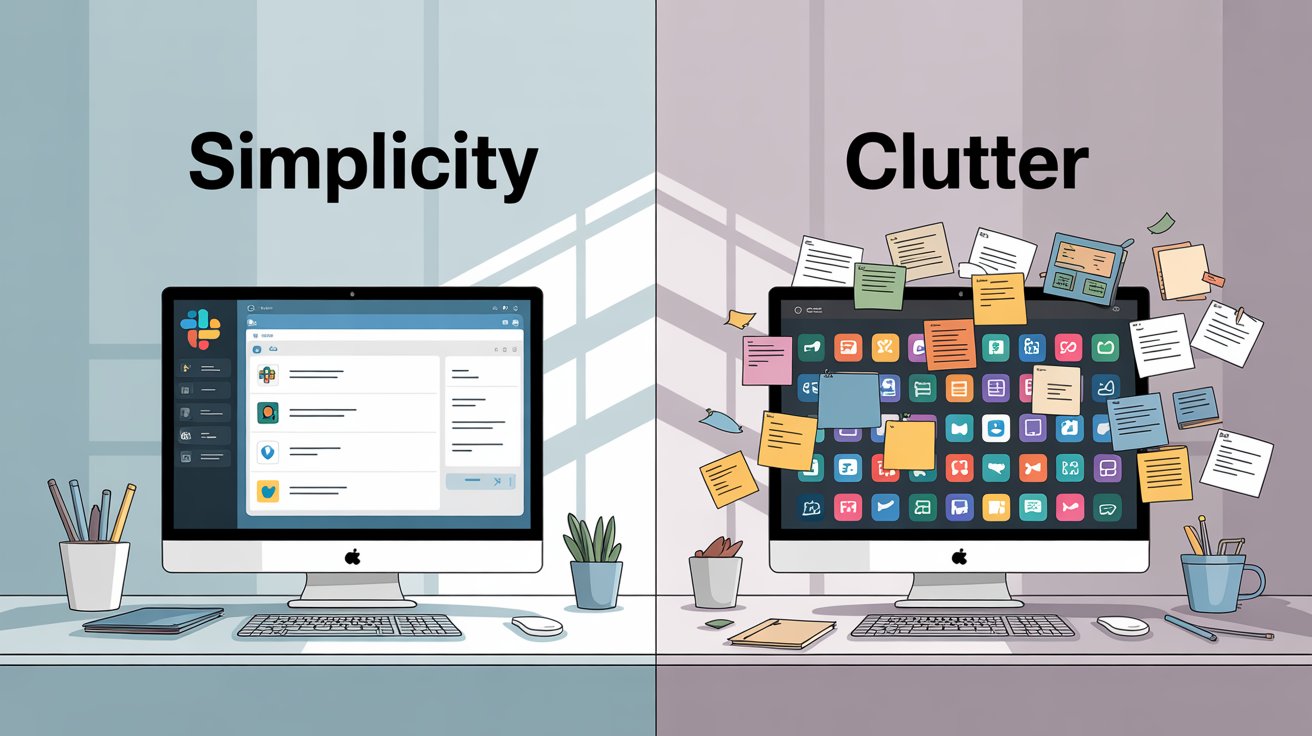
How Slack Live Chat Works (Without Adding New Tools)
Let's be clear about what we're talking about here.
Your website visitors will see a normal chat widget in the corner of your site. Clean, professional, clickable. On their end, it looks like any other live chat they've used.
But when they send a message, it doesn't go to some proprietary dashboard your team has never seen. It goes to Slack. Your team responds from Slack. The entire conversation happens in Slack.
So yes, technically there's a service connecting your website to Slack (someone has to route those messages). But your team isn't learning new software or checking another tool. They're using Slack, which they already know.
How to Set Up Slack Live Chat on Your Website (Step-by-Step)
Adding Slack-powered live chat is simpler than you'd think. The whole process takes maybe an hour if you're being careful, less if you rush.
You'll need three things:
-
Admin access to your Slack workspace (or someone who can install apps)
-
The ability to add a code snippet to your website (or access to whoever can)
-
A service that connects the two (we'll get to that)
Step 1: Choose a Slack Live Chat Integration Tool
Several tools can connect a website chat widget to Slack. The Slack App Directory has a few options. This guide recommends Social Intents because it's built specifically for this purpose and handles everything from the widget to the Slack connection to AI automation.
Social Intents offers a 14-day free trial, so you can test it before committing. The basic plan runs $39/month (billed annually) and includes unlimited agents. That last part matters because most chat tools charge per seat, and those costs add up fast.
You could also look at other tools in the Slack marketplace, but Social Intents is one of the few that's been verified by Slack and has a proven track record with thousands of companies. If you're comparing options, check out popular alternatives to Chatlio to see how different Slack chat tools stack up.
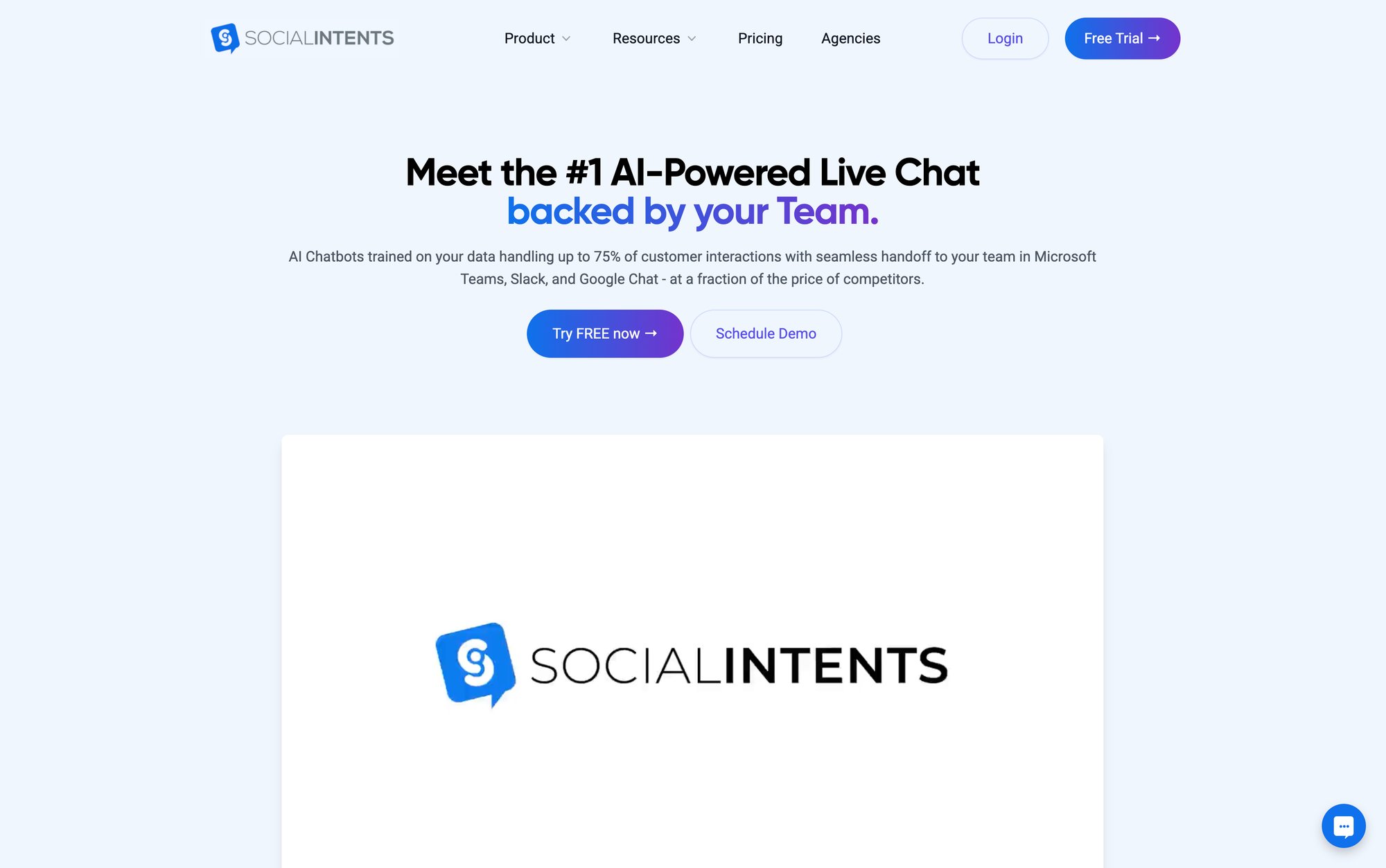
Step 2: How to Connect Your Slack Workspace to Live Chat
Once you've signed up for Social Intents, you'll connect it to Slack. This happens through Slack's standard app installation process.
① From your Social Intents dashboard, click the option to connect Slack
② You'll be redirected to Slack's authorization page
③ Slack will ask which channel should receive new chats (more on this in a second)
④ Authorize the connection
About that channel: You'll want to create a dedicated channel for customer chats, something like #live-chat or #customer-support. This keeps conversations organized and makes sure the right people see them.
Use a public channel to start. While you can use private channels, you'll need to manually invite the Social Intents bot to those channels, which adds a step. Public channels work out of the box, and you can restrict who joins them anyway.
When someone starts a chat on your website, Social Intents will post an alert in your chosen channel. Something like "New chat from Sarah on the pricing page." Your team will see it instantly.
Step 3: How to Add the Live Chat Widget to Your Website
Now you need to put the actual chat interface on your website.
Social Intents provides a small JavaScript snippet (looks like a <script> tag). You paste this snippet into your website's HTML, ideally right before the closing </body> tag. Once it's there, the chat widget will appear on those pages.
If you're using a CMS, this is even easier:
• WordPress: Install the Social Intents WordPress plugin, enter your widget key, done.
• Shopify: Social Intents has a native Shopify app. Install directly, no code needed.
For other platforms:
→ Wix: Native Wix app in their marketplace. Install directly, no code needed.
→ BigCommerce: Install the BigCommerce app from their marketplace.
→ Webflow: Use the Webflow app to embed it.
→ Google Tag Manager: Drop the snippet in through GTM if that's how you manage your site.
After adding the code, load your website. You should see a chat button or small widget popup (usually bottom-right corner). That means it's working. Visitors can now click that button to start a conversation.
Step 4: Customize Your Chat Widget to Match Your Brand
Before you announce your new live chat, take ten minutes to make it yours.
In the Social Intents dashboard, you can customize:
• Colors and branding: Match the widget to your website's design
• Welcome message: Change the default greeting to something specific to your business
• Availability hours: Set your business hours so the widget shows "offline" when nobody's around
• Pre-chat form: Decide if you want to collect names and emails before chats start
You can also set up proactive chat invitations. For example, "Automatically offer help after someone's been on the pricing page for 20 seconds." These can increase engagement, but start simple and add them later if you want.
Step 5: How to Test Your Slack Live Chat Integration
Open your website in an incognito window (or different browser). Click the chat widget. Send a test message.
Now check Slack. You should see a notification in your designated channel about a new chat. Social Intents creates a dedicated Slack channel for each conversation (they look like #z-lc-something). Click to join that channel.
Type a response in Slack. It should appear immediately in the website chat window.
Try a few things:
-
Send multiple messages back and forth
-
Share a file from Slack and confirm the visitor can see it
-
End the chat and verify the Slack channel archives automatically
If everything works, you're done. Your team can now handle website chats directly from Slack.
Best Practices: How to Manage Live Chat Conversations in Slack
Getting the technical setup right is half the battle. The other half is actually using it well.
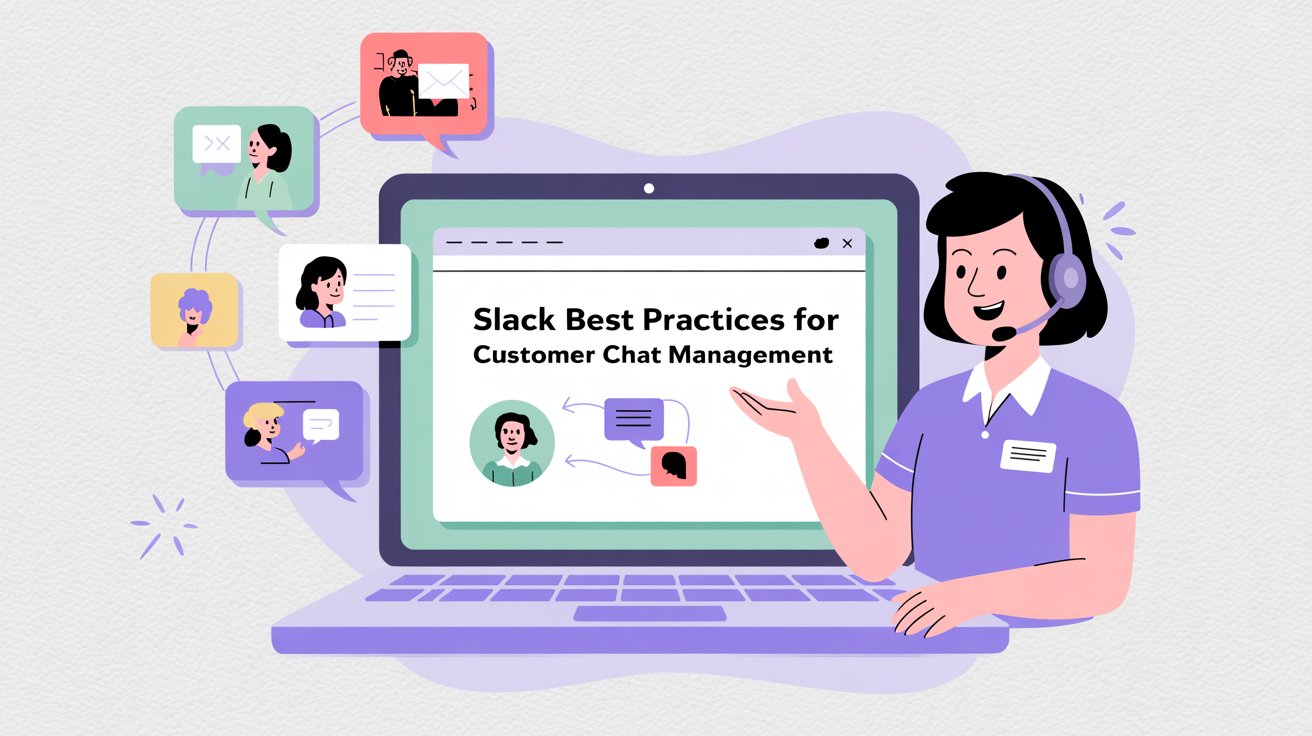
How to Use Slack Commands for Faster Chat Management
Most Slack live chat integrations (including Social Intents) include slash commands for common actions.
• /livechat online puts your widget in online mode
• /livechat offline marks you as unavailable
• /livechat end closes the current chat
You can check available commands by typing /livechat help in Slack. These shortcuts let your team control chat status without leaving their keyboard.
How to Set Up Notifications That Actually Work
Make sure your Slack notifications are set up so the right people see new chats. You can:
→ Set channel-specific notifications for your live chat channel
→ Use @channel or @here mentions for urgent situations
→ Encourage your support team to install Slack mobile for after-hours coverage
The mobile piece matters. If someone reaches out while your team is away from their desks, a phone notification means they can still respond quickly.
How to Share Files and Screenshots in Live Chat
Slack's file sharing works in these chat channels just like any other Slack conversation.
If a customer needs a product manual, drag the PDF into Slack. They'll get a download link in their chat window. If they're reporting a bug and upload a screenshot, it appears in your Slack channel immediately.
This beats most standalone chat tools where file sharing is clunky or restricted.
How to Get Help from Other Team Members During Chats
One of Slack's biggest advantages is collaboration.
If an agent can't answer a technical question, they can tag an engineer right in the chat channel. That engineer sees the full conversation history and can either answer the agent privately or join the chat to help the customer directly.
This works because Slack is already your team's communication hub. Everyone's there. Finding the right expert is instant.
How to Handle Follow-Up After Chat Conversations End
Slack is great for real-time conversations, but it's not a ticketing system.
If a chat reveals a complex issue that needs follow-up, you'll want a way to track it. Some teams use Slack's built-in reminders. Others connect with their ticketing system (many helpdesks have Slack integrations or work through Zapier).
At minimum, decide how you'll handle chats that can't be solved immediately. Social Intents can email chat transcripts automatically, which helps with documentation.
How to Add AI Chatbots to Handle Routine Questions
Here's where this gets really useful.
Once you're comfortable with Slack live chat, you can add an AI chatbot to handle routine questions. Social Intents supports AI chatbots that work with ChatGPT, Claude, or Gemini.
The AI greets visitors and answers common questions instantly. If the question is too complex or the visitor asks for a human, the AI seamlessly hands the conversation off to your team in Slack.
You train the AI on your website content, documentation, and FAQs. It learns your business and handles things like:
• "What are your pricing plans?"
• "Do you offer refunds?"
• "What's your return policy?"
• "How do I reset my password?"
Your team only sees the chats that actually need human attention. The AI handles everything else.
This isn't about replacing your support team. It's about letting them focus on questions that need expertise while the AI knocks out the repetitive stuff.
You can also set up custom AI actions that connect with your systems. Things like checking order status, creating support tickets, or looking up account information. These make the AI genuinely useful, not just a glorified FAQ.

Can You Use Microsoft Teams or Google Chat for Live Chat?
Everything we've covered works the same way with Microsoft Teams or Google Chat if that's what your team uses instead.
Social Intents integrates with Microsoft Teams, Google Chat, Zoom, and Webex the same way it works with Slack. The setup is nearly identical. You connect the app to your collaboration platform, add the widget to your site, and your team handles chats from whatever tool they already use.
For WordPress users running Teams, see how to add Teams to WordPress. Google Workspace teams can also explore Google Chat for customer support.
The whole point is meeting your team where they work, whether that's Slack, Teams, or something else.
Real-World Results: How Slack Live Chat Improves Response Times
Companies that switch to Slack-based support often see response times drop significantly.
Key insight: Some teams report going from days (with email support) to minutes (with Slack chat). That's a 3-4× improvement just from changing the interface. The reason? Your team doesn't have to remember to check another tool. The chat notifications come to where they already are. It's friction removal.
Customer satisfaction scores tend to improve too. Faster responses make people happy, and when your team can easily collaborate on complex questions, customers get better answers.
Common Questions About Slack Live Chat
What happens when we're offline?
Set your availability hours in Social Intents. Outside those hours, the widget can show an offline message and offer a contact form instead. Those messages go to your email or queue in Slack for when you're back.
Can we use private Slack channels?
Yes, but you'll need to invite the Social Intents bot to those channels manually. Public channels are easier to set up.
What if Slack goes down?
Social Intents has a web-based agent console as a backup. If Slack is unavailable, your team can handle chats through their browser instead.
Do we need Slack's paid plan?
No. Slack's free tier supports app integrations, though the free plan caps you at 10 total apps. Social Intents would count as one of those.
How are chats recorded?
Chat transcripts are saved by Social Intents. You can access them from the dashboard or get them by email. Slack channels are archived after chats end, but the transcripts stay in Social Intents.
How to Switch from Your Current Live Chat to Slack
If you're currently using a different live chat tool (or no live chat at all), here's how to move over:
① Start with Social Intents' free trial
② Set it up on a low-traffic page first (like a contact page)
③ Have your team test it for a few days
④ Gather feedback and adjust settings
⑤ Roll it out site-wide once everyone's comfortable
Most teams are up and running within an afternoon. The trial period gives you two weeks to make sure it fits your workflow before you commit.
The Bottom Line
Adding live chat doesn't have to mean adding another tool your team won't use.
By routing website chats through Slack, you get instant customer support without changing your team's workflow. They stay in Slack. Customers get fast help. Everyone wins.
The setup takes less time than a team lunch, and the impact shows up immediately. Faster responses, happier customers, and a support system your team will actually use.
Ready to try it? Start with Social Intents' free trial. Connect your Slack workspace, add the widget to your site, and see how it works with real traffic. No credit card required, no pressure.
Your website visitors are already expecting live chat. Give it to them without making your team juggle another tool.