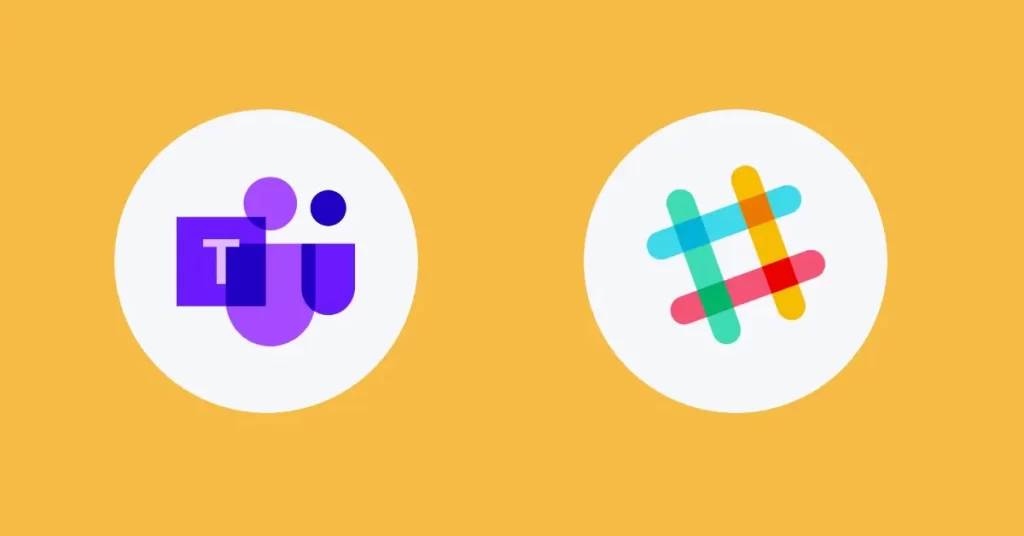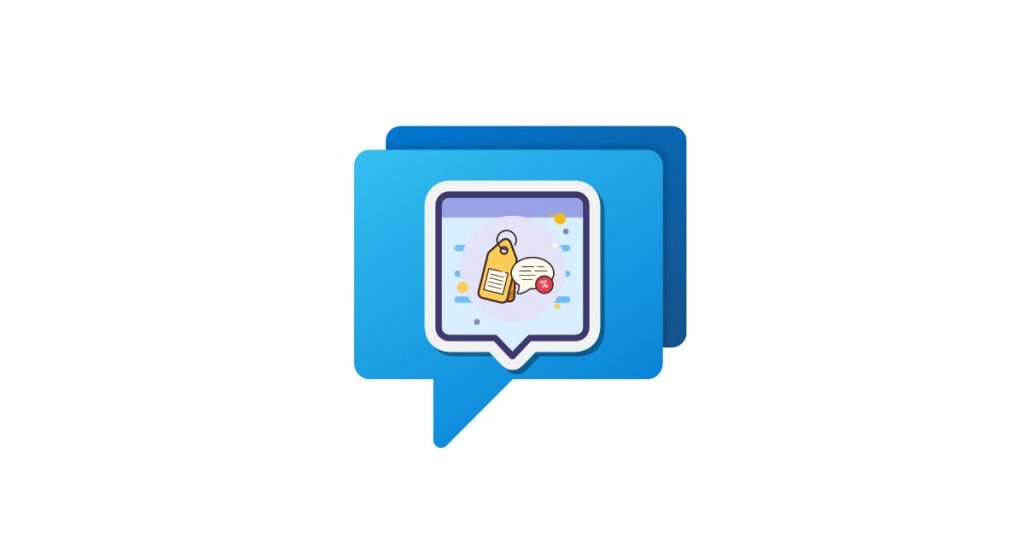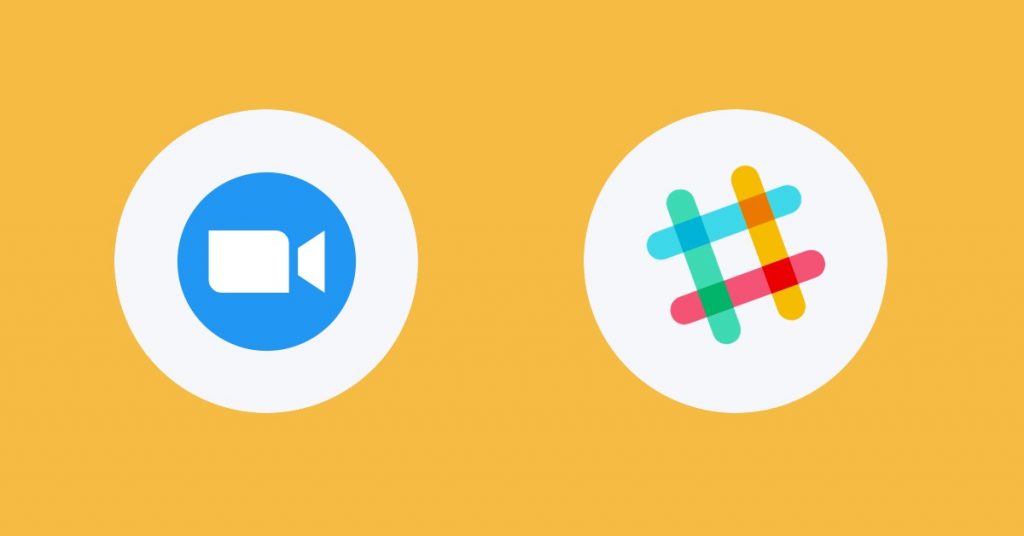Selecting the right collaboration software for your business can be a challenge – especially with so many great options available on the market.
Two of the most popular options are Slack and Microsoft Teams, each offering its own advanced features to improve communication and productivity. But which one is truly right for your business?
With over 300 million monthly active users, Microsoft Teams has become a staple in many large enterprises. Slack, while smaller in user base, has a strong presence in tech startups and creative industries.
Both tools offer robust features for team communication, project management, and integration with other software. However, they cater to different types of businesses and work styles. Understanding the strengths and weaknesses of each can help you make an informed decision.
So, when it comes to Slack vs Teams, let’s take a closer look at what each collaboration app brings to the table and how it can impact your business.
Slack vs Teams – Overview
Slack is great for smaller teams looking for an easy-to-use tool with lots of integrations, while Microsoft Teams is ideal for larger organizations that benefit from its integration with the Microsoft 365 suite.
Slack
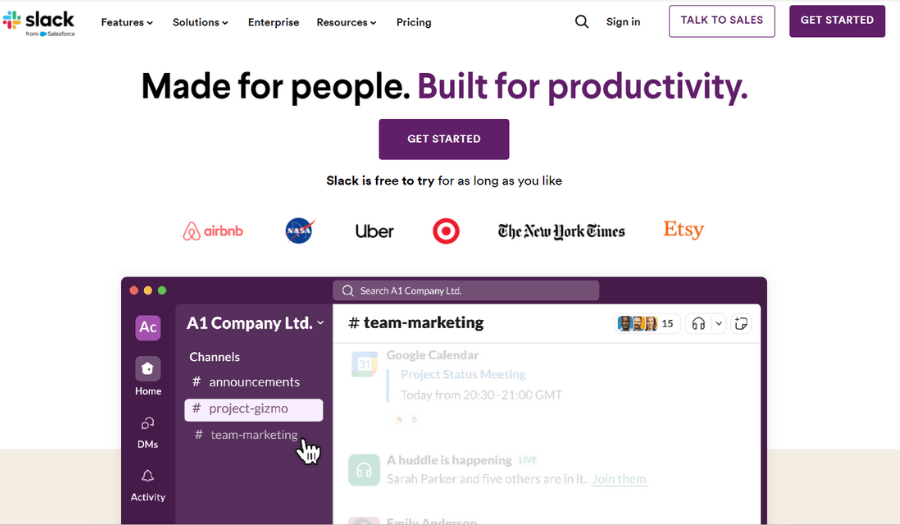
Slack is a popular communication tool designed to streamline workplace collaboration.
It’s especially popular with tech startups, creative teams, and smaller businesses. Slack allows users to create channels for different topics, departments, or projects, making it easy to keep conversations organized. Users can also send direct messages, share files, and integrate with various other productivity tools like Google Drive, Trello, and Zoom.
Slack has over 35 million active users, making it a go-to choice for many companies looking for user-friendly and flexible collaboration software. This and its strong emphasis on integrations have made it particularly popular among teams that value customization and ease of use.
Microsoft Teams
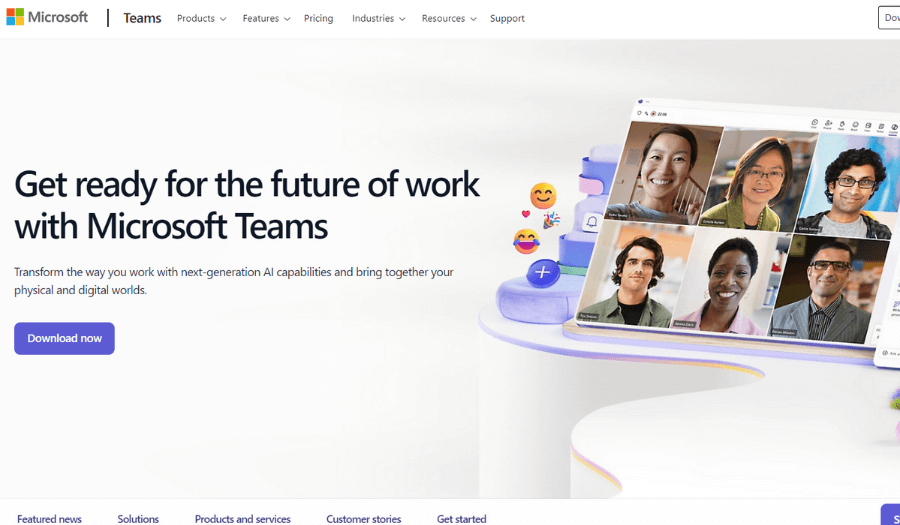
Microsoft Teams is a comprehensive communication platform that’s part of the Microsoft 365 suite. It’s especially popular with large enterprises and businesses that are already using Microsoft Office products.
Teams offers many advanced features, including chat, audio and video calls, file storage, and app integrations. It’s deeply integrated with other Microsoft services like Word, Excel, and OneNote, making it an extension of the Microsoft ecosystem that businesses are already used to.
The app has over 300 million monthly active users. Its robust security features and extensive capabilities make it a strong choice for larger companies needing a reliable and scalable solution.
Slack vs MS Teams – Getting Started
While Slack offers a quicker and more flexible sign-up process, requiring minimal personal information and providing an interactive tutorial, Microsoft Teams demands more initial information and time investment but rewards with deep integrations into the Microsoft 365 ecosystem.
Slack
- Ease of sign-up: Getting started with Slack is straightforward and quick. You can use any email address to sign up, and you also have the option to continue with Google or Apple ID. This flexibility makes it accessible and user-friendly.
- Minimal personal information: One of the advantages of Slack over Teams is that Slack doesn’t require extensive personal information. You can get started without providing a credit card, phone number, or business email unless you are signing up for a paid account.
- Setup time: On average, it takes about 10 minutes or less to set up Slack. This quick setup is ideal for small teams and startups looking to get up and running swiftly.
- Interactive tutorial: After signing up, Slack provides a step-by-step interactive tutorial that guides you through the basics of using the platform. This tutorial helps new users familiarize themselves with Slack’s features and functionalities quickly.
- Integration and customization: Slack offers a wide range of integrations with other apps such as Google Drive, Trello, and Zoom, which can be set up easily.
Its ease of use allows users to get started quickly and efficiently.
Microsoft Teams
- Microsoft email requirement: To start with Microsoft Teams, you must have a Microsoft email address. This requirement can be a barrier for those who don’t already use Microsoft services, adding an extra step to the process.
- Detailed personal information: Microsoft Teams requires more detailed personal information compared to Slack. You need to provide a credit card, phone number, and business email before proceeding, especially if you are setting up a business account. This can make the initial setup more time-consuming.
- Setup time: Setting up Microsoft Teams can take about an hour if you don’t already have an MS Office account. This longer setup time can be daunting for new users, especially those unfamiliar with Microsoft’s ecosystem.
- Guidance and tutorials: Microsoft Teams doesn’t offer a step-by-step interactive tutorial like Slack. Instead, it provides guidance through a knowledge base and video tutorials. While these resources are helpful, they may not be as intuitive as an interactive guide.
- Integration with Microsoft ecosystem: Teams is deeply integrated with the Microsoft 365 suite, which means easy access to tools like Word, Excel, and OneNote. This integration is beneficial for businesses already using Microsoft products but can be overwhelming for new users not familiar with the ecosystem.
Check out our Microsoft Teams handbook to help you get started here.
Slack vs Microsoft Teams – Integrations
No single application can give you everything your business needs, so integrations are a very important part of any SaaS tool.
Microsoft Teams excels in its deep integration with the Microsoft Office 365 suite, making it an excellent choice for organizations already using Microsoft products. On the other hand, Slack’s extensive range of integrations, including Google apps, makes it a versatile tool suitable for various business environments.
Slack
Slack integrates seamlessly with over 2,400 third-party applications. It supports not only Microsoft apps but also a wide range of Google apps such as Gmail, Google Drive, Google Calendar, and Google Sheets, and productivity tools such as Trello, Asana, and Jira.
Slack’s ability to support business messaging apps and team knowledge-gathering tools makes it a solid choice for creating collaborative work environments.
Overall, it is a great option for teams relying on Google services. This extensive range of integrations allows teams to bring all their tools into one central communication hub, making it easier to manage projects, track tasks, and collaborate effectively.
Microsoft Teams
Microsoft Teams supports over 1,400 integrations but is especially known for its seamless integration with the Microsoft Office 365 suite. This integration allows users to create, edit, and format documents in Word, Excel, PowerPoint, and other Microsoft apps directly within Teams. It also supports real-time collaboration and efficient document management through services like SharePoint and OneDrive.
The tool also supports a variety of third-party integrations, including project management tools like Trello and Asana and communication tools like Zoom.
Moreover, Microsoft enables custom apps so that businesses can tailor their experience even further, while Teams desktop apps and the Teams mobile app provide comprehensive functionality across mobile devices, ensuring productivity on the go.
BONUS: Both Teams and Slack integrate with Social Intents.
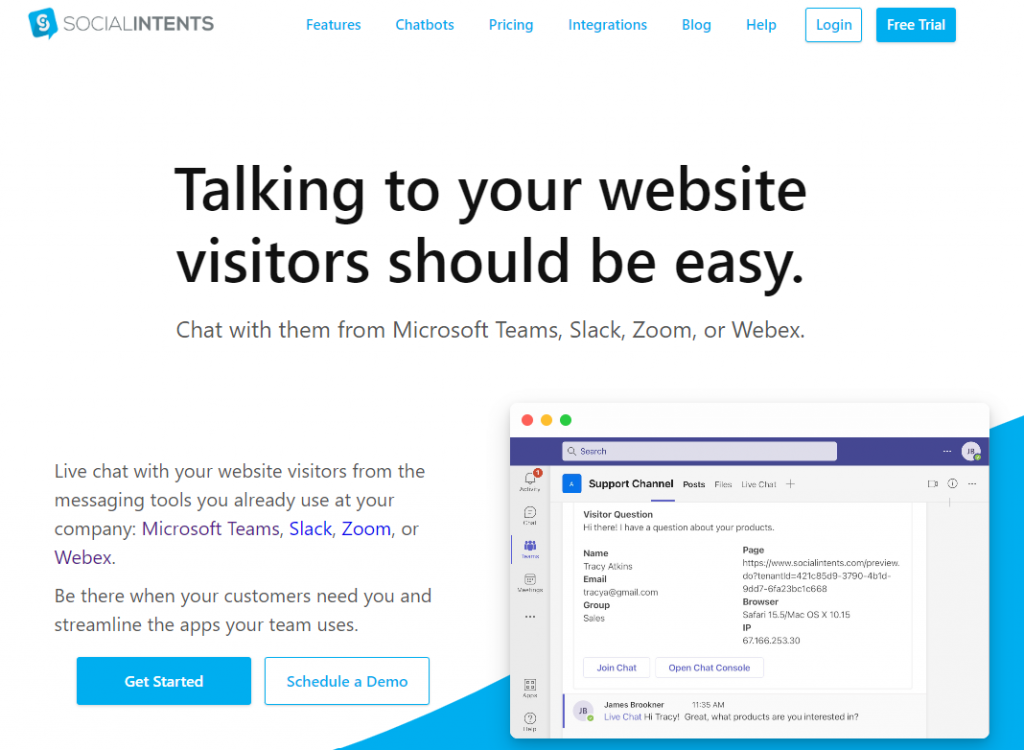
Social Intents is a live chat solution designed to help businesses of all sizes improve their customer service and engagement. Integrating seamlessly with both Slack and Microsoft Teams, it allows support teams to manage live chats directly from their preferred communication platform.
Want to check out how it works? Sign up for a free trial here.
Teams vs Slack – Inviting Users
Slack’s quick and user-friendly invitation process and simple channel creation make it ideal for fast-paced environments. In contrast, Microsoft Teams’ thorough integration with the Office 365 suite provides a more controlled and secure environment and a more complex user invitation process.
Slack
After completing registration on Slack, managing and adding new users to your workspace is a breeze.
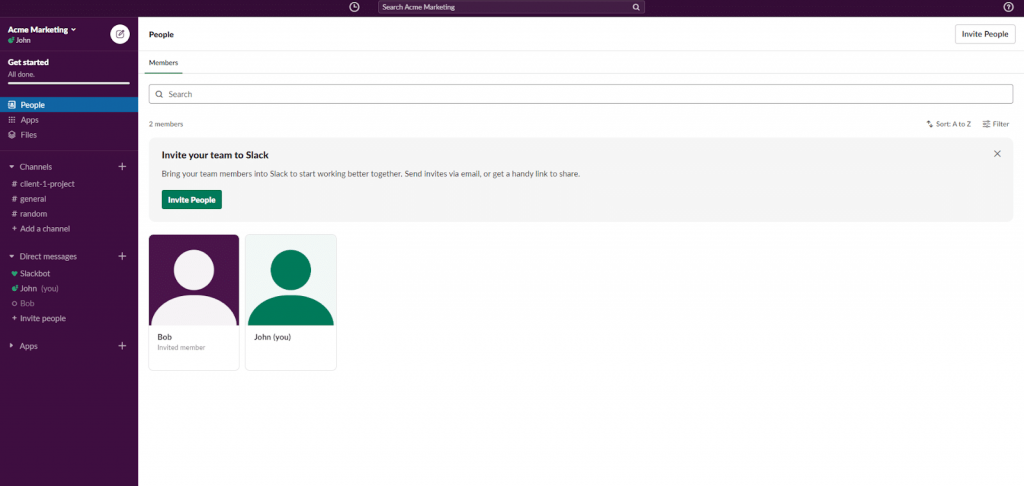
Navigate to the “People” tab, where you can invite potential users by email. If they already have a Slack account, your workspace will be added to their existing account, so there’s no need for them to create or remember a new password. This streamlined process helps maintain user convenience and reduce login hassles.
Creating a new channel in Slack is also super simple. Just click ‘Add a Channel’ in the channel sidebar section, give your channel a name, and start typing to connect with your team. Slack users will receive notifications of your Slack messages, ensuring everyone stays in the loop. This ease of use makes Slack an intuitive choice for team collaboration and communication.
Learn how to use Slack with clients in this guide.
Microsoft Teams
Adding new members and guests in Microsoft Teams is a bit more involved. You must first add new users to the Office 365 Admin portal from the office page. Once added to the admin portal, they will receive an email with an invite and need to create a username and password. After they create their account, you can then add them to the MS Teams app. While this process ensures tight integration with the Microsoft ecosystem, it can be more time-consuming compared to Slack.
In Microsoft Teams, ‘Teams’ replaces ‘Channels’ in the menu section. Each team can have multiple private channels to keep communication separate for different projects, similar to Slack. Creating a team is straightforward; just navigate to the Teams section, click ‘Join or Create a Team’, and follow the prompts. This structure supports organized communication tailored to various project needs.
Microsoft Teams vs Slack – User Experience and Interface
Slack’s interface is more casual and highly customizable, making it a favorite for teams that appreciate a personalized workspace. Microsoft Teams has a corporate design and strong integration with the Office 365 suite, making it ideal for organizations that want a professional environment.
Slack
Slack’s sidebar includes icons for:
- Links to channels
- Threads
- Direct messages
- All Unread
- Slackbot (chatbot)
- More
This layout is designed to be intuitive and user-friendly, with a casual feel that many users find appealing. The interface allows quick access to various features, ensuring smooth navigation and efficient workflow management.
Users can also customize various aspects of the interface. For example, they can choose to always display direct messages in a dedicated section, sort content by different criteria like date or importance, and adjust notification preferences to suit their needs. This level of customization lets you tailor the platform to your specific needs and preferences, making it a popular choice for teams that value a personalized workspace.
Microsoft Teams
Microsoft Teams’ sidebar includes icons for:
- Activity
- Chat
- Teams
- Files
- Calendar
- Calls
- More
The interface of Microsoft Teams has a more corporate and formal feel than Slack’s. It’s designed to integrate seamlessly with the Microsoft Office 365 suite, providing a cohesive experience for users familiar with other Microsoft products.
Microsoft Teams, while also offering customization options, focuses more on integrating with existing Microsoft tools and providing a consistent user experience across its suite of applications. Users can customize notifications, theme settings, and more, but the overall structure remains more standardized than Slack’s.
MS Teams vs Slack – Chat and Messaging
Teams shines with its advanced formatting options and tight integration with other Microsoft tools, making it ideal for detailed, professional communications. Slack’s simplicity and flexibility make it perfect for quick, dynamic team interactions.
Slack
Slack’s chat game is strong. You can easily start one-on-one or group chats, and like Teams, you can edit, delete, pin, and react to messages. While it doesn’t have the fancy formatting options of Teams, Slack’s interface is super clean and easy to use, which many people appreciate.
Slack is built for collaboration with features like file sharing, private and public messaging, searchable message history, video conference calls, and screen sharing. And Slack knows how to keep things fun – you can throw in emojis, memes, and stickers to your heart’s content.
One of Slack’s standout features is threads. They’re super easy to use – just click on the message options and start a thread to keep your discussions organized without cluttering the main chat. Unlike Teams, you can use threads anywhere, making it great for keeping conversations tidy.
Microsoft Teams
When it comes to chatting, Microsoft Teams is packed with features. You can do one-on-one or group chats, edit, delete, pin, and react to messages. What sets Teams apart is its advanced formatting options. You can create bullet lists, change colors, and tweak fonts – making your messages look just right for any occasion. This is especially handy for professional settings where detailed formatting can make a big difference.
Teams also nails remote collaboration with features like file sharing in various formats, private and public messaging, searchable message history, video calls, and screen sharing. And just because it’s a professional tool doesn’t mean it’s boring – Teams lets you use emojis, memes, and stickers to keep the conversation lively and fun.
Threads in Teams are a neat way to keep discussions organized, but there’s a catch – you can’t use threads in private conversations, and you can’t turn them off. This might be an issue if you like having threaded discussions everywhere.
Slack vs Teams – Productivity Shortcuts
Slack’s ability to search by emoji and use detailed modifiers makes finding information quicker and more efficient. Microsoft Teams provides solid basic functionalities, perfect for users who need straightforward, reliable tools.
Slack
Slack is all about making your workflow smooth and efficient, and it offers a ton of keyboard shortcuts and productivity hacks to help you out.
Whether you’re using the web app or the desktop app, Slack has got you covered. You can pull up a handy list of all available shortcuts by pressing Command + / on Mac or CTRL + / on other computers. This list includes everything from navigation shortcuts to message formatting tricks, making it easy to find exactly what you need without losing your rhythm.
But that’s not all – Slack’s search functionality is top-notch. You can use advanced search options to find messages faster, even down to searching by emoji. For example, if you’re looking for messages from a specific user or before a certain date, you can use modifiers like from:@username or before:8/31/2021. This makes finding that crucial bit of information simple, saving you tons of time.
Microsoft Teams
Microsoft Teams also provides a solid set of keyboard shortcuts and search functionalities, though it’s a bit more basic compared to Slack.
You can view the list of available shortcuts by pressing CTRL +. (period), which includes handy commands for navigation, message formatting, and calling features. While Teams covers the essentials well, it doesn’t quite match the range of Slack’s offerings.
Search in Teams is functional, allowing you to find messages, files, and other content across your chats and teams. However, it lacks some of the advanced search modifiers that Slack users might be accustomed to. For instance, while you can search for messages by keywords and dates, Teams doesn’t offer the same level of detail, like searching by emoji or using complex modifiers.
Slack vs Teams – In-App Help
Slack offers its responsive Slackbot and comprehensive help center, making it easy to find quick answers and detailed support resources. Microsoft Teams offers a Help icon for easy navigation to help topics and training, along with T-Bot and WhoBot for tailored assistance.
Slack
Slack provides 24/7 assistance to ensure users can get the help they need whenever they need it.
A standout feature is Slackbot, an intuitive and responsive assistant that can answer questions almost instantly. Just send a message to Slackbot with a keyword or a complete question, and you’ll often get the information you need within seconds. This makes finding solutions quick and easy, without having to leave your workspace.
In addition to Slackbot, you can directly access Slack’s extensive help center by typing a keyword related to your question. The help center is well-organized and provides articles, tutorials, and troubleshooting tips to help users navigate any issue they might encounter.
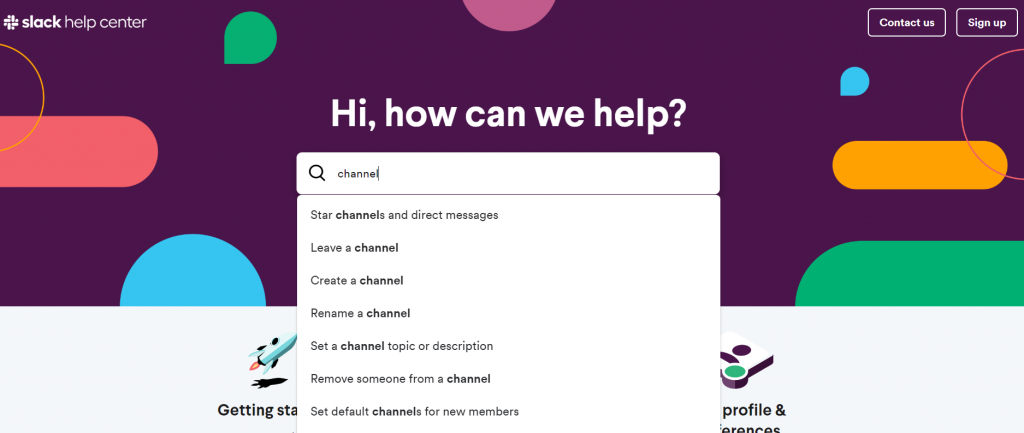
Microsoft Teams
Microsoft Teams also offers round-the-clock help for its users.
There is a Help icon at the bottom of the sidebar that provides links to Topics, Training, and What’s New. This makes it easy to find relevant help by browsing through these sections. If you can’t find what you’re looking for, you can use the search feature to quickly locate the information you need.
Teams includes two built-in helper bots: T-Bot and WhoBot. T-Bot is similar to Slackbot, helping users by answering questions with data from Microsoft Teams. WhoBot, on the other hand, leverages Microsoft Graph AI to answer questions about specific employees by searching your company’s intranet. For instance, you can ask, “Who knows about x?” to find subject matter experts within your organization.
Slack vs Teams – Security and Compliance
Slack provides strong security and compliance options, including HIPAA-compliant workspaces for enterprise plans, making it suitable for a variety of business needs. Microsoft Teams offers extensive access control, advanced threat protection, and comprehensive compliance certifications, making it a great choice for organizations requiring strong security measures.
Slack
Slack offers several security features like two-factor authentication (2FA) to protect user accounts from unauthorized access. It is also compliant with key ISO certifications, providing a solid foundation for general security standards.
For businesses needing specific compliance, Slack offers HIPAA-compliant workspaces, although this is available only for enterprise plans. Slack also employs data encryption in transit and at rest, ensuring user data is always protected. Furthermore, it supports Enterprise Key Management (EKM), giving organizations added control over their data encryption keys.
Microsoft Teams
Microsoft Teams offers similar basic security features, such as two-factor authentication, but stands out because of its advanced security measures thanks to its integration with the Microsoft 365 suite.
This integration provides enhanced access control, information management, and overall security. It is compliant with a wide range of certifications, including ISO 27001, ISO 27018, SOC 1, SOC 2, SOC 3, and GDPR. The platform also supports HIPAA and HITRUST certifications, making it suitable for healthcare organizations.
Teams benefits from Microsoft’s extensive security infrastructure, including advanced threat protection and data loss prevention. It uses multi-factor authentication (MFA) and single sign-on (SSO) for secure and seamless access.
Moreover, Microsoft Teams offers advanced security features such as Conditional Access and Microsoft Information Protection, which allow for more granular control over data access and protection. These comprehensive security measures make Teams an amazing choice for organizations with strict security protocols.
Slack vs Teams – Pricing
Slack’s Standard plan is slightly cheaper at less than $3 per month per user and offers unlimited integrations, which can be a big plus for teams that rely on a variety of tools. On the other hand, Microsoft Teams’ Essentials plan costs $4 per month per user and includes unlimited messages, making it ideal for teams that need extensive communication capabilities.
Both tools offer free plans.
Slack
Here’s a detailed breakdown of Slack’s pricing model:
Free Plan:
- Cost: $0
- Features: Slack’s free plan gives access to a 90-day message history, 10 integrations with other apps, one-on-one voice and video calls, 5GB of storage per workspace.
- Ideal for: The free version is ideal for small teams or individuals needing basic functionality to get started.
Pro Plan:
- Cost: $7.25 per month per user, billed annually.
- Features: This paid plan offers unlimited message history, unlimited integrations, group voice and video calls with up to 15 participants, secure collaboration with external partners, and 10GB of storage per member.
- Ideal for: Small to medium-sized businesses needing comprehensive collaboration tools.
Business+ Plan:
- Cost: $12.50 per month per user, billed annually.
- Features: Advanced identity management through SAML-based SSO and real-time Active Directory sync with OneLogin, Okta, and Ping Identity, 24/7 support with four-hour response time, guaranteed uptime SLA, and 20GB of storage per member.
- Ideal for: Larger organizations requiring enhanced administrative controls and support.
Enterprise Grid Plan:
- Cost: Custom pricing.
- Features: Unlimited workspaces, enterprise-grade security and compliance, HIPAA support, dedicated account, customer success team, and more.
- Ideal for: Very large businesses or those in regulated industries needing extensive customization and support.
Microsoft Teams
Here’s a detailed breakdown of Teams’ pricing model:
Free Plan:
- Cost: $0
- Features: Unlimited chat messages, built-in audio and video calling for individuals and groups, 2GB of personal storage and 10GB of team file storage, and integrations with Office Online apps.
- Ideal for: The free version is ideal for individuals and small teams looking for basic collaboration tools.
Microsoft Teams Essentials:
- Cost: $4.00 per month per user.
- Features: This paid plan offers unlimited group meetings for up to 30 hours, 300 participants per meeting, 10GB of cloud storage per user, phone and web support.
- Ideal for: Small businesses needing basic collaboration features with a larger meeting capacity.
Microsoft 365 Business Basic:
- Cost: $6.00 per month per user, billed annually.
- Features: All Teams Essentials features plus access to web versions of Word, Excel, and PowerPoint, 1TB of OneDrive storage per user, and Microsoft Exchange email hosting.
- Ideal for: Small businesses that need additional productivity tools and cloud storage.
Microsoft 365 Business Standard:
- Cost: $12.50 per month per user, billed annually.
- Features: All Business Basic features plus desktop versions of Office apps, 1TB of OneDrive storage, and additional productivity apps like SharePoint and Yammer.
- Ideal for: Small to medium-sized businesses needing advanced productivity tools and storage.
Office 365 E3:
- Cost: $20.00 per month per user.
- Features: All Business Standard features plus advanced security, compliance, analytics capabilities, and Microsoft Teams Calling.
- Ideal for: Larger enterprises needing comprehensive productivity and security features.
Slack vs Teams Comparison – Who Wins?
While both tools offer robust features, each collaboration software has its own unique strengths:
Features where Slack shines
User experience and interface: Slack is known for its superior user experience and intuitive interface. The design is clean, easy to navigate, and user-friendly, which makes collaboration a breeze.
Guest access: Collaboration with external users is much easier on Slack. While Microsoft Teams limits external collaboration to five users even on paid plans (unless you buy more licenses), Slack allows unlimited external collaboration with paid plans. This flexibility is great for businesses that work with many external partners.
Keyboard shortcuts and productivity hacks: Slack has excelled in providing advanced keyboard shortcuts and productivity hacks that help users complete tasks quickly. While most of the MS Teams shortcuts are for navigation, Slack’s shortcuts boost productivity significantly.
App versions: The desktop and mobile versions of Slack are equally well-designed, providing seamless access to your messages and channels no matter where you are. This mobile application management ensures you can stay connected and productive on the go.
Ease of use: Slack’s ease of use is one of its standout features. Setting up and getting started with Slack is quick and intuitive, with a very short learning curve. Users can start creating messages and collaborating within minutes.
Features where Microsoft Teams shines
Integration with Microsoft 365: One of the biggest advantages Microsoft Teams has over Slack is its seamless integration with Microsoft 365. If you already use Microsoft 365, Teams is included, making it an excellent choice for businesses already in the Microsoft ecosystem.
Robust audio and video calls: Microsoft Teams offers powerful voice or video chat capabilities, supporting video conferences with up to 250 users and live events with up to 10,000 people when combined with Microsoft Stream and Yammer. This makes it ideal for large meetings and webinars.
File storage limits: When it comes to file storage, Teams has the edge with a limit of 15GB per file upload compared to Slack’s 1GB limit. This can be crucial for businesses that need to share large files regularly.
Administrative tools: Even the basic Microsoft Teams plan includes comprehensive administrative tools, while Slack reserves most of these features for its Plus and Enterprise plans. This means Teams can offer better control and management right from the start.
Summary
Slack
- Superior user interface.
- Unlimited external collaboration with paid plans.
- Innovative keyboard shortcuts and seamless app versions.
- Easier and faster to set up and use.
Microsoft Teams:
- Best for businesses deeply integrated with Microsoft 365.
- Superior video and screen sharing capabilities for large meetings.
- Higher file upload limits and built-in administrative tools.
The Verdict: Choosing Between Slack and Teams
In this Slack vs Teams comparison, it is clear that both platforms bring valuable features to the table.
Microsoft Teams comes with a deep integration into Microsoft 365, robust video conferencing capabilities, and higher file storage limits, making it a strong choice for businesses already using Microsoft products. On the other hand, Slack offers superior user experience, seamless external collaboration, and numerous productivity shortcuts that make it incredibly user-friendly and quick to set up. Its flexibility with business messaging apps and team knowledge-gathering tools further adds to its appeal.
No matter which platform you lean towards, optimizing your team’s communication with real-time support is crucial.
Integrating Social Intents into either Slack or Teams adds a powerful live chat solution that enables your support teams to engage with customers directly from their preferred communication platform. This integration helps streamline customer interactions, boost team efficiency, and ultimately improve customer satisfaction.
Sign up for a 14-day free trial today and give your team the tools it needs to succeed.